Have you ever had that feeling where you feel like you have subscribed to too many apps?
I did too.
I have so many subscriptions that sometimes, I feel like I have an everlasting hole in my pocket, letting through loose change.
To curb this habit of owning a subscription to every hot app or service out there, I made a habit of regularly auditing my active subscriptions.
In this post, I’ll talk about how I did a cleanup recently, and how you can do it too.
It won’t take too much of your time to do a cleanup, and you’ll love the feeling afterwards.
Let’s start with:
Why having too many subscriptions is a problem
App subscriptions are mostly cheap. Usually ranging from $2–10 a month, they seem like a no brainer at the time of purchase.
On top of that, promises of easy cancellations, reduce the friction of getting a new subscription even further.
But, here’s the kicker:
How often do you cancel a subscription?
I’ve had subscriptions renew because I was too lazy to cancel. Or worse, I didn’t even remember I had a subscription until I received a text from my bank saying I’ve been charged.
Also, contacting the customer support for a refund is usually a big ordeal.
Another common hesitation in cancelling a subscription is being locked to a discounted price.
I have a colleague who let a subscription renew every month for more than a year because he was not willing to let go of the discounted renewal price.
Cancelling the subscription meant he had to pay more money in the future, in case he wanted to resubscribe.
Now:
$5 a month might not seem like a significant amount, but when you have 20–25 subscriptions, you’re easily spending close to $100 a month on stuff you might not even need.
After reading an article called the “Five Dollar Fatigue“, I was motivated for a round of cleanup.
Here’s what I did:
Making a list of my active subscriptions
This step is probably the most tedious part of the whole auditing process.
However, I have some tips to make it smoother and more comfortable for you.
I use Notion heavily as my knowledge base, so I made a new page to list down all of my active subscriptions with their monthly cost.
To fill up the page with data, I started by looking at my active subscriptions on both App Store, and the Google Play Store.
You can quickly get a bird’s eye view of your active subscriptions like this:
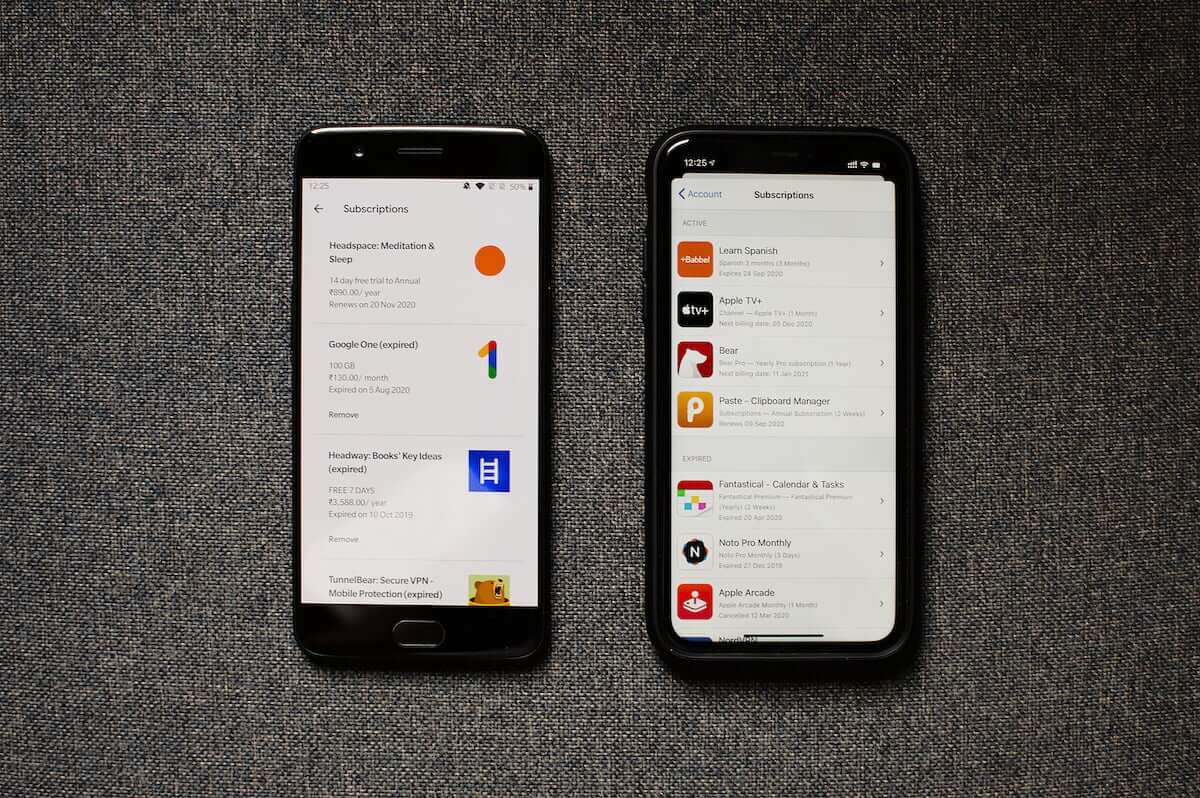
- App Store: Tap on your profile photo → Subscriptions
- Play Store: Swipe from the left edge to open the navigation drawer → Subscriptions
Following the above process, I listed down my active subscriptions from these areas onto my Notion page.
However, that’s not the end of the road.
I have a lot of subscriptions which I haven’t purchased via the App Store or the Play Store.
So, here’s what I did to vacuum those apps into my list:
I opened up the apps list on my phone and my laptop and made a note of all the apps where I have an active subscription.
How this helps is you don’t have to rely on your memory to come up with app names.
The apps you use are right in front you. Just check whether you have an active subscription or not.
This is what my Notion page looked like after the exercise:
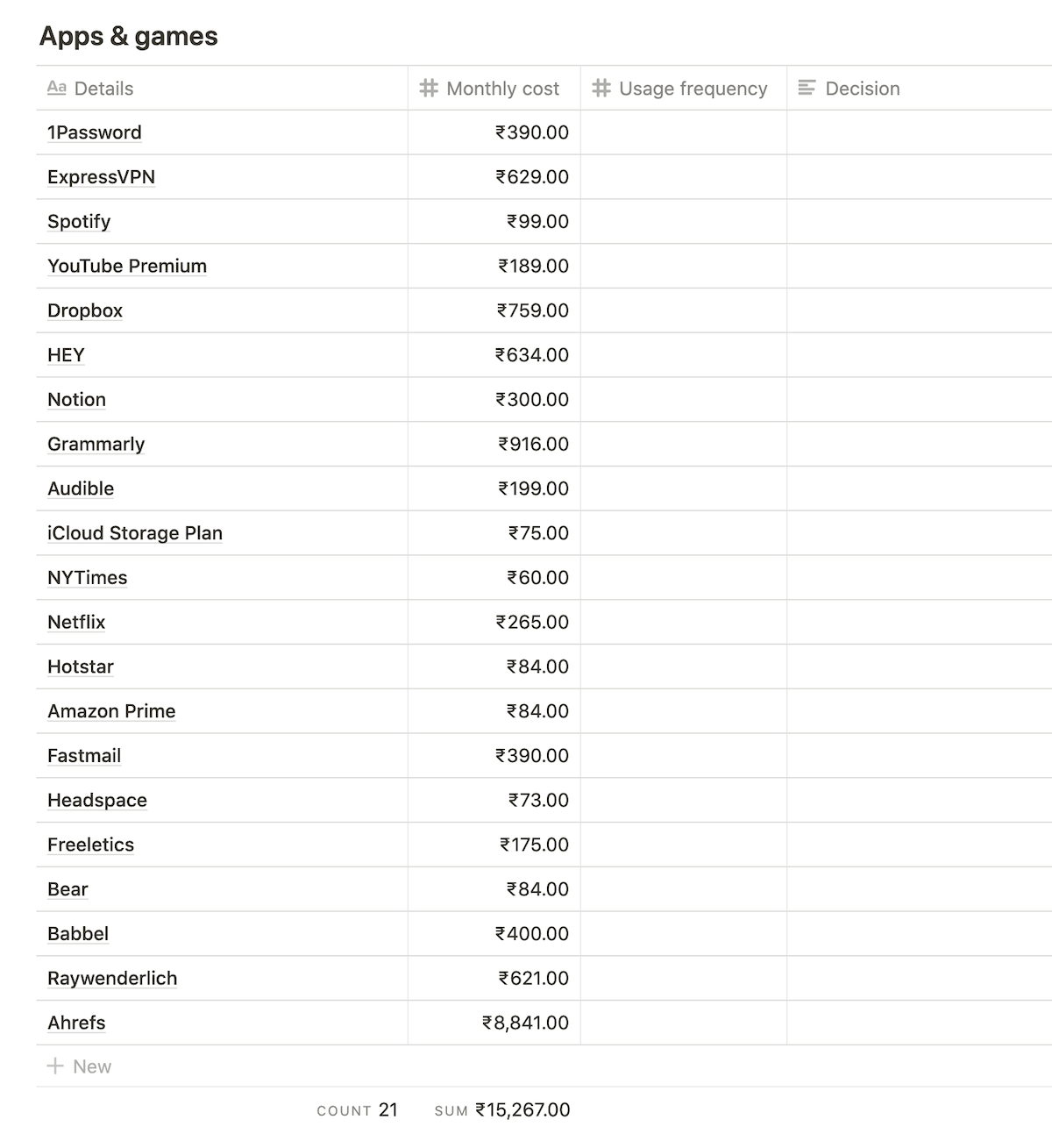
Here’s a tip:
Take some time to make this list.
Even after making the above list, I spent some time throughout the day to remember if there’s some subscription that I might have missed out on the first pass.
I did remember that I have an active subscription to CleanMyMac, which I added to the list later on in the process.
The next thing I did was:
Jot down how many days in a month I use each app or service
Noting down my usage frequency gave me a clearer picture of how much an app or a service is useful to me rather than giving them an abstract rating.
The process was simple:
I just thought of an approximate number of days I used each service on my list, out of 31 days in a month.
This is what the updated Notion page looked like:
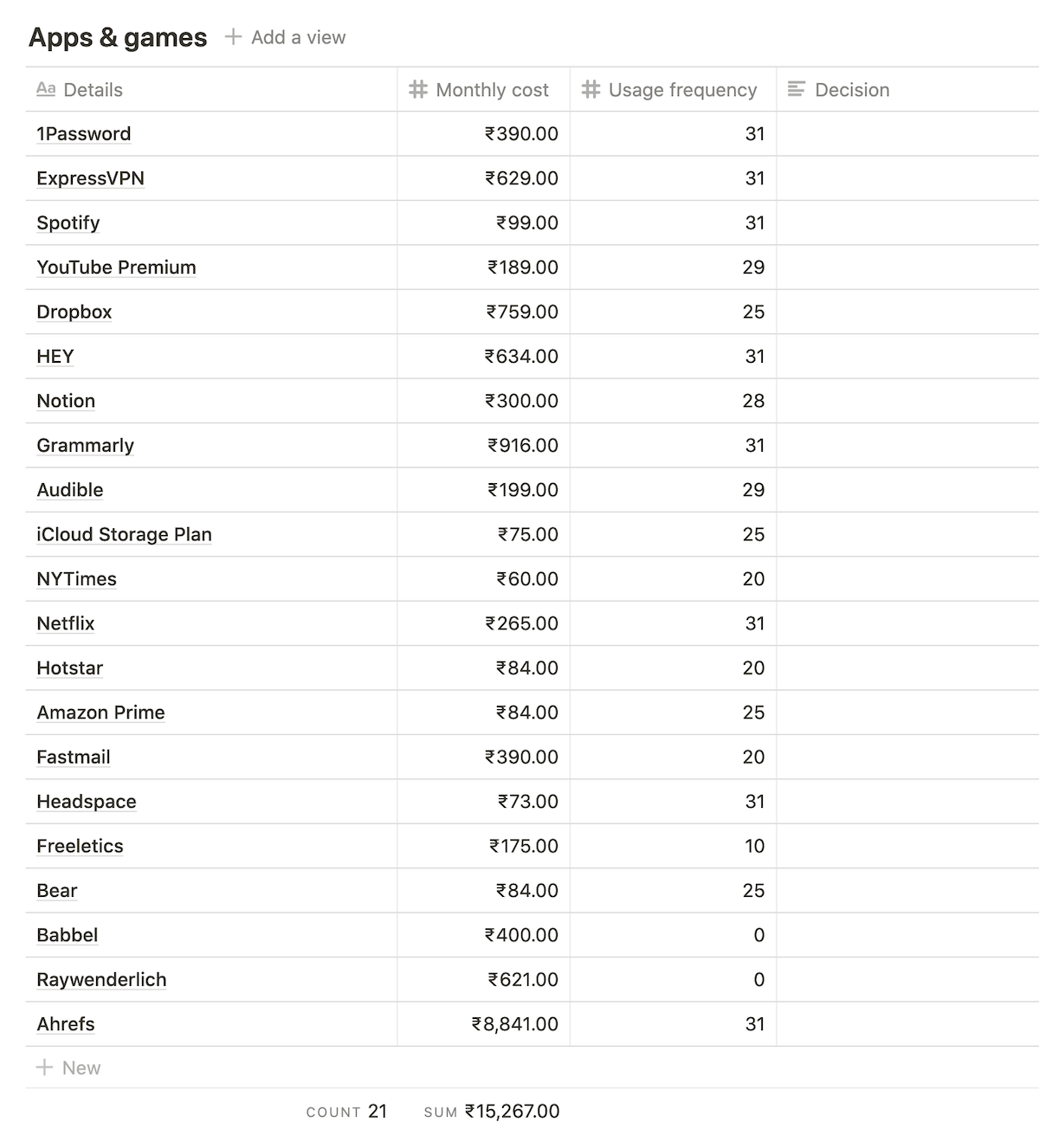
After noting down the usage frequency, I sorted the entire table in a descending manner based on values in the frequency column.
If you’re using Notion, you can add a sort formatting by clicking on the column name, like this:
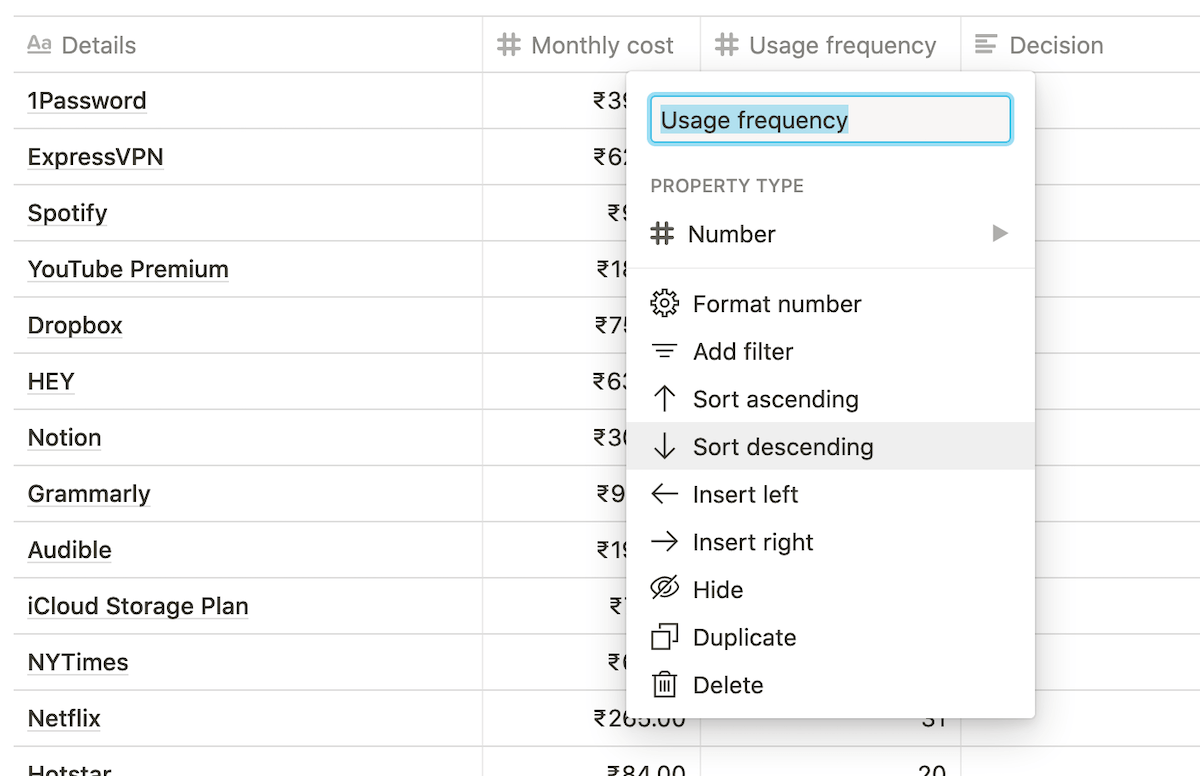
Now, you might be thinking:
Why sort?
Sorting makes it easier to process the list by pushing the least used apps or services to the bottom of the list.
With the list nicely sorted, the next thing to do was to:
Add a note for each subscription
While usage frequency and monthly cost are excellent indicators of whether or not a subscription is useful, adding a personal note adds an extra deciding factor.
I created a new column called “Remark”, and added a 1–2 line note about why I got the subscription, and how do I use it.
See the updated list here:
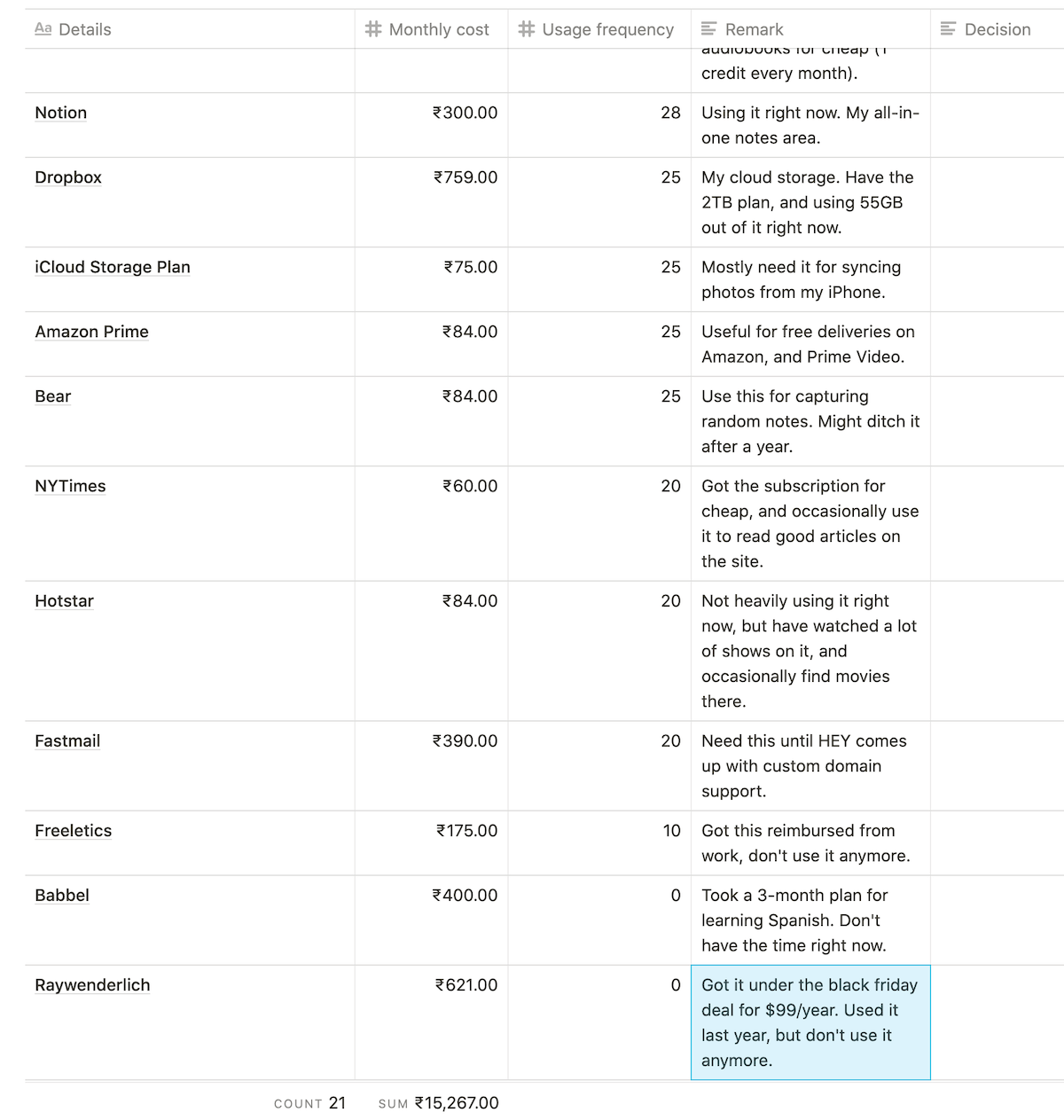
These notes are helpful because sometimes, I might not use an app very frequently, but when I do, it’s of great value.
Also:
In the future, I can make a better decision when getting a subscription by consulting the notes over here.
For example, don’t give in to Black Friday deals if you’re not going to be using the service.
Now that I had my list ready, the final step was to:
Decide what to keep
When it came to deciding what to cancel, I based my decision on these two fields:
- Usage frequency
- Remark
Price wasn’t much of an issue as long as the product provided value, and I used it frequently.
Processing the list:
I let go of the subscriptions which I don’t use anymore, or might have purchased due to some wild promotion at the time.
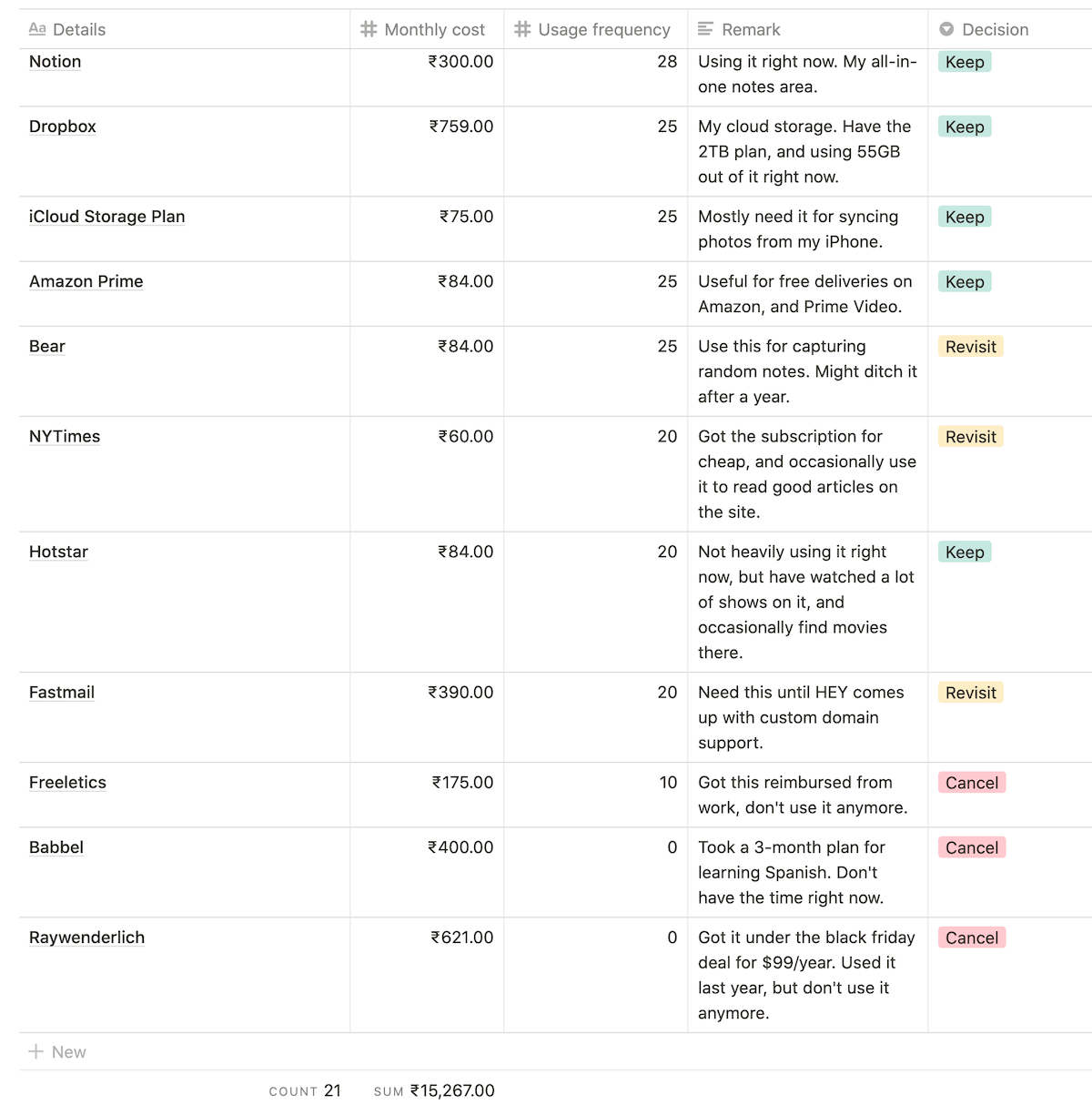
Here’s a breakdown of my decision:
- Freeletics: I got this subscription as part of my company’s wellness benefits, but I don’t use it anymore.
- Babbel: I’ve been wanting to learn Spanish for so long, but right now, I’m overwhelmed with a lot of other things. No point in paying for classes I don’t take anymore.
- Raywenderlich: Got this subscription last year when I was learning Swift. The Black Friday deal made it even more lucrative. However, it has been over six months since I have opened the site.
To have immediate feedback from the process, and feel motivated to do it again, I went further to:
Visualise my monthly savings
I duplicated my “Monthly cost” column, to make a “Revisited cost” column, like this:
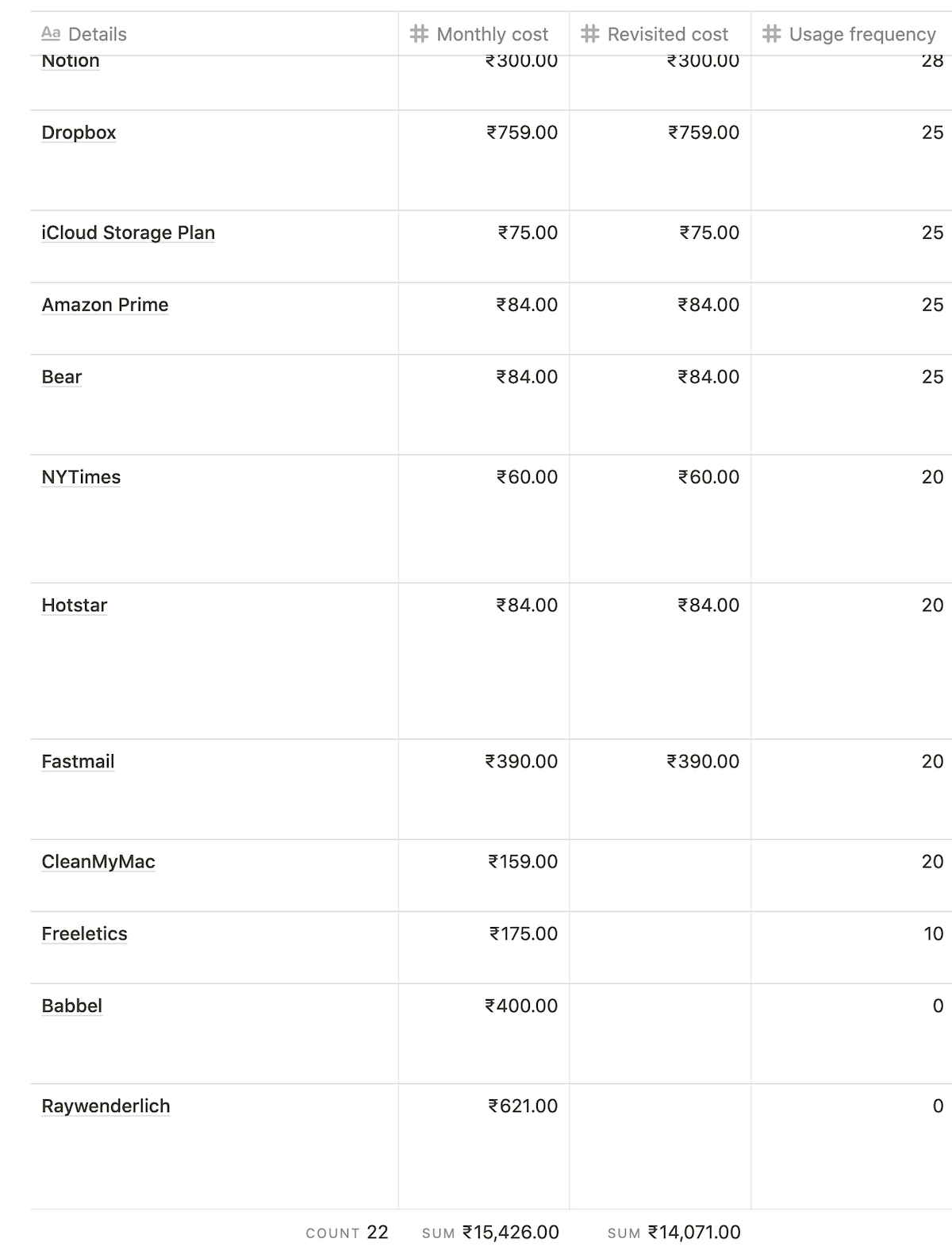
For the subscriptions I just cancelled, I removed the monthly cost from the “Revisited cost” column.
Right now, cancelling three unused subscriptions saves me ₹1,355 every month, which is approximately $18.23.
Not bad for a quick cleanup.
There’s another technique which is saving me around ₹950 every month, approximately $12.78.
That is:
Looking for one-time purchase alternatives
I have been a long-time user of the to-do list app, Todoist.
But, when I used Things 3 for a week, I was immediately hooked to it.
It was simple, clean, and very intuitive.
On top of that, Things 3 was a $49 one-time purchase instead of the $29/year fee I was paying for Todoist.
I cancelled my Todoist subscription and moved to Things 3.
Since I’m heavily invested in the Apple ecosystem, this switch made sense for me.
I recently repeated this process with a switch from Adobe Lightroom to Pixelmator Pro.
Here’s what my current savings look like:
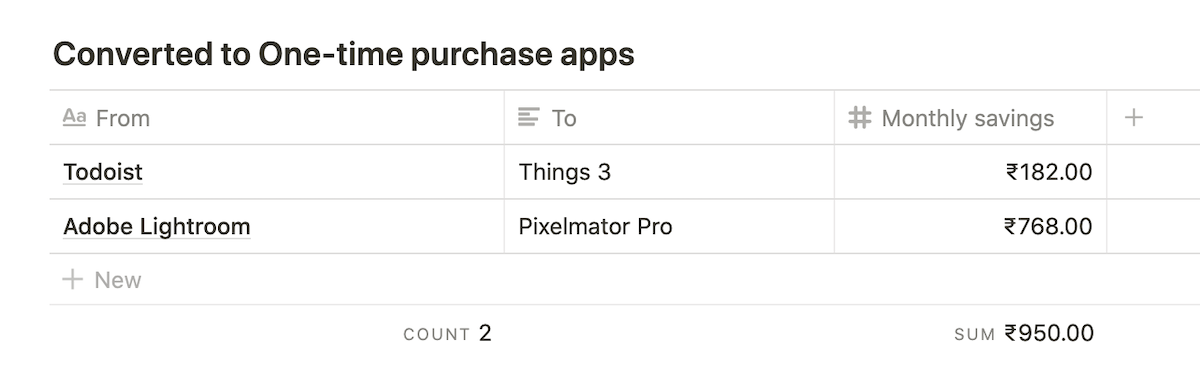
One thing to note, though:
In a market where everyone’s running for the subscription model, one-time purchases are hard to find.
Especially, if you’re looking to replace high-quality apps.
However, if you keep looking, there are some options available which might suit your need.
Are you feeling motivated to do a round of cleanup yourself?
Here’s a:
4-step process to clean up unused subscriptions, and save money
You can either follow these steps in a single sitting, or one at a time, whenever you have some time to spare:
- Make a list of all your active subscriptions. Take an example from how I listed mine.
- Note down how many days in a month you use each service.
- Make a note of why you bought the subscription, and and how you use it.
- Decide to either keep or cancel each subscription based on data from points 2 & 3.
Repeat the above steps at regular intervals, like every six months, to keep your subscriptions list meaningful.
To get you started quickly, here’s a Google Sheets version of my template that you can duplicate.
Don’t get overwhelmed by the process; take as long as you need do it.

