Wanting to move away from Google both because of privacy issues, and horrible apps, I was looking for suitable cloud storage provider alternatives.
After trying out all the major players in the cloud storage field, I decided to cast my vote for Dropbox.
In this post, I’ll talk about why I chose Dropbox even though they don’t have a stellar reputation when it comes to privacy.
Let’s start with:
Dropbox’s privacy practices
If you search the web for privacy-friendly cloud storage services, Dropbox won’t make the list.
Even if it did by some miracle or probably biased reviews, it shouldn’t be anywhere in the top five.
Take this incident, for example:
Around 2017-18, Dropbox shared folder-level information of 400,000 users with researchers at Northwestern University.
Here’s an article by WIRED, reporting the issue:
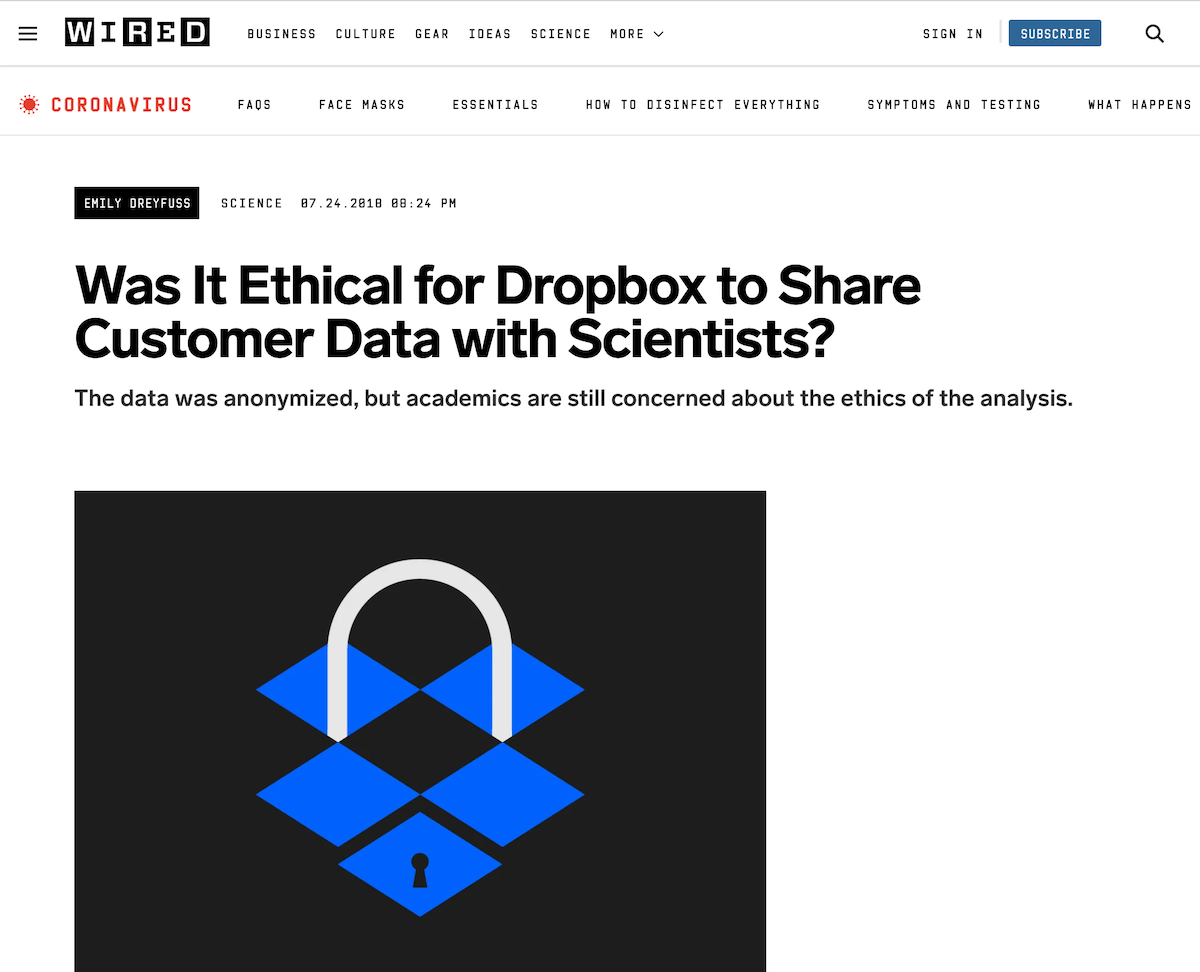
In Dropbox’s defence, the data shared were anonymised before they reached Northwestern University.
However, that still doesn’t justify Dropbox’s action. When you’re paying $9.99 every month for a service, you would want the service provider to respect your privacy.
Also:
This incident is only an issue which caught the public eye. There might be smaller regular privacy violations that go on within the company without surfacing to the public.
For hardcore privacy advocates, this will probably be the “goodbye forever” point with Dropbox.
However, I’m more of a balanced guy — I’m satisfied with the right mix of privacy and useful product features. The grey area, if you would like to call it.
That was the most crucial factor in my decision to go with Dropbox.
Now, what are these features that made me willing to sacrifice privacy?
An amazing syncing mechanism
Before I moved to Dropbox, I was on the cloud storage platform that most people are on right now — Google Drive.
Apart from growing privacy issues with Google, the Backup & Sync macOS app for Google Drive is probably the worst cloud sync app that I’ve ever used.
The app randomly quit and never restarted on its own. To bring it back up, I had to open it at least 3–4 times before it finally started syncing again.
Before you say that it might be an issue on my laptop, I have seen this exact behaviour on three different MacBooks with different OS versions.
Not only that, but the app also kept freezing as well. Check out the screenshot below:
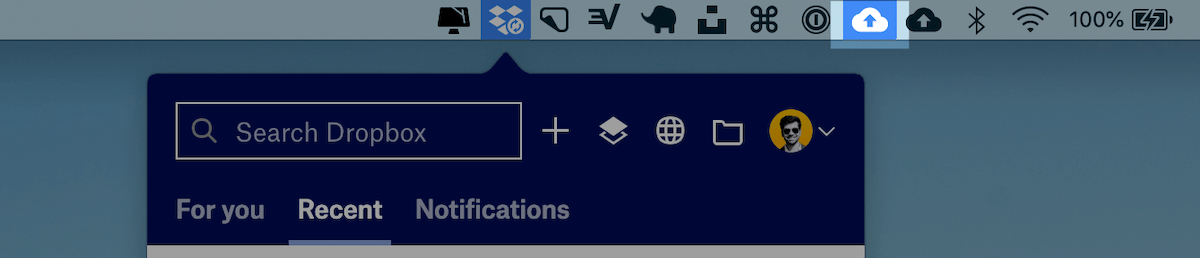
In the above screenshot, I could interact freely with other apps on the menu bar apart from the Backup & Sync app. It froze and stayed frozen until I force stopped the app.
For a long time, I’ve heard praises about Dropbox’s revolutionary sync technology.
When I used it for the first time, I was blown away.
It is genuinely the best syncing mechanism I’ve seen.
The app syncs everything as soon as there are changes locally, and the sync is fast.
One of the selling point points of Dropbox’s sync is that it syncs only the differences for existing files.
In simple words, if you make changes to an existing file, Dropbox will only sync the difference between the file’s previous copy and the new one.
This is how Dropbox can provide faster sync for large files because you don’t need to reupload the entire file.
Other syncing apps like Google’s Backup & Sync, or Mega, works most of the times flawlessly. However, sometimes, they break badly.
See this:
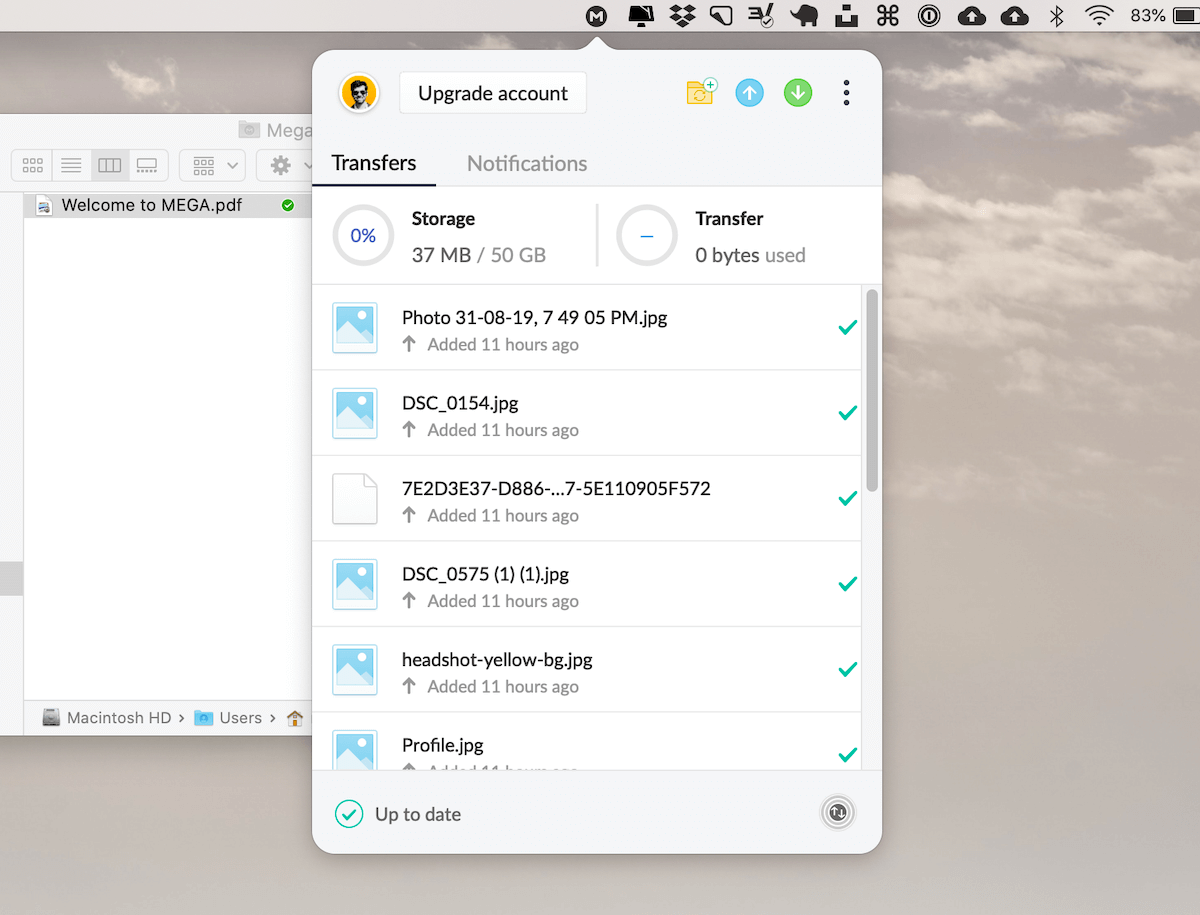
If you notice the screenshot above, you can see that I have already removed all my files except one from my Mega folder. However, the app’s sync didn’t trigger.
It still shows all files as added, and that I’m occupying 37MB of storage.
The PDF file visible on the screenshot is a welcome guide, which is undoubtedly not 37MB.
I thought this might be a network issue. So, I went over to the Mega web app, and surprisingly, all files were deleted except the welcome guide.
It was Mega’s macOS app that was out of sync.
I spent around 4–6 weeks evaluating Dropbox. During that time, Dropbox never broke. Not even once.
Apart from stable functionalities, Dropbox’s macOS menu bar app is gorgeous and functional.
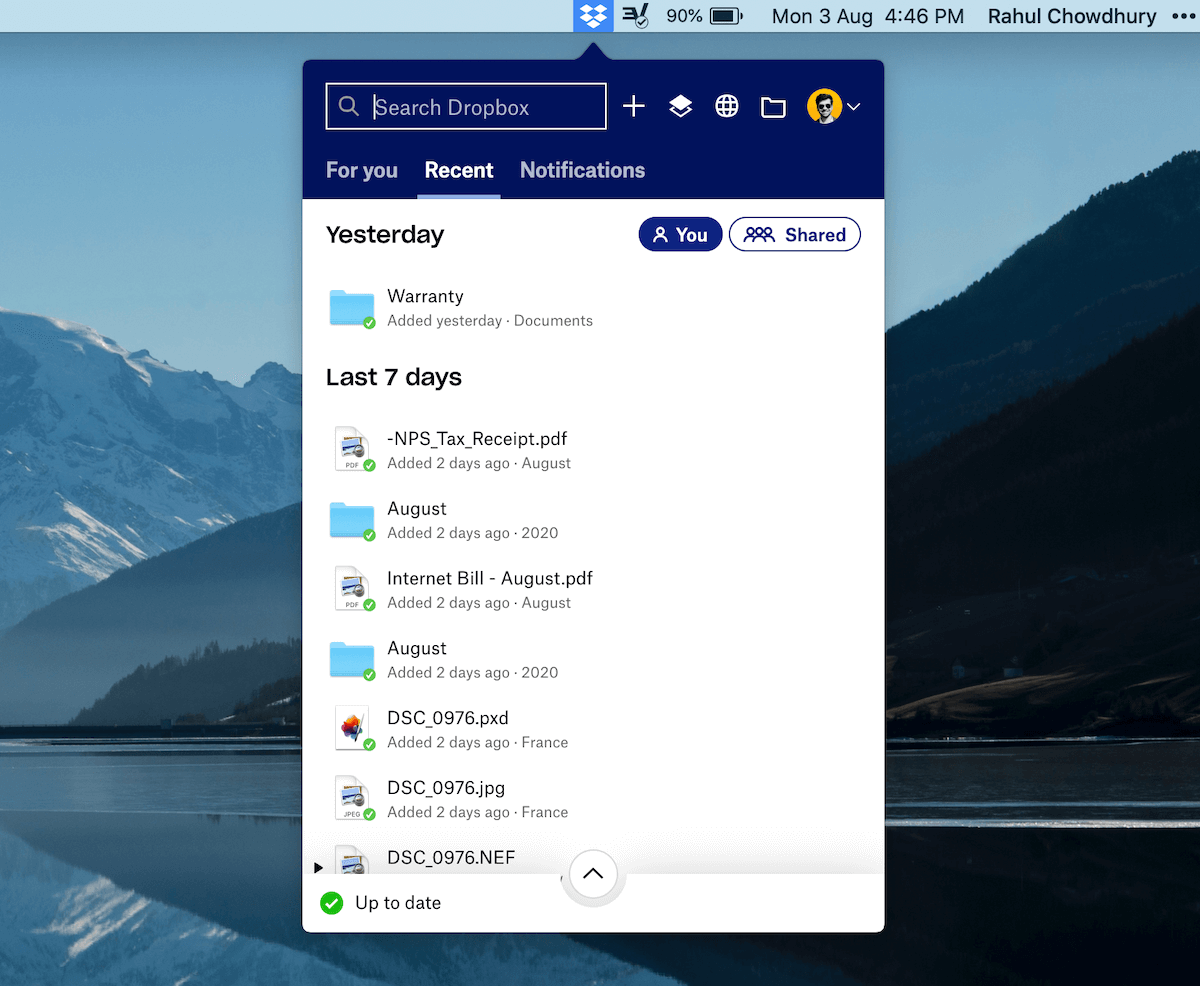
Options like search, filter files by sharing status, and more, make the app pleasing to use.
Also, I liked the option to choose what to sync next while syncing a ton of files, like this:
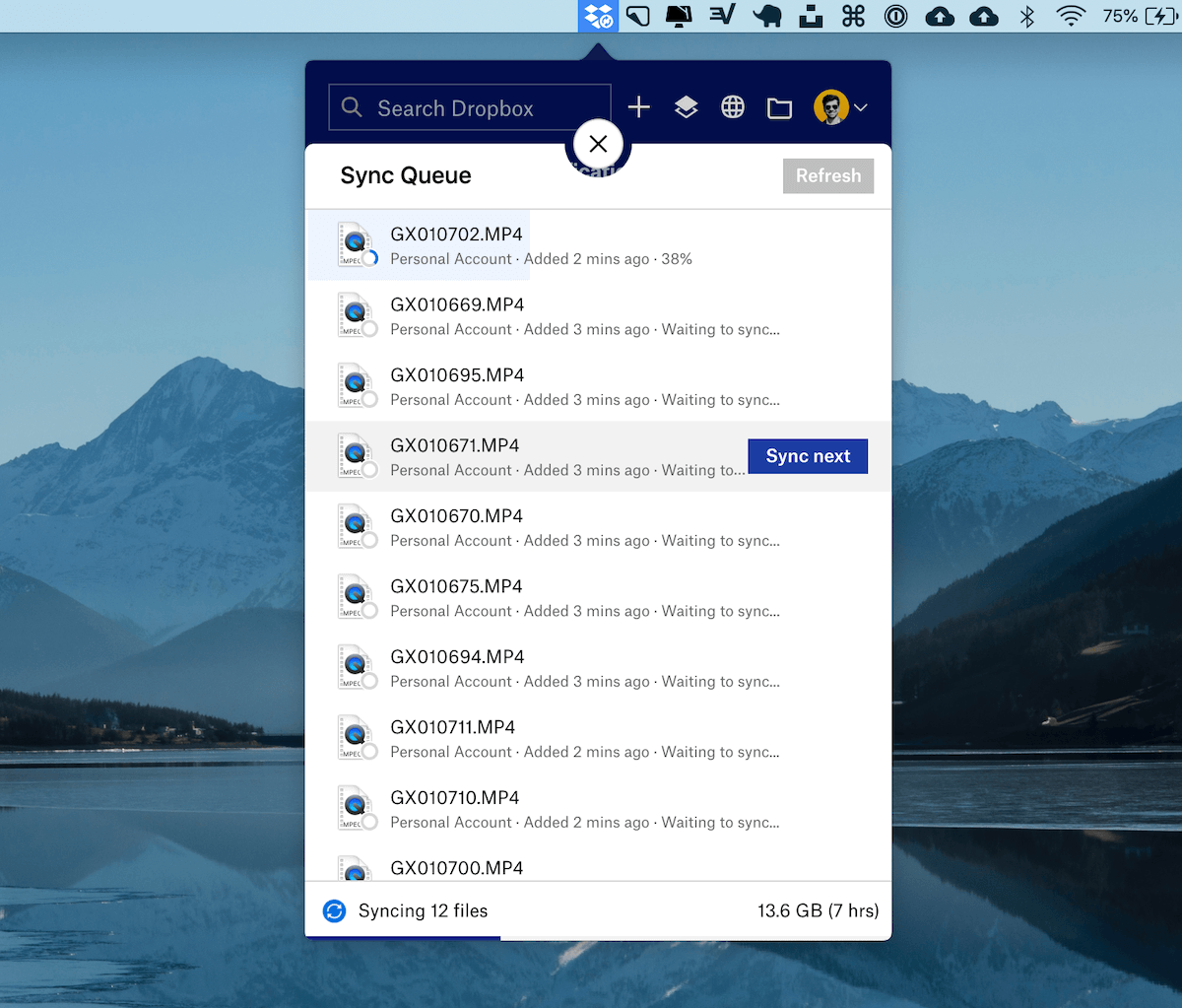
I haven’t used this feature, yet. Neither did I explore other apps for this option.
It’s a nice to have kind of feature.
What I’m trying to establish here is that the Dropbox app is well built with an outstanding UX.
Now:
Even if I overlooked occasional syncing issues with other services:
Dropbox’s Smart Sync feature sealed the deal
I had about 30GB of RAW photos uploaded on my Google Drive. The problem with Google’s storage approach was:
- If I choose to have the files locally, I lose out local storage space.
- If I choose to have the files be cloud-only and not sync locally, I lose out easy access to those files on my laptop.
Dropbox’s Smart Sync is the middle ground.
I can have my photos show up locally as files, browsable by all apps on the system, but not take up space.
What Smart Sync does, is retain a reference to the files which are selected to be present as “Online Only”, and download them when accessed for the first time.
Yesterday, I needed to edit a RAW photo from my photos folder, which was smart synced.
I opened the photo on Pixelmator Pro, and Dropbox downloaded the file and made it available to Pixelmator.
It’s this convenience that’s a massive win for me. I have a MacBook Pro with only 256GB storage, out of which I have only about 38GB free to use.

I can now have my large files online only to save space locally, but also have easy access to them when needed.
With Google Drive, I had to download files by going over to the Google Drive web app.
Now, with Dropbox:
To mark a file to be kept online only, here’s what I do:
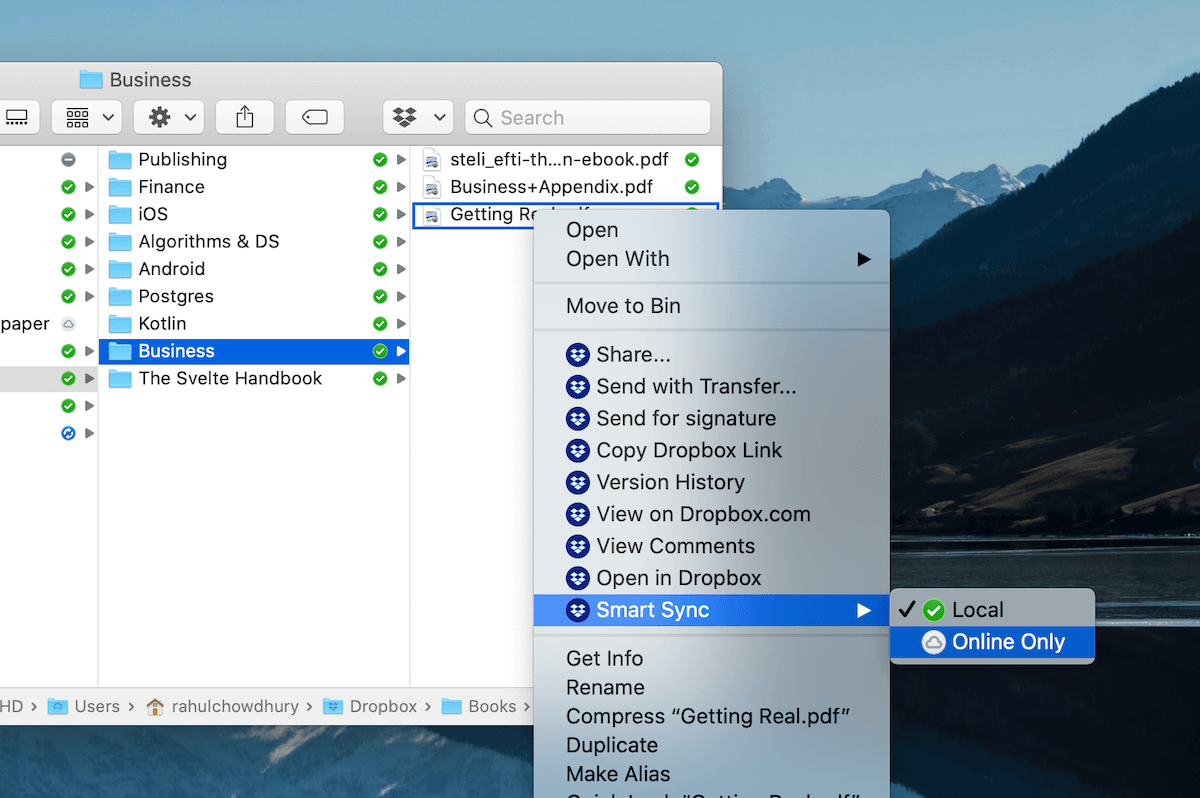
The above demonstration is for macOS, but the process will be similar for other platforms as well.
A point to note, though:
The other cloud services I tested, OneDrive also has a similar smart sync feature.
However, that wasn’t enough to convince me because I had bigger concerns with OneDrive’s privacy policies.
Features aside:
I’m a sucker for elegant UI. Naturally:
Dropbox’s UI was love at first sight
I have tried out a ton of cloud storage services, namely, Google Drive, Mega, Sync, OneDrive, and Apple’s iCloud.
No one has as well designed and consistent looking apps like Dropbox.
Dropbox everywhere, be it web, mobile, or laptop, looks gorgeous and consistent.
This is what the web app looks like:
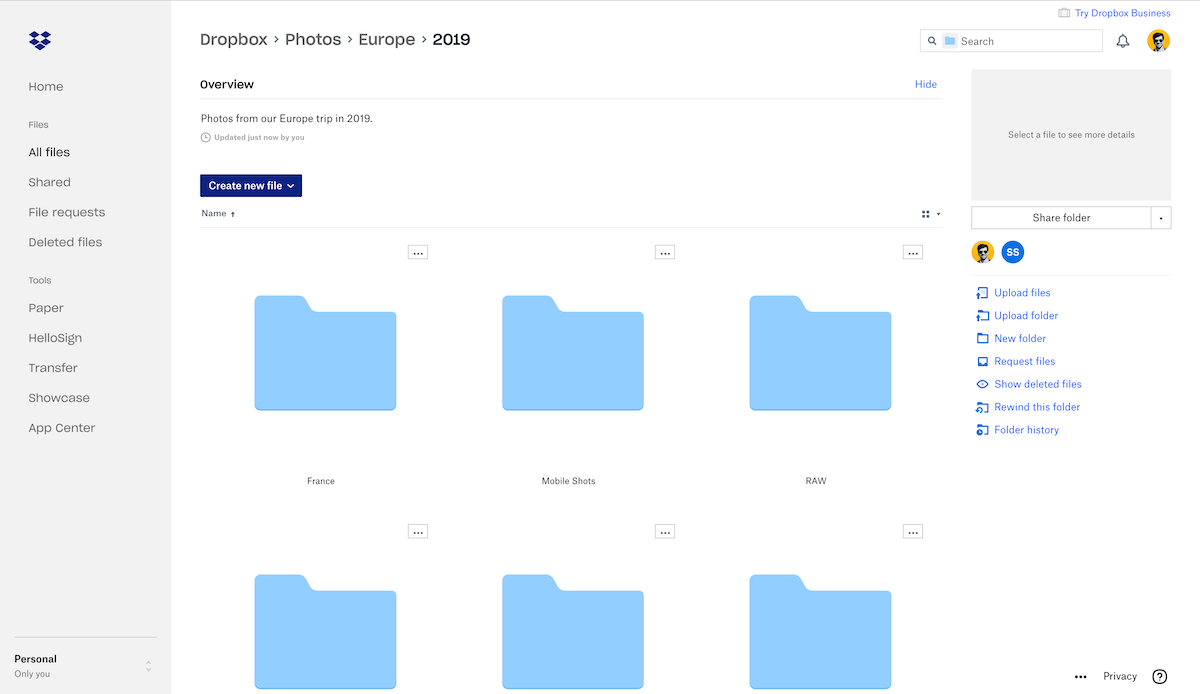
Okay, so we have talked about features and UI. However, pricing is also a significant factor in choosing one service over the other.
Here’s:
How Dropbox compares to others in pricing
Dropbox has probably the least generous free storage plan. It offers 2GB of storage with incentives to earn more storage by referring people.
The logical path for most people would be to upgrade to a pro plan.
Here’s what a decent yearly plan costs across services:
- Dropbox (2TB): $119.88/yr
- Google Drive (2TB): $119.88/yr
- Mega (2TB): $140.34/yr
- OneDrive (1TB): $69.99/yr
- iCloud (2TB): $119.88/yr
- Sync (2TB): $96/yr
Dropbox’s pricing is in the mid-range, the same as that of Google Drive and iCloud.
OneDrive has lower pricing, but the space offered is half of what other services provide.
Mega is the most expensive, and has a weird bandwidth limit of 2TB/month. I mean, who puts a bandwidth limit of personal cloud storage these days.
Dropbox seemed like the right choice, pricing-wise as well.
Now:
Coming back to the privacy concerns
At the start of this post, I mentioned that Dropbox wasn’t exactly privacy-friendly.
They do analyse user data from time to time to improve their product, and possibly for other reasons as well.
In terms of privacy, my first choice was iCloud. Apple has a better reputation in protecting user privacy amongst the giant corporations.
But, iCloud is heavily tied to the Apple ecosystem. This tie-up makes it hard for me to access my files stored on iCloud on non-Apple devices.
Google Drive and OneDrive didn’t fit the bill because of how they use user data. Both companies use user data for their search and ads platform. I don’t want to volunteer my files for their ad marketing researches.
Although Dropbox’s algorithms go through user data, they don’t have an ads platform, which gives it a little edge over Google and Microsoft.
Mega and Sync were less known services, and since their apps didn’t have extraordinary capabilities, I ruled them out from the list as well.
Dropbox was the clear winner.
But:
Will Dropbox be a suitable choice for you too?
Hard to say.
If you’re like me, looking for a balance between privacy and features, Dropbox is an excellent choice.
But, if you value privacy over everything else, you can look into end-to-end encrypted cloud storage services like:
Whatever you do, stay away from Google and Microsoft. You shouldn’t have to pay with both money and data.
If you’re going with Dropbox, you can use my link to get 500MB of extra storage space for free.



 In-depth articles, series and guides
In-depth articles, series and guides
