I was in the market for a new note-taking app when Evernote caught my attention.
Being the app enthusiast that I am, I gave Evernote a try and was convinced to an extent, that this could be my perfect note-taking app.
Sadly though, it wasn't.
In this blog post, I'll talk about why I chose Evernote in the first place, why I moved away from it within two weeks, and what I'm using instead.
Let's start with:
Why I chose Evernote in the first place
I've to admit. Evernote wasn't even on my list of note-taking apps when I started looking for one last August.
I had plenty to choose from with modern alternatives such as Notion, Craft, Apple Notes, and more in the market.
But, on a deeper look, Evernote started looking more tuned to what I needed.
Notion, although a powerful tool, offers way too much flexibility to the users.
You can create everything from simple notes to complex pages and have powerful databases right within your Notion workspace:
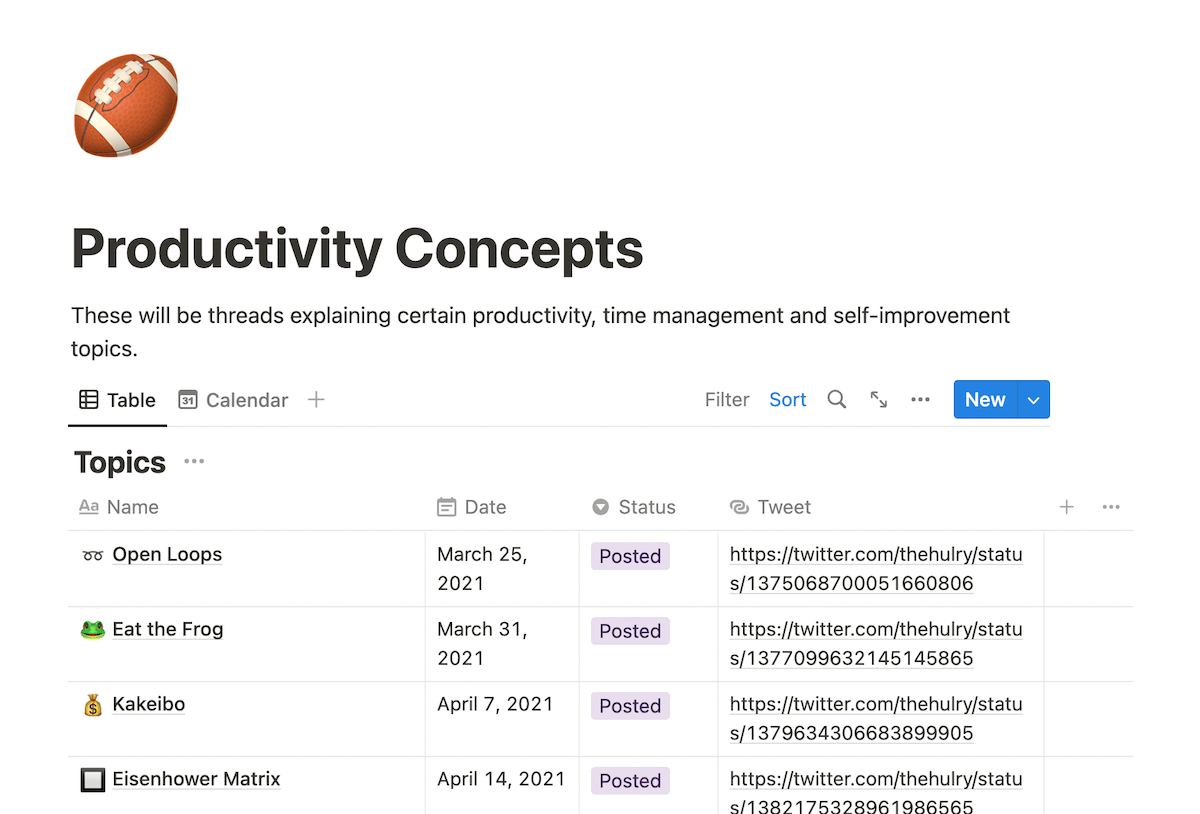
And although this is where Notion shines, it also becomes a bottleneck in rapid note-taking.
Here's why:
When I have a flash of thought, I want to capture it as quickly as possible.
With Notion's extreme flexibility, a simple capture can become challenging because of the interim decisions.
Where do I capture this note?
Should my note be a top-level page? Or should it be a page inside a database?
How should I format my page?
And so on.
With simpler apps such as Apple Notes, this problem goes away.
The structure is minimal, being just a list of notes.
Launch the app, capture your thoughts and be done.
And that is why I've been using Apple Notes as my note-taking app over the last year.
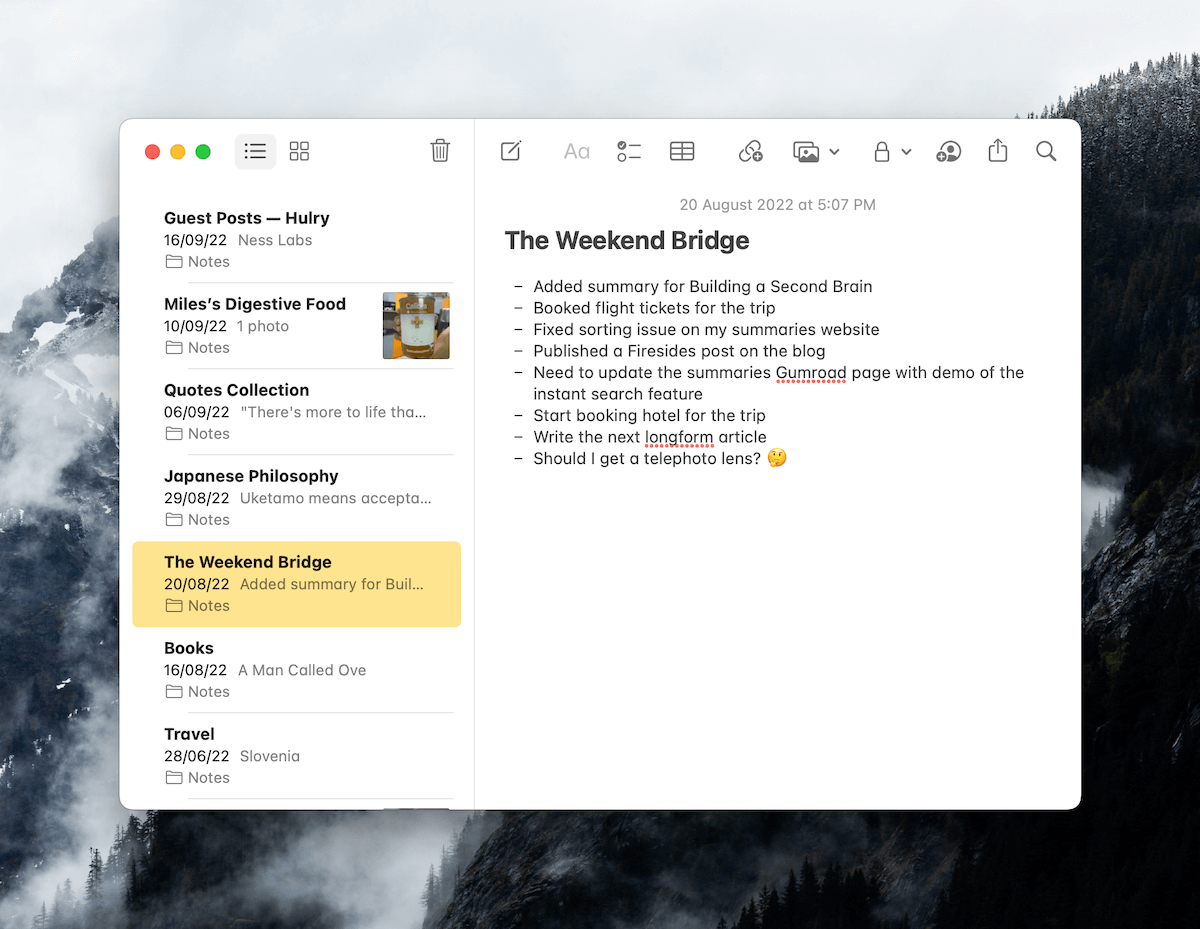
But, here's the thing:
Apple Notes, an Apple ecosystem-only app, is closed off from integrations such as Zapier or Readwise.
Having these 3rd-party integrations help because I can automatically sync my Kindle eBook highlights to my notes or save a copy of my published blog posts for later reference.
And this is how Evernote came into the spotlight by meeting two of my primary requirements:
- Simple structure for quick captures
- Plenty of 3rd-party integrations
Also, being in the game for over 20 years, the company behind the app seemed solid.
Not some start-up that might close shop after a year.
However:
Two weeks into using Evernote as my note-taking app, I gave up and moved back to Notion.
Now:
Before I transcend to the reasons why I left Evernote, here are a couple:
Areas where Evernote genuinely shines
One of the best features of Evernote is its search functionality.
It is the best search I've found in all the note-taking apps I've tried over the years.
And that list is long, including some prominent names such as Notion, Apple Notes, Craft, Google Keep, and more.
In Evernote, you can thoroughly search across your:
- Notes
- Attached Images
- Attached PDFs
This is mental because I could snap a book page photo on an Evernote note, and it becomes fully searchable through Evernote's OCR functionality.
Here's how it looks:
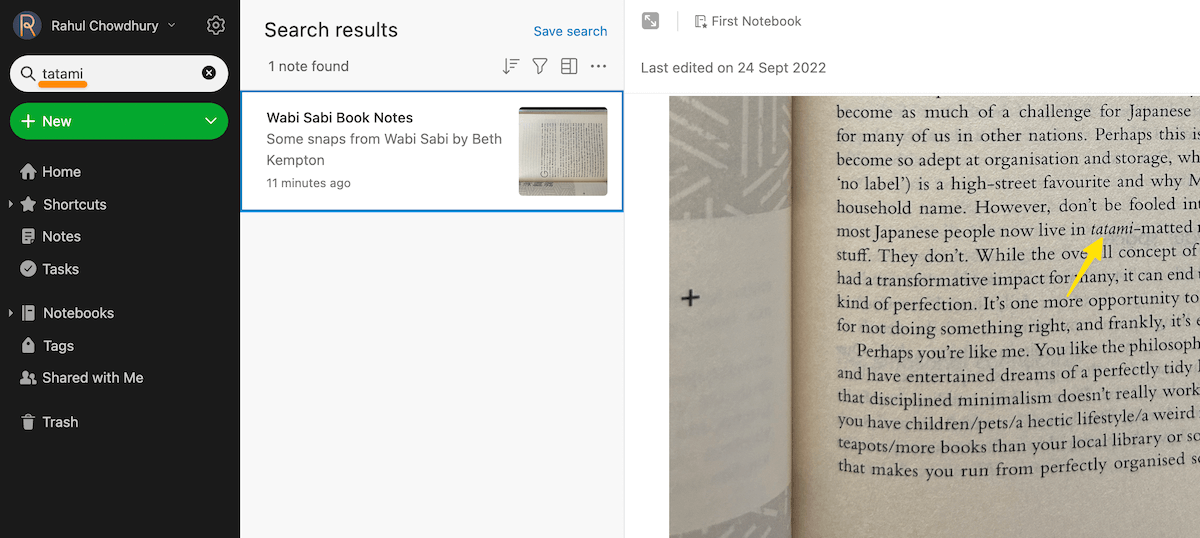
And it works on PDFs too.
Any PDF that you add to your notes will be searchable for up to 100 pages.
Incredibly helpful for storing and highlighting long research papers for work.
Now:
Although I don't use PDFs much, the OCR search on images was a win for me.
It meant highlighting passages from physical books would be easier.
Also:
Evernote's calendar integration was quite handy as well.
I could connect a journaling calendar such as One Question A Day and create journal entries from a calendar event like this:
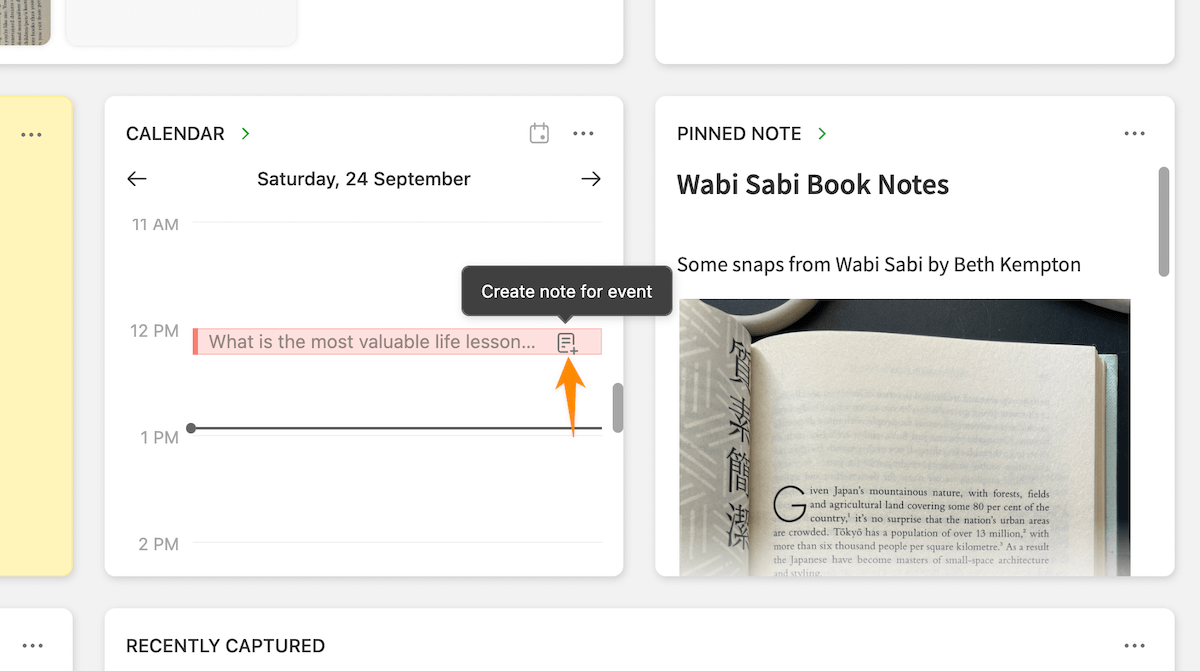
If you're not into journaling, this functionality can also help you swiftly record meeting notes from your calendar events.
Neat, right?
On top of that:
Evernote is available pretty much everywhere.
Major platforms like macOS, iOS, Windows, Android, and Linux all have native Evernote apps.
And the collection of 3rd-party integrations is enormous, making Evernote a lucrative option if you need a connected note-taking system.
But, sadly:
Behind these shiny features is a hidden pile of terrible user experiences.
After two weeks of use, I was already frustrated with how buggy the apps were.
Starting with:
A terrible syncing mechanism
Evernote was founded in the year 2000.
Even after over two decades of work, their syncing system is still out of whack.
Updates I made to a note or in a notebook took a long time to sync to my other devices.
For example:
I created a note on the Evernote iOS app, but the note wasn't there or wasn't complete when I opened the Web app.
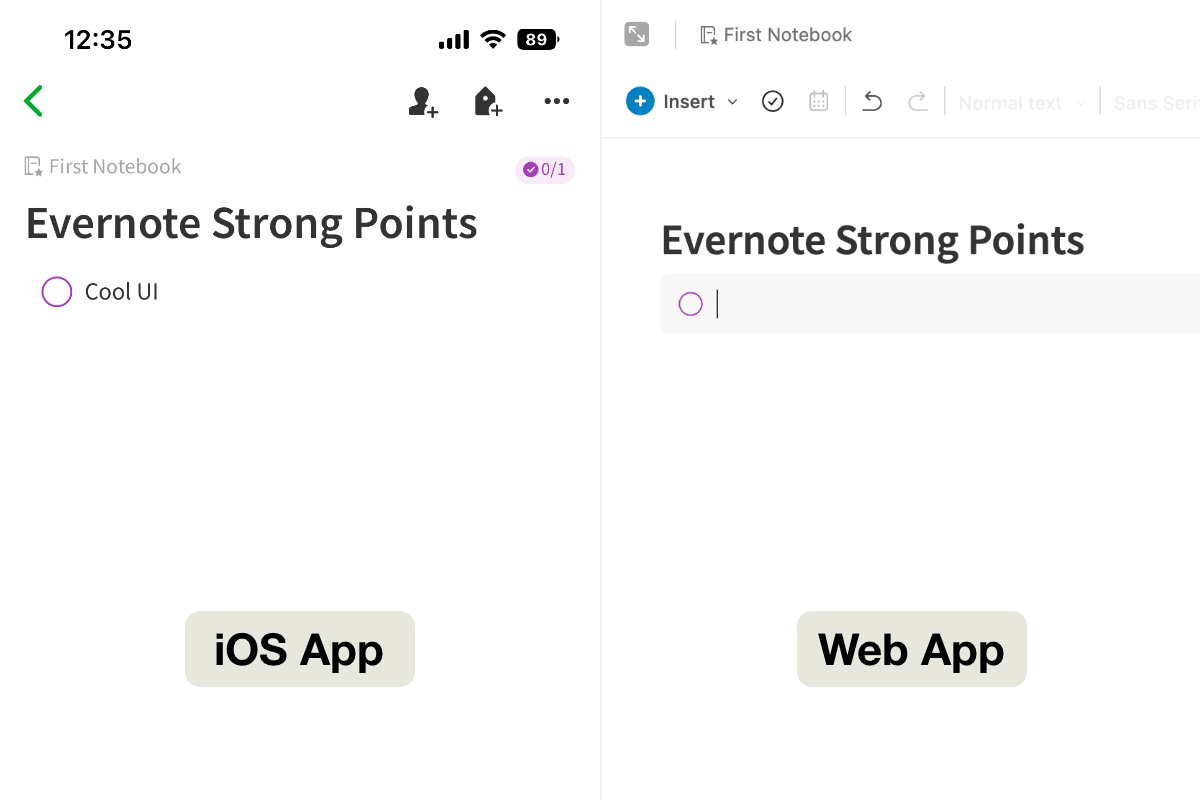
Now:
I know cloud syncing can take a few seconds, so I waited for the app to sync.
But, it only synced about 60–70% of the time.
I had to relaunch the apps on my MacBook and iPhone several times for the sync to go through.
And the situation was the same the other way round.
Changes I made on the web, or the macOS app didn't sync to the mobile app.
They synced only after I relaunched the mobile app once or twice or did a manual pull-to-refresh on the app.
Almost every modern note-taking app offers seamless cloud syncing, which made Evernote a challenging app to continue with.
And the thing with note-taking is that I often jot down ideas on my mobile and then continue on them on my laptop.
A syncing system as bad as Evernote's bottlenecked my entire workflow and sometimes even resulted in lost notes.
Speaking of losing notes and bad experiences:
Evernote's iOS app is frustratingly difficult to work with
Mobile is where 99% of my note-taking happens.
Therefore, whichever app I use has to be snappy, stable, and a joy to use on my mobile device.
Unfortunately, Evernote's iOS app was none of the above.
The app would freeze in the middle of taking notes.
The keyboard would randomly disappear and only reappear after I tapped on the note content.
And on top of this, sometimes, the app would only save a portion of what I wrote, and I had to rewrite the rest of the content.
Remember the fantastic OCR feature I talked about earlier?
I used it to snap some highlights from a book I was reading.
After snapping around ten pages of content on a note, the Evernote app got stuck and lost all of my highlights.
Over the two weeks of use, I had wasted at least 20–30 mins in rework due to this jittery experience.
Also:
Apart from the frequent note mishaps, the app was pretty slow to open.
The hallmark of a fantastic note-taking app is how fast you can transfer ideas from your head to the app.
Evernote's iOS app is miles behind many others, such as iA Writer, Apple Notes, and Craft, in this regard.
I would have to wait a couple of seconds for the app to open before I could start capturing a note.
Although subsequent app launches were faster, the situation returned to square one every few hours.
Marking notebooks to be available offline made the experience a tad better while accessing notes, but it didn't do much to improve the initial start-up time:
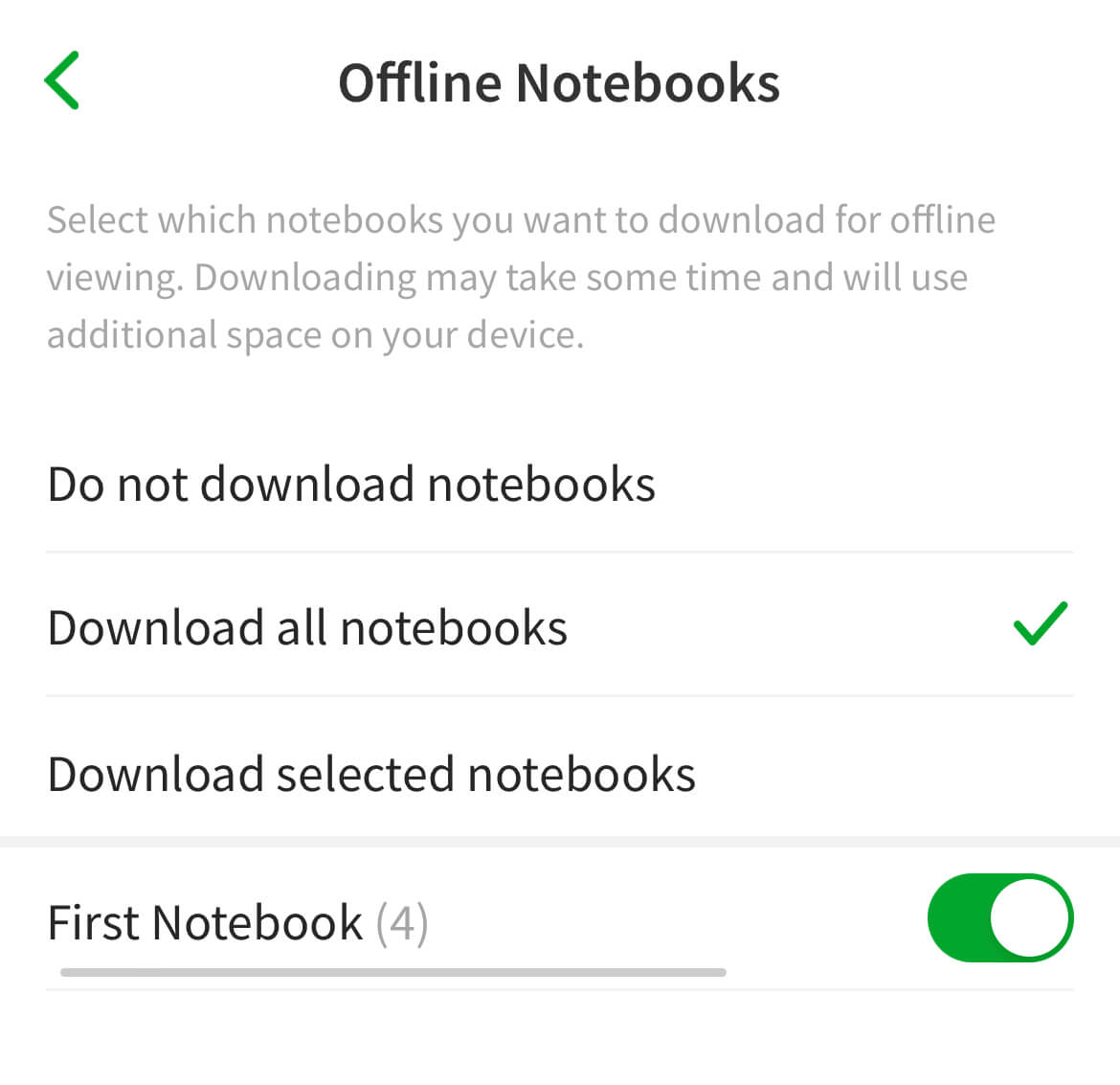
This is heavily counterproductive since thoughts are fleeting, and without a speedy capture system, the note you wanted to capture would likely skip your mind.
Now:
Another thing that plunged the experience was:
Evernote's web clipper
The idea of clipping relevant web page parts into everlasting notes was sound.
The execution, however, was nowhere near what I wanted.
My sole purpose for using a web clipper for note-taking was to clip parts or highlights from a web page into a single note.
Although Evernote's clipper allows selecting text from a webpage and saving it into a notebook, it creates a new note for every highlight.
Even from the same page.
This defeats the purpose of organised note-taking since now I have to deal with 10+ notes for a single article:
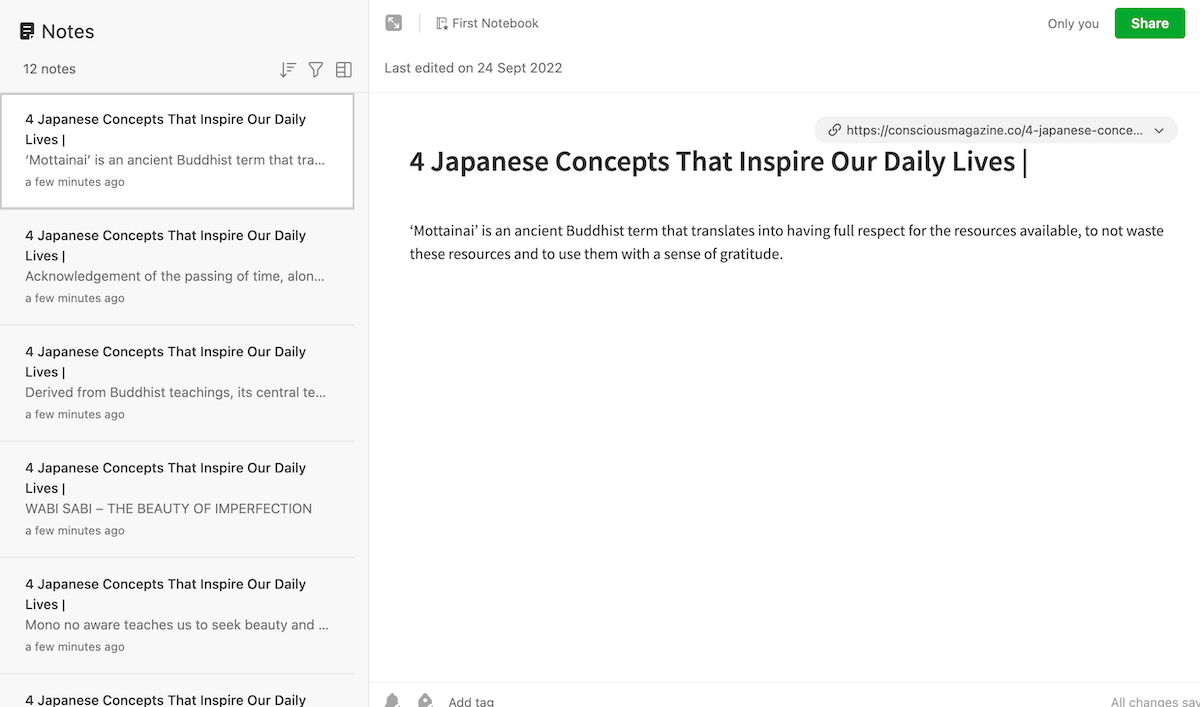
A workaround for this mess was to use the Evernote macOS app and find and merge all related notes into a single note:
But, this process is tedious and creates extra work.
Another trick would've been to clip the entire page content and highlight only the essential parts in the note.
While this might sound reasonable, it results in extensive notes where you have to scan the entire content to find what's relevant repeatedly.
Here's an example:
All these seemingly tiny problems snowballed into a hot pile of bad experiences and made the app unusable for serious note-taking and organisation.
Disappointed by Evernote, I turned back to Notion to see if I could retrofit it to my use case.
And I did.
With some guidance from Thomas Frank's tutorials, I managed to:
Create a simplified note-taking dashboard in Notion
My beef with Notion was a lack of structure for note-taking.
With too much organisation flexibility, note-taking became tedious and uninviting.
To bridge that gap, I created a note-taking system like this:
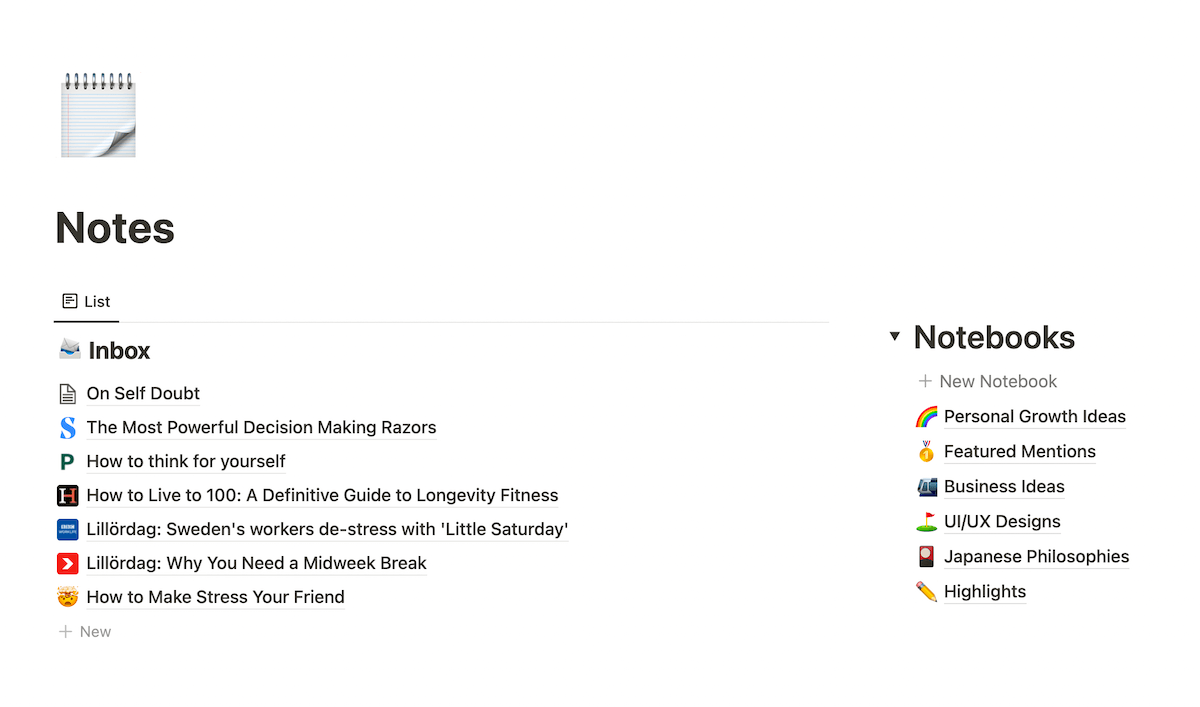
This is a regular Notion page called Notes, split into two columns — one for unorganised notes and the other for organised notebooks.
Whenever I need to jot something down, I open this page and add a note to the Inbox database.
That's it.
I don't need to organise it immediately and can quickly capture multiple notes.
Here's the note capture process in action:
See how straightforward and fast the process is?
I've followed this system for the last 2–3 weeks without hiccups.
Here's how you can have the same setup on your Notion workspace:
First, create a new Notion page and add two columns like this:
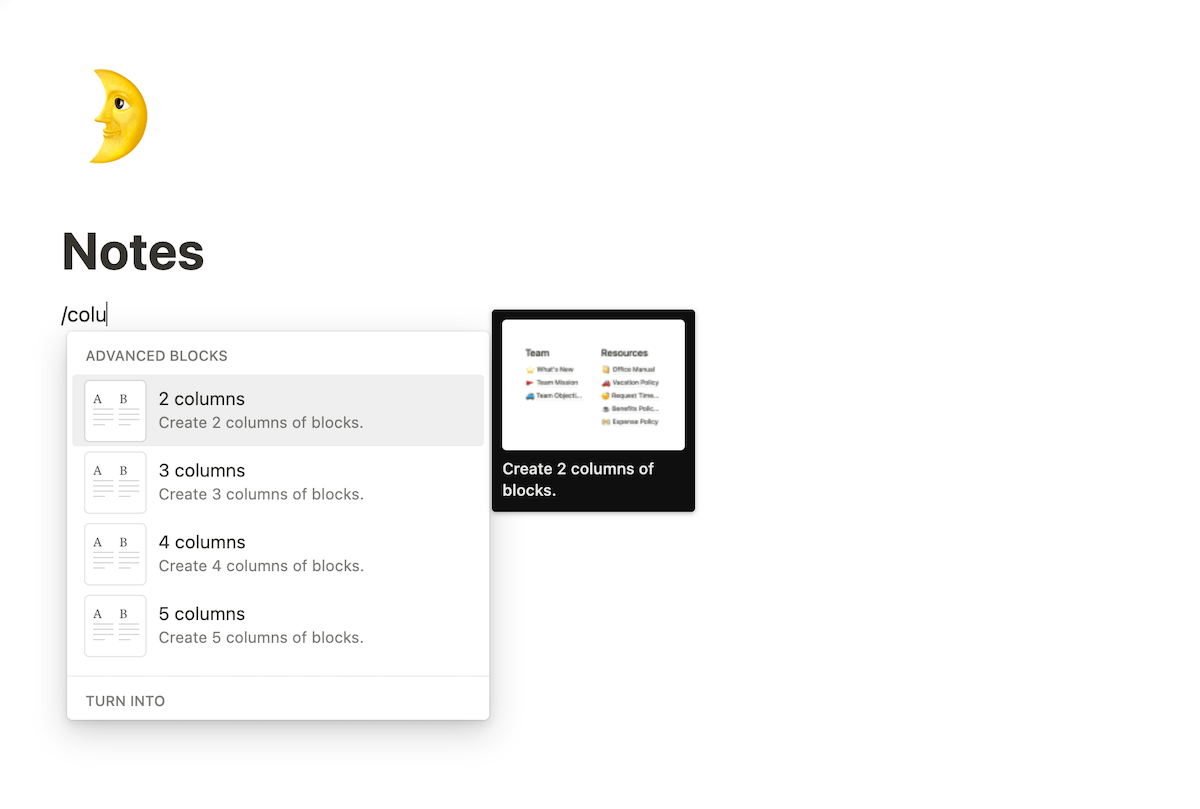
We'll use the left column to house a database storing all incoming and unorganised notes.
Create a database in the first column and call it Inbox:
To make the UI minimal, you can convert the database from a Table View to a List View like this:
Every new note will go into this Inbox database unless you can directly classify it into a specific notebook.
Speaking about notebooks, we can utilise the righthand column for some structured content.
But wait, what's a notebook?
Think of notebooks as folders containing relevant notes based on an active project or topic.
Instead of cramming every note into a single place, we're grouping them logically for faster browsing.
You can add a notebook by creating a new page within the right column, like this:
Notice how I created a full-page database instead of a regular page.
This creates a workflow where you can drag and drop notes from your Inbox database to a notebook and collect them into a neatly organised list.
Here's how it works:
Now:
Creating a notebook from scratch every time is a time waster.
So, to streamline this process, I've created a template like this:
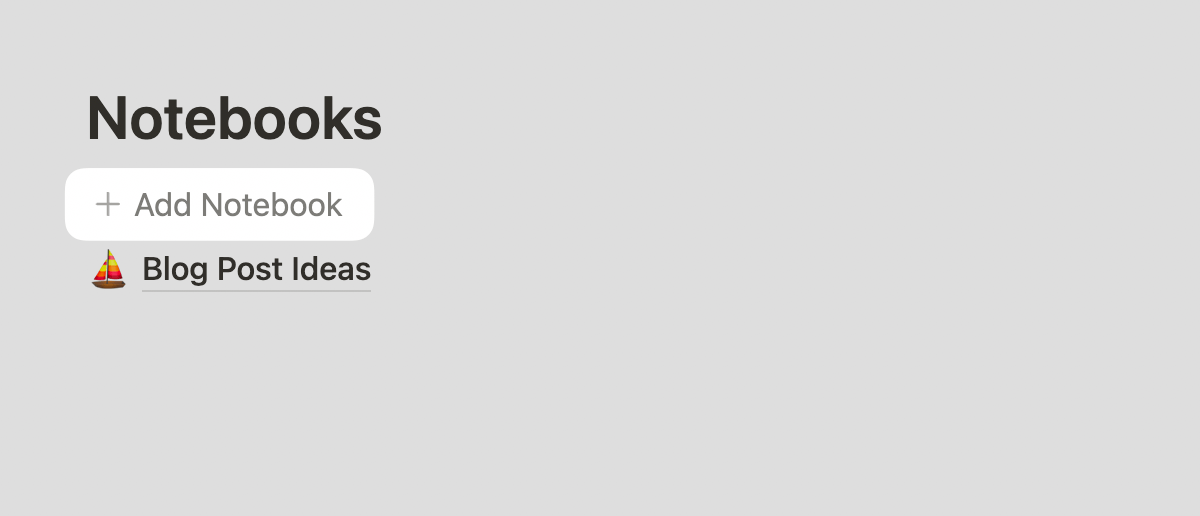
Clicking on the Add Notebook button will do the following:
- Create a new notebook with a specified configuration
- Add it to the Notebooks list on the Notes page
And here's how you can create a template for generating notebooks:
Start by creating a full-page database like you did before.
You can take this opportunity to customise the database views that you want every notebook to have:
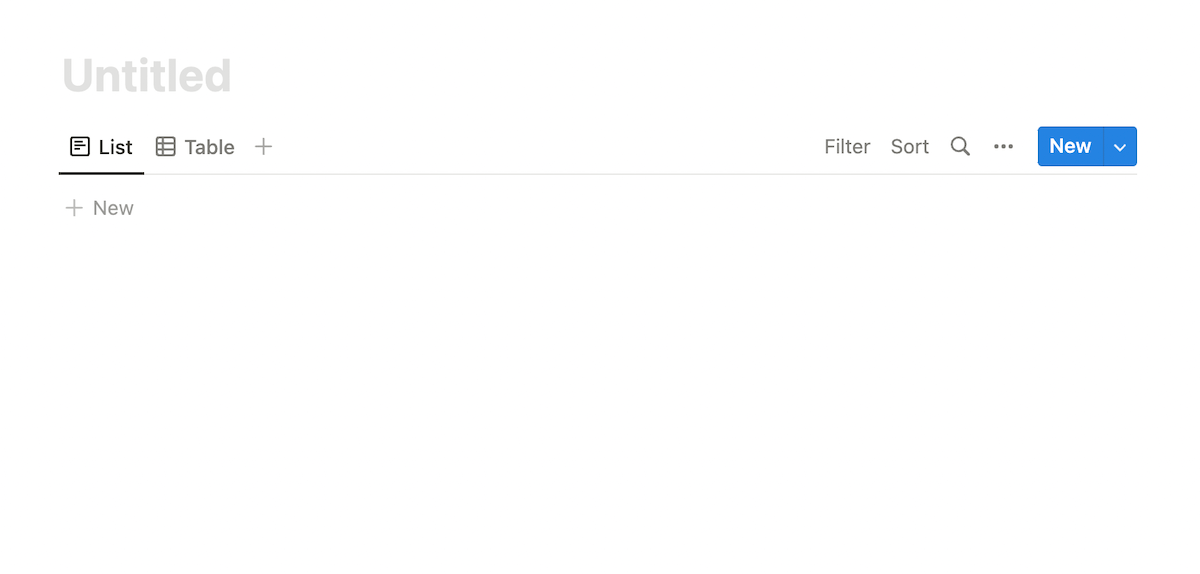
With a sample notebook ready, add a template button to your Notebooks column:
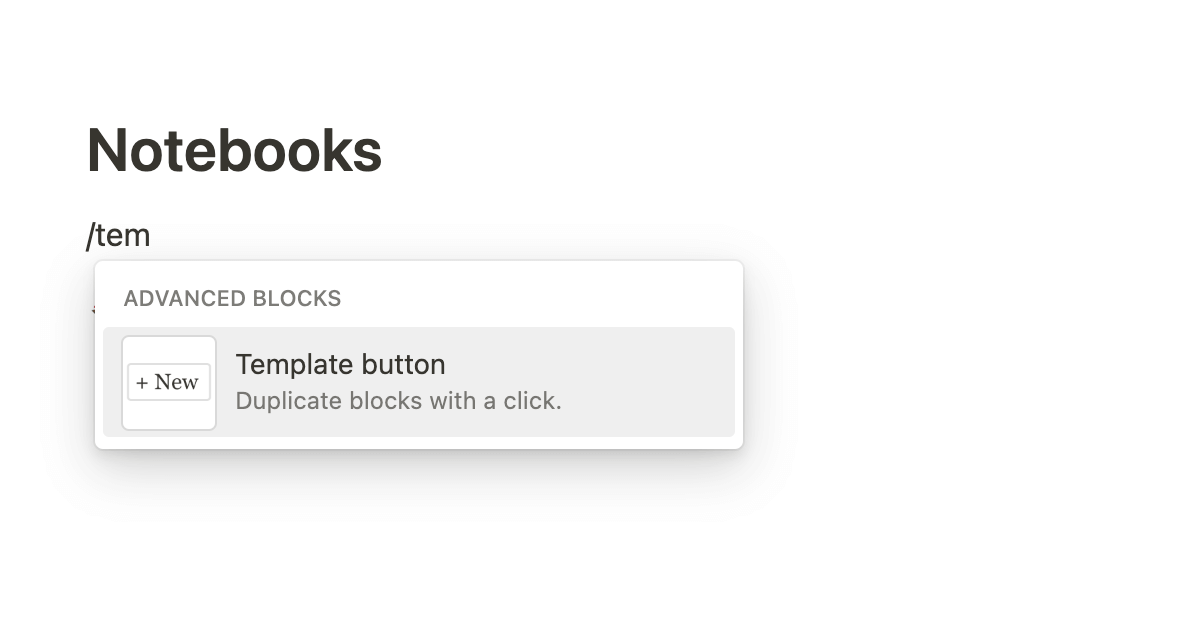
Now, drag and drop the sample notebook into the template area of the button like this:
And you're done.
Every time you click the Add Notebook button, the template will create a fresh notebook with your customisations in place.
But, here's the thing:
Once you've created a notebook, you're free to customise individual notebooks.
For example, I have a UI/UX inspiration notebook which displays a gallery view instead of a list:
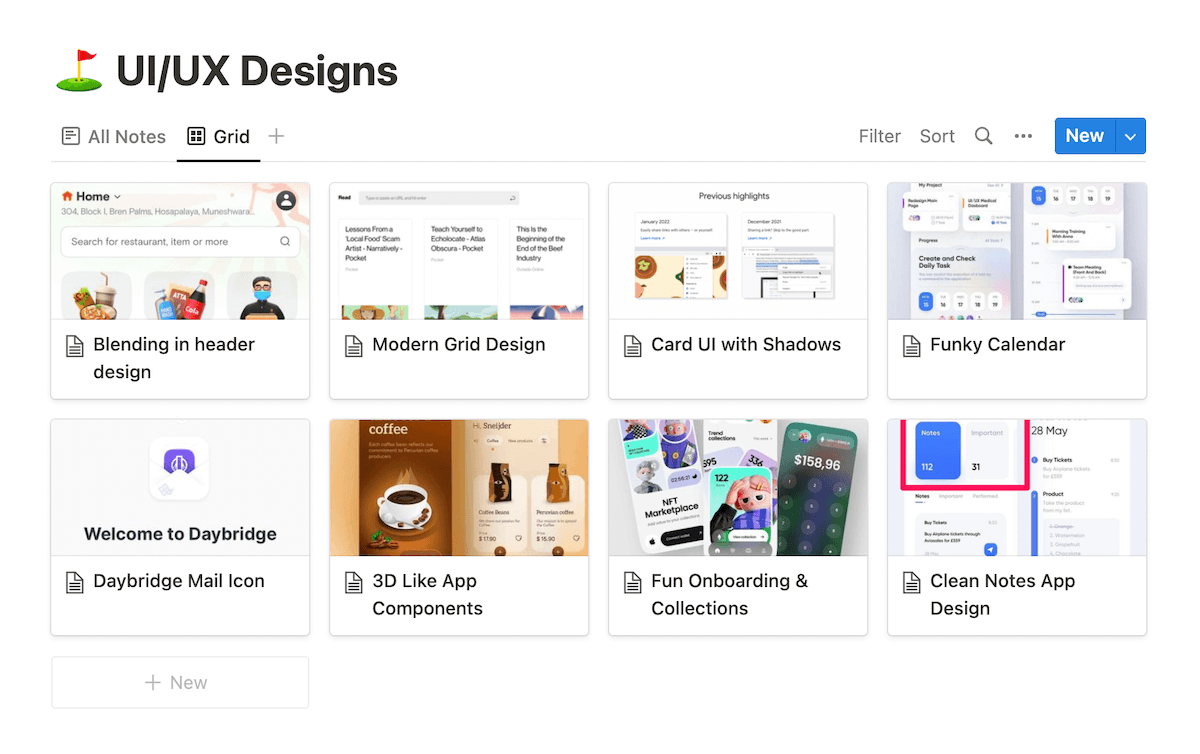
Similarly, here's a Japanese philosophies notebook where I collect various Japanese wisdom based on the areas of life:
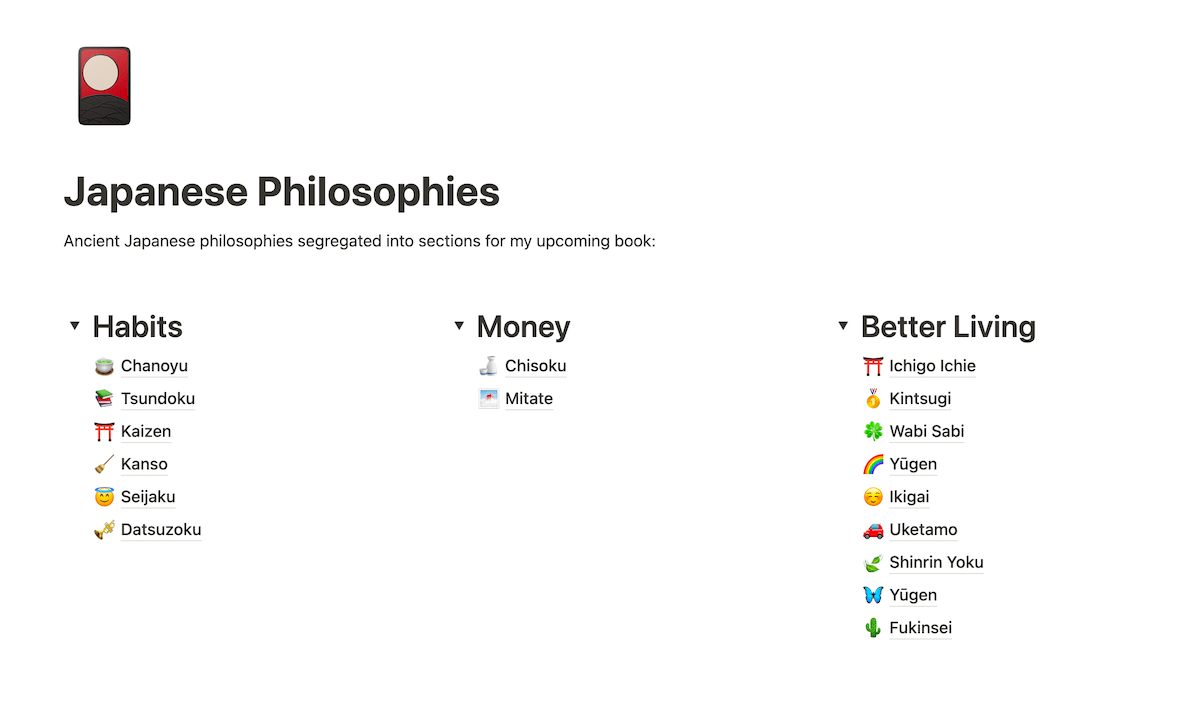
So, with this setup, this is how your note-taking workflow would look like:
- Add new notes to your Inbox
- Take some time every week or so to move notes from Inbox to relevant notebooks
And with Notion's universal search, you can quickly find any note from any notebook with a quick search:
If you don't want to go through the ordeal of setting up your notes page, you can duplicate this template to get everything set up in 5 mins.
Now:
With note-taking out of the way, I still needed a way to capture multiple highlights from articles I read online.
Thankfully:
Notion has an unofficial web clipper for the job
Although Notion's official web clipper is even simpler in function than Evernote's, it's still possible to save multiple highlights to a single note.
And that is through an extension called Save to Notion.
Save to Notion integrates with your browser and connects to your Notion workspace to bring powerful clipping features to Notion.
Here's how it works:
When you're on a page where you want to save highlights, you first have to save that page:
This creates a new page on your selected Notion database, in our case, the Inbox database, ready to house multiple highlights from the currently active webpage.
With the foundation laid out, highlighting is a simple process:
You can save as many highlights as you want from your current webpage, and everything gets neatly tucked into the Notion page you created a few steps earlier:
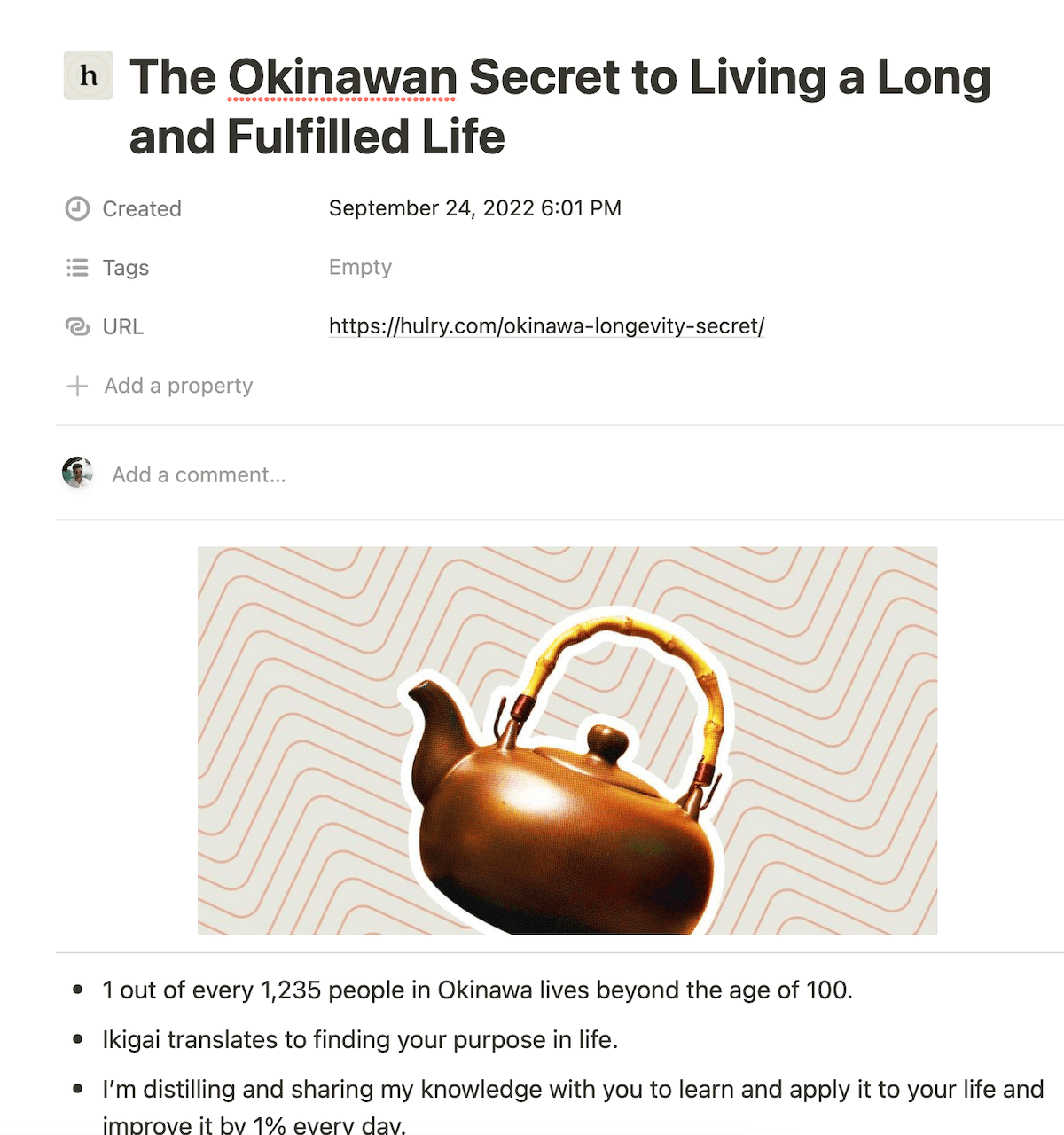
The only caveat of this extension is that it saves in plain text.
So:
You lose any formatting present on your clips and have to add formatting on your own.
It's not a big deal, but it would've been nice to preserve the original formatting, especially hyperlinks.
But, anyway, it gets the job done.
Now, let's address the elephant in the room:
Should you choose Evernote?
No.
Here's why:
With plenty of fantastic note-taking apps far superior in performance and stability, it makes no sense to choose Evernote right now.
Although I liked a few of their features, like the search functionality, for a note-taking app to be genuinely helpful, it must be reliable and fast.
If your note-capturing process is hindered by the app you use, you'll slowly fall out of the habit of note-taking altogether.
So:
Given Evernote's bloated software and a lack of motivation to fix performance issues, go for alternatives such as:
Also:
Choose an app that serves your needs.
For example, I needed a fast app available on all devices I use and open to connecting with third-party integrations.
Hence, I chose Notion over alternatives such as Apple Notes or Craft because they lacked integrations such as Readwise, Zapier and more.
But:
If you don't need third-party integrations, you can choose an app that's more optimised for your devices, like Apple Notes or Craft.
There's no one solution for everyone. Choose what works best for you.
Thanks for reading, and if you would like to get more articles like this, subscribe to my weekly newsletter below:



 In-depth articles, series and guides
In-depth articles, series and guides
