If you’ve been following this blog for some time now, you might know that I use a HEY.com email address as my primary email.
Since their “invite-only” stage last year, I’ve been a HEY customer and have enjoyed it for almost a year.
But, not anymore.
In this post, I’ll talk about my experience with HEY and what led me to this drastic change.
And if you’re looking to switch to HEY or contemplating about switching out, you’ll have a few pointers to make an informed decision.
Let’s start with:
Why I switched to HEY in the first place
While I had already written a detailed article on this matter last year, I’ll reiterate some of the key points here:
- The HEY address. I have a common name and have never been lucky enough to secure a short email address before. With HEY, although I didn’t manage to get my hands on rahul@hey.com, I did secure yorc@hey.com. It was a significant improvement from my @gmail.com address, and I loved it.
- The HEY workflows. Although I was not a fan of HEY’s “no inbox zero” stance, I enjoyed having the Feed and the Papertrail workflows. Newsletters go to a feed-like section for easy readability. Transaction receipts go to an archive for future reference.
- Privacy benefits. Paying for a service means you don’t end up paying with your data. While Gmail says it no longer scans user emails for ads on their free service, I seriously doubt that. Google Workspace has a better privacy policy since it’s business oriented and paid, but the other two aspects of HEY that we discussed nudged me towards the HEY side.
Now:
HEY is opinionated and different. And that’s a good thing to some extent.
But the problem is that the software is too opinionated, and the founders won’t budge on customer requests.
HEY almost seems like a playground app for DHH and Jason. It is tailored to fit their workflows.
The product does what the founders want, not what’s beneficial for the customer.
After almost a year of using HEY as my primary email, I started getting frustrated over the lack of core functionalities and zero intention to take in customer feedback.
And it started with:
A poorly designed email composer
HEY’s email composer is probably the worst I’ve ever used.
With no shortcuts for basic actions like inserting a list or formatting a text into quotes, the typing experience is severely hampered.
For example, in Gmail, pressing ⌘ + Shift + 8 starts a bullet list. On HEY, I couldn’t find any such shortcut.
On top of that:
The formatting toolbar is hidden behind an icon which I have to click on every new email to format text, like this:
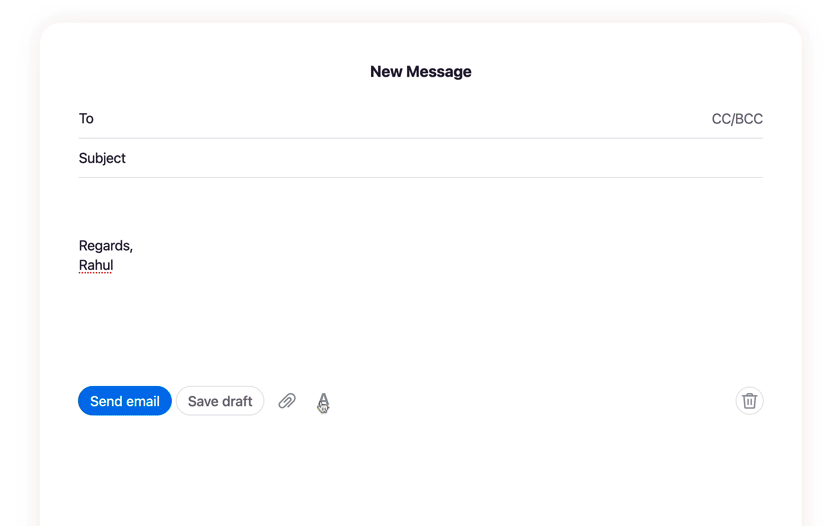
This bad UX adds in lost time when you compose many emails over a year.
And then:
There’s this weird style of attaching files to an email.
Unlike every other email app I know, which attaches files to the bottom of an email, HEY inserts attachments at my cursor position, like this:
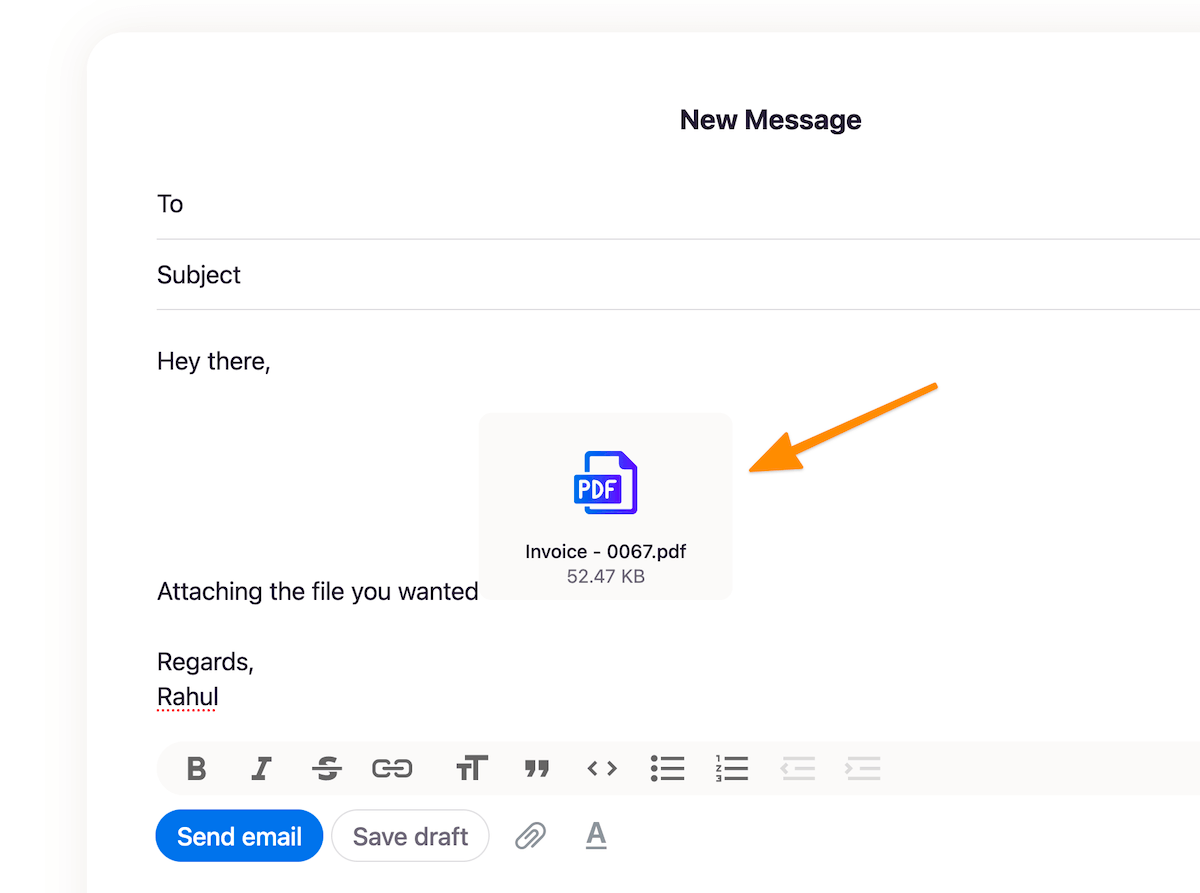
This is annoying because it whacks my email formatting out of place.
When I reached out to HEY support regarding this, DHH replied, saying it’s intended:
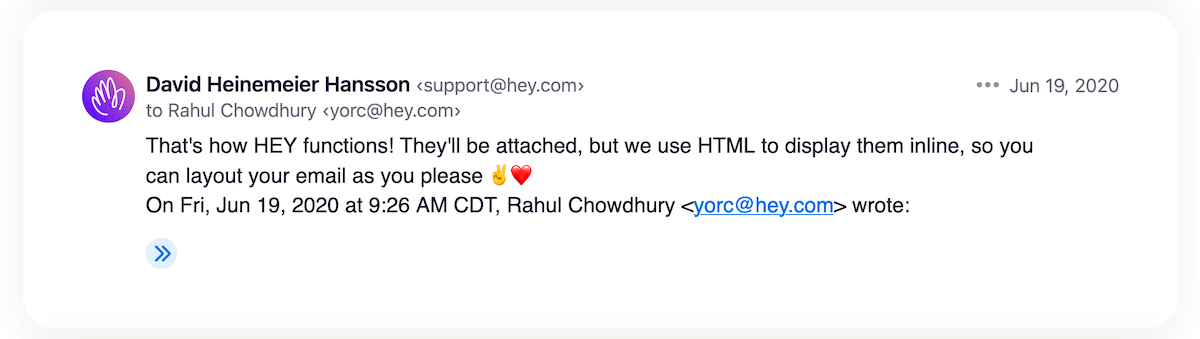
To add my attachments at the end of my email like any sane person would do, I have to manually move my cursor to the bottom of my email copy and then attach the file.
Again, this might not seem like a big deal at first, but as you keep attaching files over time, this will get frustrating.
On top of these quirks:
HEY’s composer won’t allow me to copy text from a quoted reply.
When replying to someone, I often copy text from the previous email to add context to my reply.
HEY’s composer quotes replies in a weird element that won’t let me copy any text.
See this demo where I’m struggling to select and copy text from the quoted section:
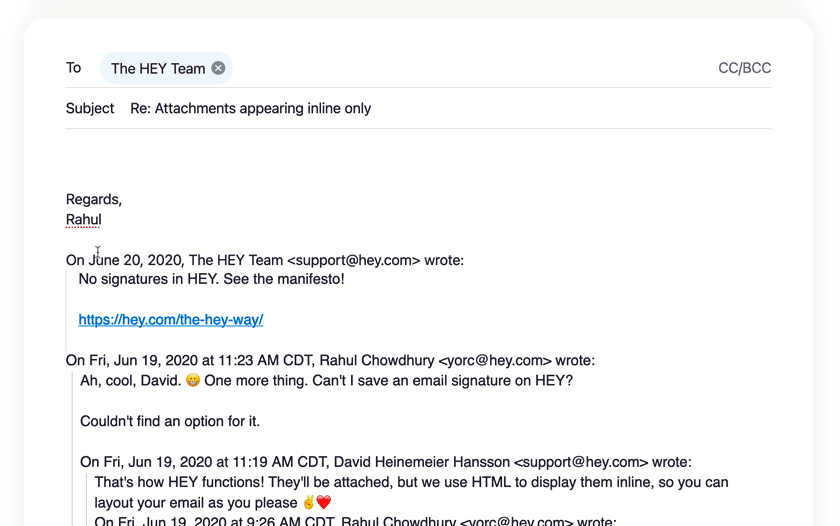
The only way to copy text would be to navigate to the email reply in the thread and copy the text from there.
Now:
At least the primary email composer allows formatting and attaching files.
Their highly-advertised:
Focus & Reply won’t allow you to format or have attachments
The selling point of their Focus & Reply feature was to let you type up and send replies in a flow.
An excellent feature in theory.
However:
This functionality is heavily crippled because it neither allows formatting nor lets you attach any files to your replies.
Here’s the Focus & Reply composer:
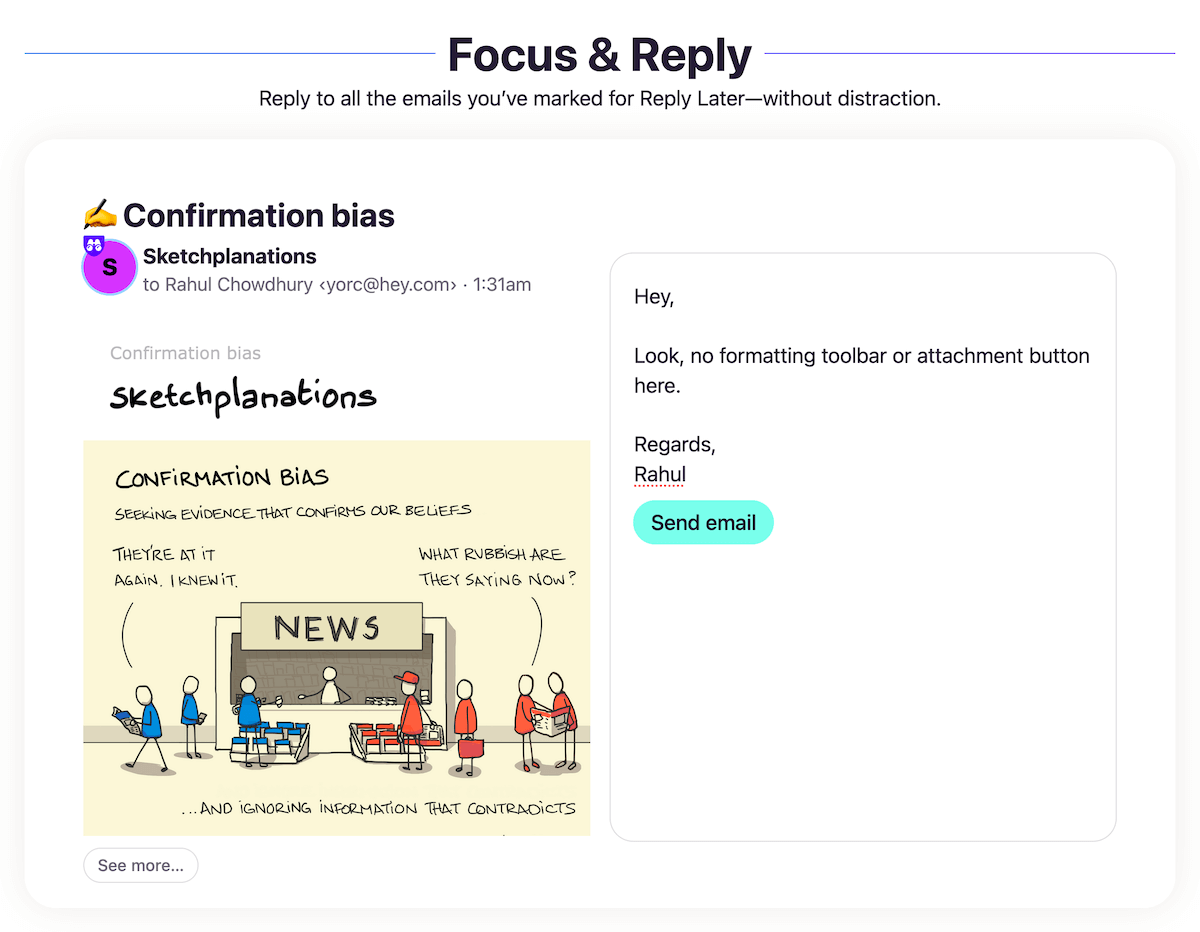
As you can see, there is no formatting menu and no option to attach a file.
I tried using this feature once, and I had to switch back to individual replies because I needed to format text in my email.
When I reached Jason over Twitter, I got the standard Basecamp “we don’t do that here” reply:
Why doesn’t the focus reply composer show up a formatting toolbar?
— Rahul Chowdhury (@chowdhuryrahul) April 7, 2021
Now:
I might be overreacting here, and many people might not format their emails, but I do.
I like to make sure that my emails are in the best readable format for the recipient.
And HEY’s weirdly rigid workflow won’t allow me to do that.
Using HEY feels like the app is telling me what to do instead of me being in control.
Now, moving on to a different issue:
Basecamp says that once you pay for a year, you get to own your HEY email address.
But, I don’t want to be held hostage at the mercy of the founders keeping my email address active when I stop using their service.
Naturally, one of my first feature requests was setting up custom domains.
It was pretty strange for HEY to charge $99/year and not launch with custom domain support.
But hey, DHH assured me that custom domains would come in soon, and I was happy to stick around:
No custom domains at launch. But a commitment to do them later this year 🤘
— DHH (@dhh) May 27, 2020
And then, a few weeks ago, HEY finally brought custom domains.
However:
HEY’s custom domain implementation is utterly terrible
Instead of allowing me to attach a custom domain to my existing inbox, HEY demands I start over.
Right now, HEY is split into two plans:
- HEY for You. For individuals looking to use a @hey.com address.
- HEY for Domains. Their custom domain offering. Some team-oriented features, and instead of a @hey.com address, you use your own domain.
And this drove me nuts. After almost a year of waiting, this is what they come up with.
To add a custom domain, I would have to ditch my year-old HEY mailbox and start fresh.
DHH wrote about this confusion on his blog, but there was no real solution to the problem once again. Simply a statement that “we do things our way”.
HEY’s way of making up for the mess was to offer a discount on HEY for Domains if you’re already a HEY customer.
Oh yeah, did I forget to mention that for adding custom domains, you need to pay more?
I was already paying $8.25/month for my HEY account. Now, to receive emails on my domain, I would have to pay $10/month.
Good products can be expensive. I get that.
But, this was a greedy move.
And who knows, they might fix the formatting issues on their composer and charge $2 extra under a HEY for Formatting Geeks brand name.
Basecamp was known for its affordable pricing structure on its flagship product.
When every other company charged $X/user/year, Basecamp had a flat fee of $99/year.
With HEY, however, Basecamp seems to be recouping all those lost dollars by having such absurd pricing plans.
Now:
As I was already deep into the HEY email workflow, I was still on the fence about whether to cancel my subscription or not.
But, the final straw that steered me towards my decision to switch out was:
The great Basecamp exodus
Over a recent policy change dispute, around 20 out of 58 employees left Basecamp.
That’s about 1/3rd of the company.
Even at total capacity, they were slow on bringing new features and fixing bugs.
With so many engineers out of the company, it’ll be long before HEY starts seeing a rapid pace of product development again.
Now:
This incident might not be the end of Basecamp or HEY.
But, I’m not willing to gamble my money on a product with an uncertain future, especially since I was already disappointed with it.
Come to think of it:
I’m quite late to the party.
Over last year, I’ve noticed plenty of people come in to pay for HEY and then cancel it after a few months.
Mainly because of HEY’s limited and rigid functionalities.
The Basecamp founders need to listen to their customers and employees. But they’re too busy working on fancy features instead of fixing the broken windows.
Now:
Since I’ve cancelled my HEY subscription, I needed to switch to a different email provider.
This is:
How I’m migrating to a new mailbox
Walking out of HEY, I had two options for email — Fastmail and Google Workspace.
I chose Google Workspace mainly because I wanted to use Google Calendar and Google Meet with my email.
But hey, what about privacy?
From their privacy policy, on Google Workspace, Google never scans its customers’ emails for ads.
They use emails to train their AI models for better spam filtering and auto-complete functionality, but that’s scoped to the product development itself.
Not sneaking on the customer and blasting them with ads.
Regarding the email changes, I moved from yorc@hey.com → rc@hulry.com.
Having email on a domain I fully control and own gives me the flexibility to change email providers without updating my email address everywhere.
Now:
As I mentioned earlier, since I had paid for HEY for a year, I own the yorc@hey.com email address.
However:
I’m not choosing to use it anymore because I don’t want my email address to be on the whims of the Basecamp founders.
They might change their policy in the future or start charging for forwarding emails to my new inbox.
That’s a lesson well learnt.
So, I spent the weekend updating my email address on all popular services I use, and it’s almost done.
Whenever I come across a service where I have my old email, I update it to use my new address. It takes five minutes and cuts my dependency on the @hey.com address.
For newsletters:
Whenever I get a new issue, I unsubscribe from the newsletter and resubscribe with my new address.
It’s a bit of work, but it’s the beneficial route for the long run.
Now:
At the beginning of this post, I talked about how much I like HEY’s Feed and Papertrail views.
So, this is how I’m:
Retrofitting some HEY workflows in Gmail
Transaction emails and purchase updates cause significant mayhem in everyone’s inbox.
HEY had that sorted with their Papertrail section where you don’t need to attend any of these emails but have them in a neat section for easy reference.
I wanted to have this functionality in my new mailbox as well.
While Gmail has tabs to sort these emails, I don’t use the Gmail app. I use the Apple Mail app on macOS and iOS, where everything shows up in one list.
So, to have a similar automated sorting functionality, I created a filter in Gmail to do the sorting work for me.
This is what the filter looks like:
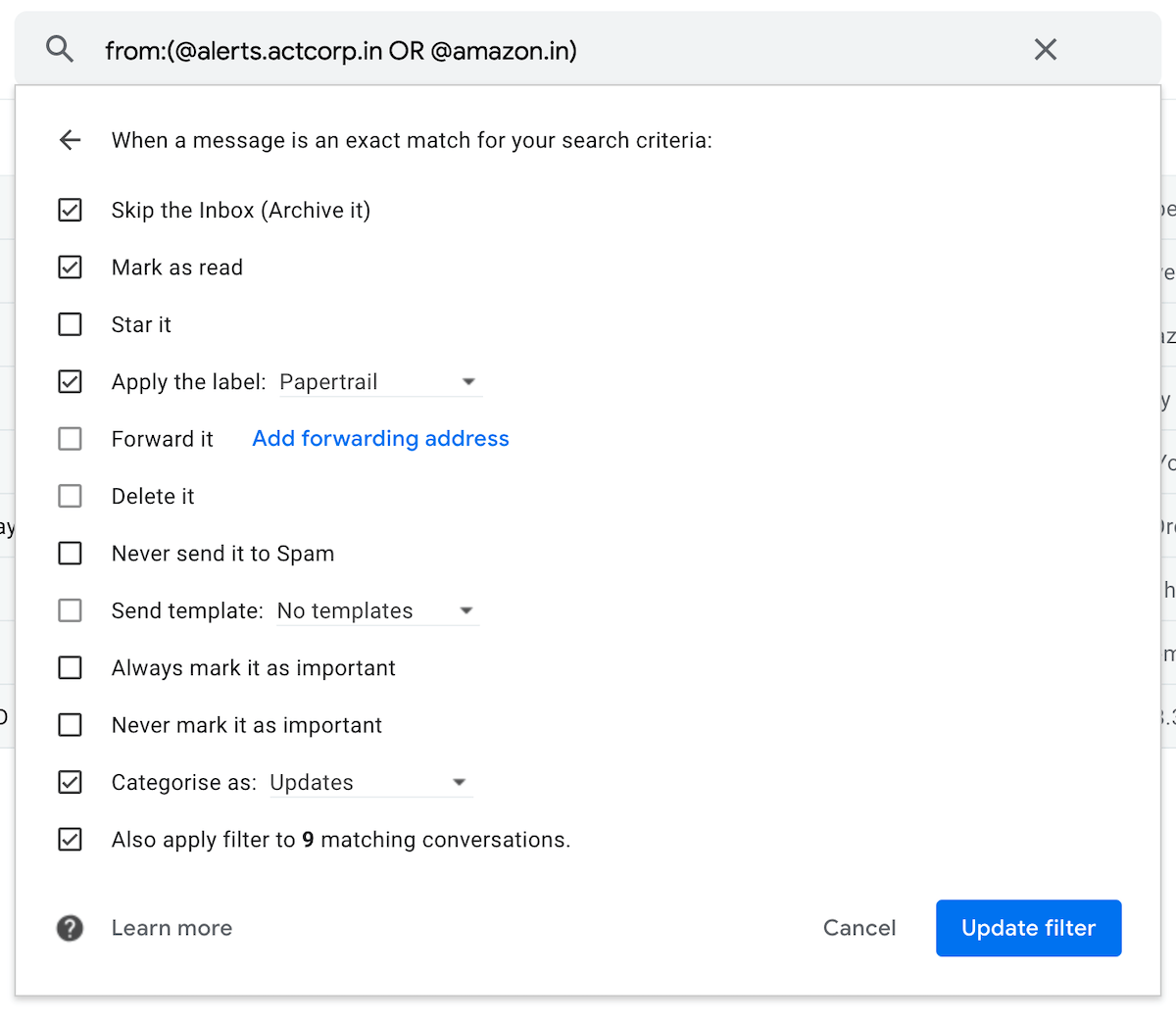
For transactional email senders like Amazon, Notion, and Swiggy, I target all emails from the sender by the domain name, like this:
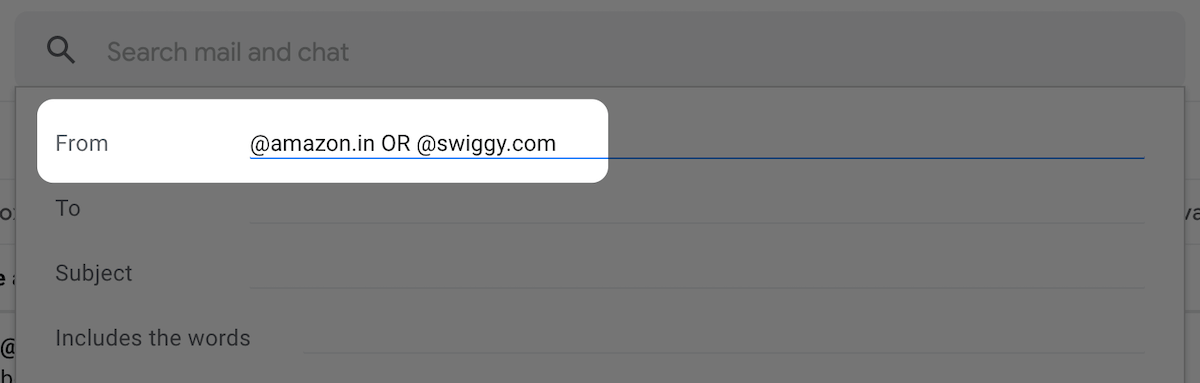
Then, I apply these rules to let Gmail do the sorting for me:
- Skip the Inbox (Archive it)
- Mark as read
- Apply the label: Papertrail
Opening up the Papertrail label shows all of my transactional emails. Similar to HEY’s Papertrail view.
Targeting by domain ensures that even when a sender starts using a different email address, my filter will work as long as they use the same domain.
For newsletters, I created a Newsletters label and applied the following rules:
- Mark as read
- Apply the label: Newsletters
Whenever I have time, I go through my inbox, read the incoming newsletters and archive them.
To refer to past newsletters, opening up the Newsletters label shows me every newsletter I’ve received.
And with Apple Mail on macOS, I can have nice tabs to easily switch between Inbox, Newsletters and Papertrail, similar to HEY:
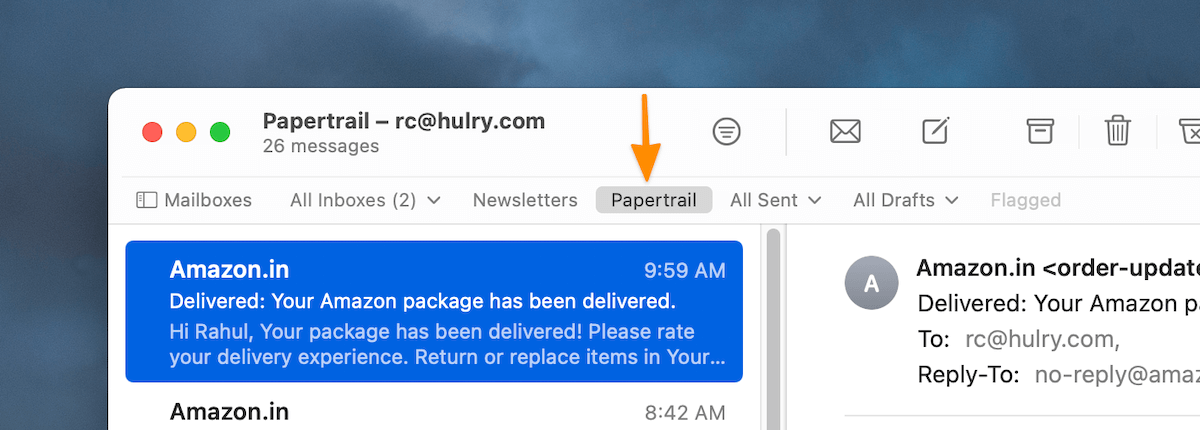
If you’re wondering how to add tabs to the Mail app, you can do so by dragging a label from the “Mailboxes” sidebar to the top menu.
Now, here’s an observation:
Although HEY’s Feed view was nice, I’ve noticed that it resulted in mindless scrolling.
With a traditional email structure, I open a newsletter, read it and then be done with it — a win-win for me.
And:
For the reply later functionality, I let emails that I need to act on remain in my inbox.
Since Gmail allows archiving emails, this workflow ensures that I only have emails that need a reply or some other action resting in my inbox.
Everything else goes into the archives or gets deleted.
And when I’m done replying to an email, I archive it — inbox zero.
Now:
Many email apps provide a snooze email feature, but I’m pretty happy with my current workflow.
So:
What’s the verdict on HEY?
If you’re looking for a new email service and inclined towards HEY, I would suggest considering my viewpoints and making an informed decision.
If you’re an existing user, keep using HEY if it checks all the boxes for you.
HEY is not terrible. It’s still useful for many people and has some nice touches here and there, like this:
With the latest @heyhey for iOS update, you can now hold the HEY button and swipe left/right to quickly navigate between Imbox, Feed and Papertrail: pic.twitter.com/blaaFyhIWA
— Hulry (@thehulry) April 2, 2021
If you think you can live with what they offer and their product development philosophy, HEY would be a superb match for you.
But:
If you’re like me and don’t want to compromise on a service that we use so frequently, choose a different provider like Google Workspace or Fastmail.
Olly here is giving HEY another year to work on their mistakes and come up with refinements.
I’m not feeling that generous because I’m not convinced that the HEY team will work with customer feedback.
They’ll keep bringing new half-baked features and impose an “our way or the highway” attitude on their customers.



 In-depth articles, series and guides
In-depth articles, series and guides
