When I first saw Notion, I thought it would be my everything tool.
And for a while, I tried to make that happen. I used it as a personal knowledge base. I used it for note-taking. I used it to plan my travel.
But along the way, the complexities began to show, and I realised the tool that was supposed to make me productive had started working against me.
A few years ago, I simplified my workflow by switching to Apple Notes for almost everything, and I haven't looked back since.
In this blog post, I'll explain what caused this change of heart and how Apple Notes works better for me, and maybe it'll be a better tool for you, too.
Let's start by understanding:
Why constraints are empowering
Imagine this scenario:
You land on an open field with no restrictions as to where you can go. Your only goal is to traverse the field to reach a predetermined destination.
You can go straight, diagonally, take an S-route, zig-zag your way to your destination, etc. All directions and paths are wide open for you to take and reach your destination:
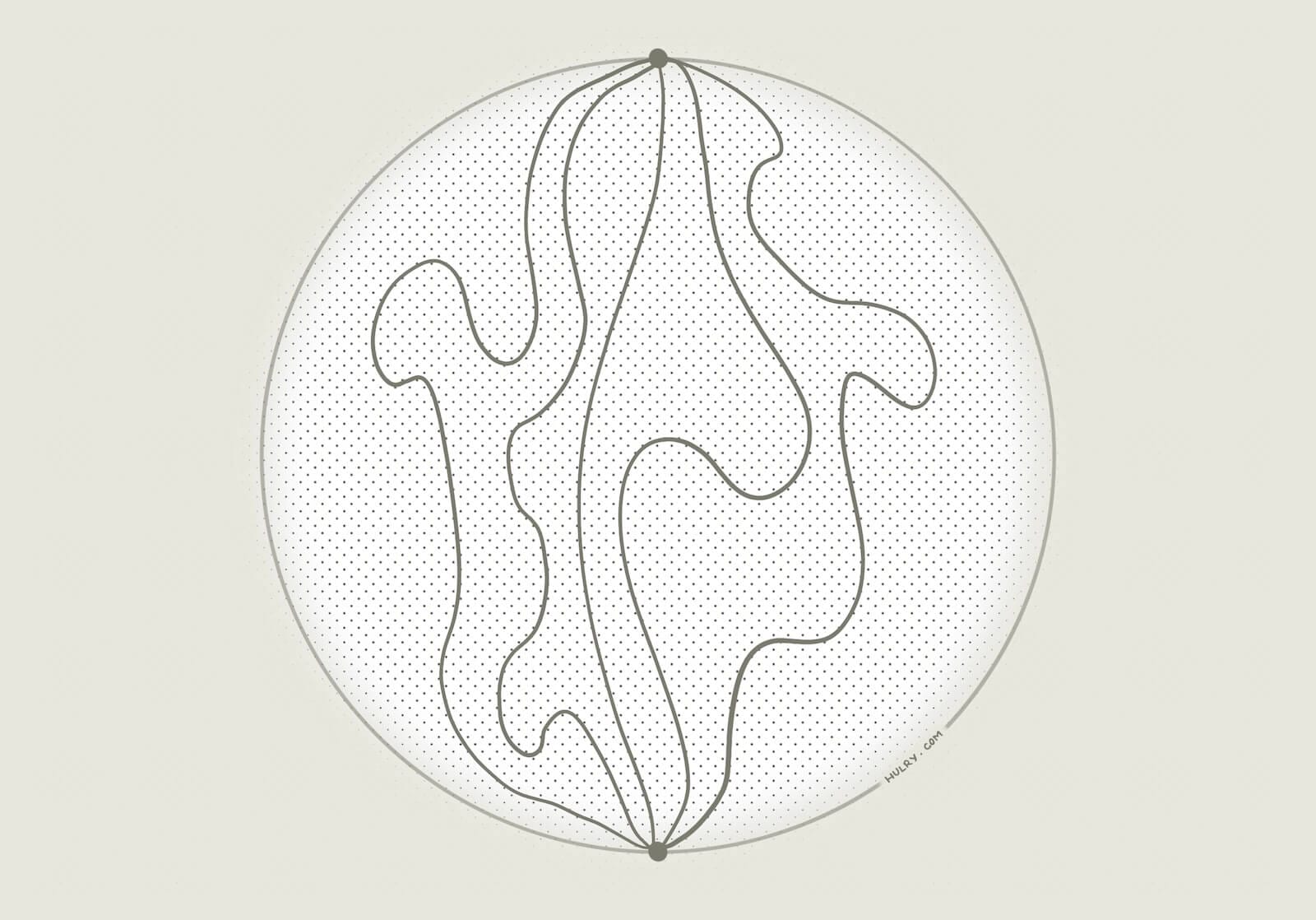
This looks appealing.
You have complete freedom to choose whichever path you prefer as long as you reach your destination.
So, you decide on a direction and a path and start moving forward. Then, after a while, you think:
What if there’s a better path than this one?
So, you halt your travel, start mapping out new paths and take a different route this time.
But after a while, the same question bothers you again.
When you ultimately realise what you're doing, it's been an hour and you've been circling the field and haven't reached your destination yet.
This is what Notion felt like. I had a boundless canvas to make my own.
This seems incredibly powerful on the surface, but as you spend more time with such a tool, you start to notice that you might be spending too much time and energy on pseudo-work rather than your actual work.
Over the few years I had used Notion, I had spent a ridiculous amount of time organising, tweaking, and reorganising my workspace and pages, and making sure everything looked neat and beautiful.
Each page can be tagged with an icon to represent its contents?
Let's see which icon suits this page best:
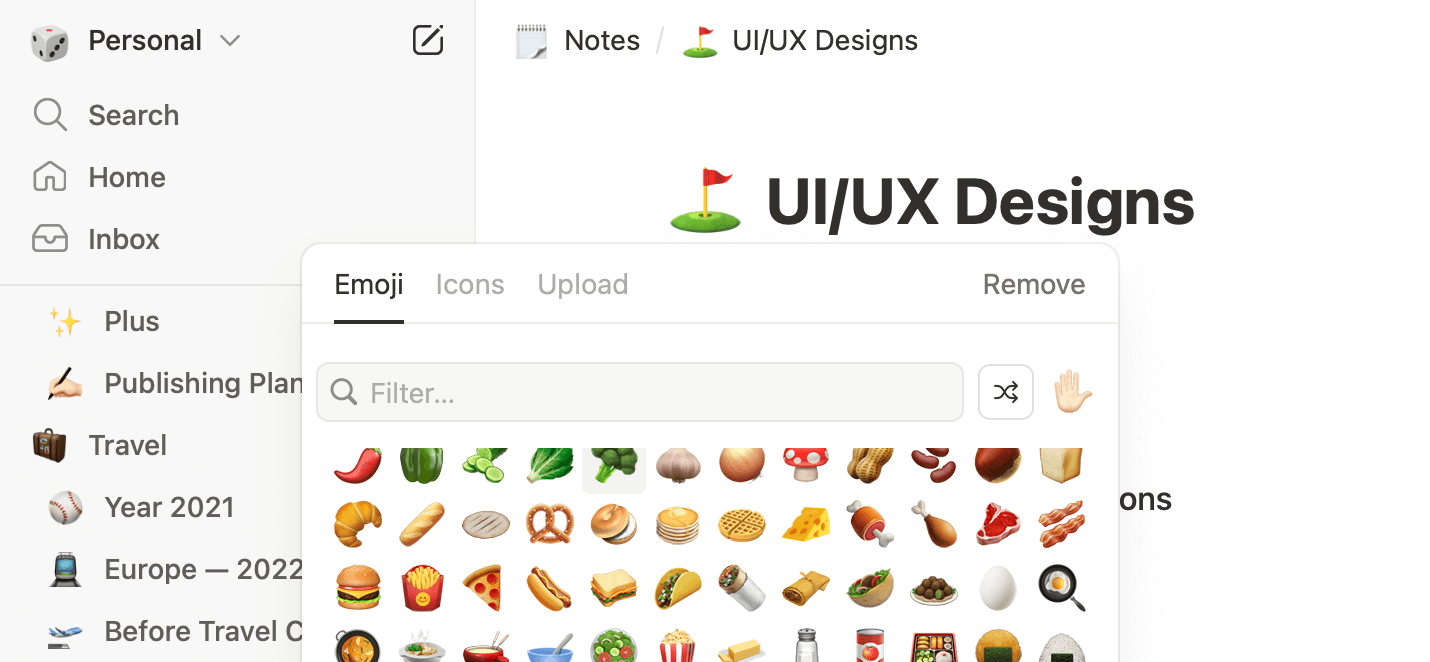
Oh, the database can have columns of different types, and I only have a bland list of pages?
Let's change that by adding a few columns that indicate a page type, tag and other decorations that make the database look and feel more organised.
Wait, I can project my data in views other than a plain-old list?
Why didn't I do this earlier?
This is where I often squandered my time with Notion.
With so many workspace inspirations I came across on social media, YouTube videos, etc., tweaking my workspace to have neat, toggled headings and whatnot occupied much of my time and made me feel productive without making any meaningful progress.
Even when adding new note pages, I went through tiny decisions, such as what page icon to choose, what type of note this is, and filling out other page attributes I had set up to make my notes collection look in top shape.
Now, I could have gotten away with the complexities by having a simple nested page structure or a simple database of note pages, but like I said earlier:
With great customisation options comes a plethora of distractions.
Compare this to a focused note-taking app like Apple Notes.
The app has customisation and formatting options, but they are intentionally designed with the purpose of facilitating quick note-taking.
And that's what makes constrained apps like this much more powerful than an everything app for daily work.
You get in, do what you need to do and get out.
In my case, this meant starting a new note as quickly as I can, jotting whatever's buzzing in my mind, adding related resources and returning to my work.
The app's structure is well thought out and predefined, and it works for most people, including me.
I don't have to mould a blank canvas to take form. The form is already there.
Returning to our previous analogy, this would mean having a clear path to our destination, with maybe one or two alternate routes:
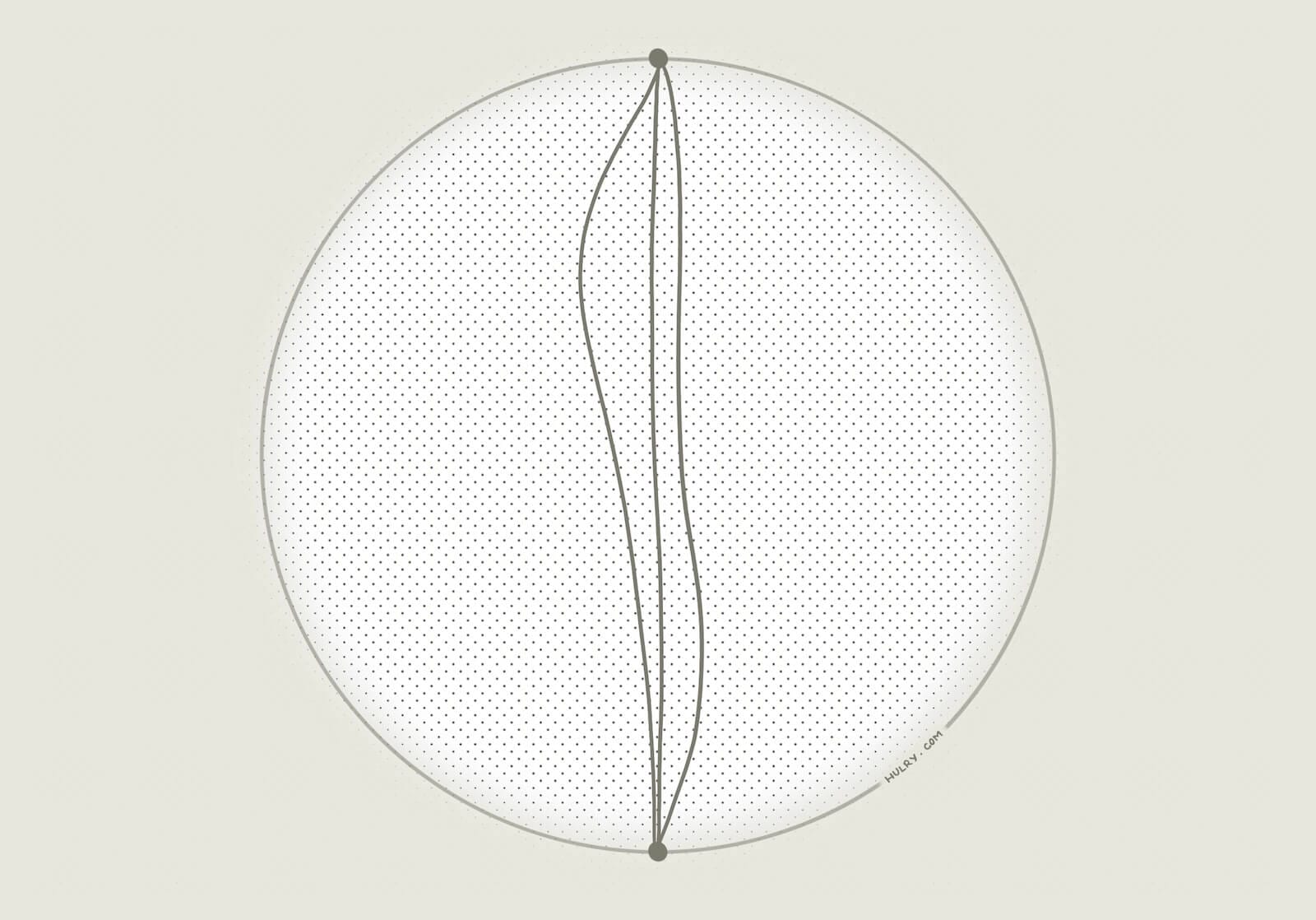
We could take one of the preset routes and reach our destination without getting lost in the field.
As I've talked with other people on social media and via email, I could gather that I was not the only one with this problem.
Others have lost countless hours in this maze of customisation and have reverted to more focused tools like Apple Notes or Bear.
Now, I've not given up on Notion completely. I still use it, but for more complex and high-level overviews, which I'll discuss later in this post.
For now, let's look at how I:
Quickly jot down ideas and information in Apple Notes
Whenever an idea strikes my mind and I feel like recording it for later, I either open the Notes app and create a new note, or use the Quick Notes feature to start a new note from various touchpoints on my devices.
For example, on a Mac, I can quickly create a fresh note by hovering my cursor over the bottom-right corner of the screen to reveal a quick note box:
Clicking on this box opens a new note window where I can write any information. The note is saved automatically.
This is incredibly handy for taking notes while browsing the Web or watching a video.
While browsing a page, I can pull up a quick note and start collecting ideas and highlights from the page.
And if I want to add a link to the source page, I can click on the Add App link button on the toolbar to add a link to the currently active webpage in the browser:
This creates a helpful reference to the page I've collected highlights or information from, for later review.
Moreover, with a link attached, if I open the same webpage later, macOS will show any previously saved quick note for this webpage in the bottom-right corner of the screen:
This helps pick up where I left off last time or gather context around a webpage I've been working on.
On an iPhone or iPad, I use the Quick Note shortcut in the Control Center to quickly create a new note by dragging down the Control Center and tapping on the Quick Note option:
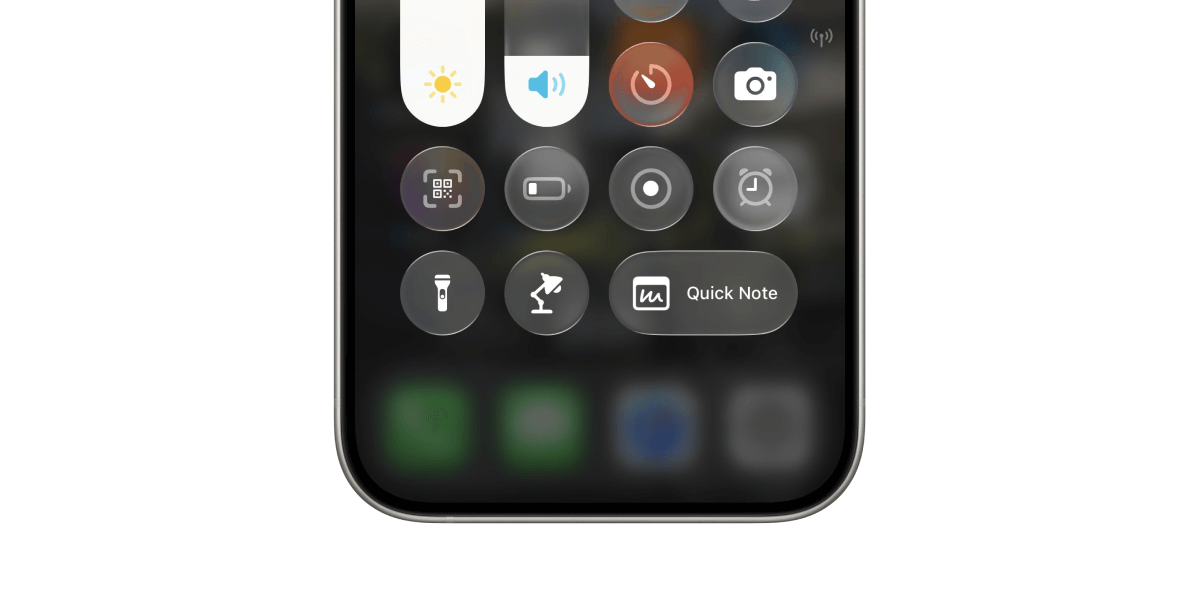
This is faster than locating the Notes app, opening it and starting a new note.
If I'm viewing a web page at the moment, the Quick Note pop-up shows an option to include the active webpage in the notes, similar to how it works on macOS:
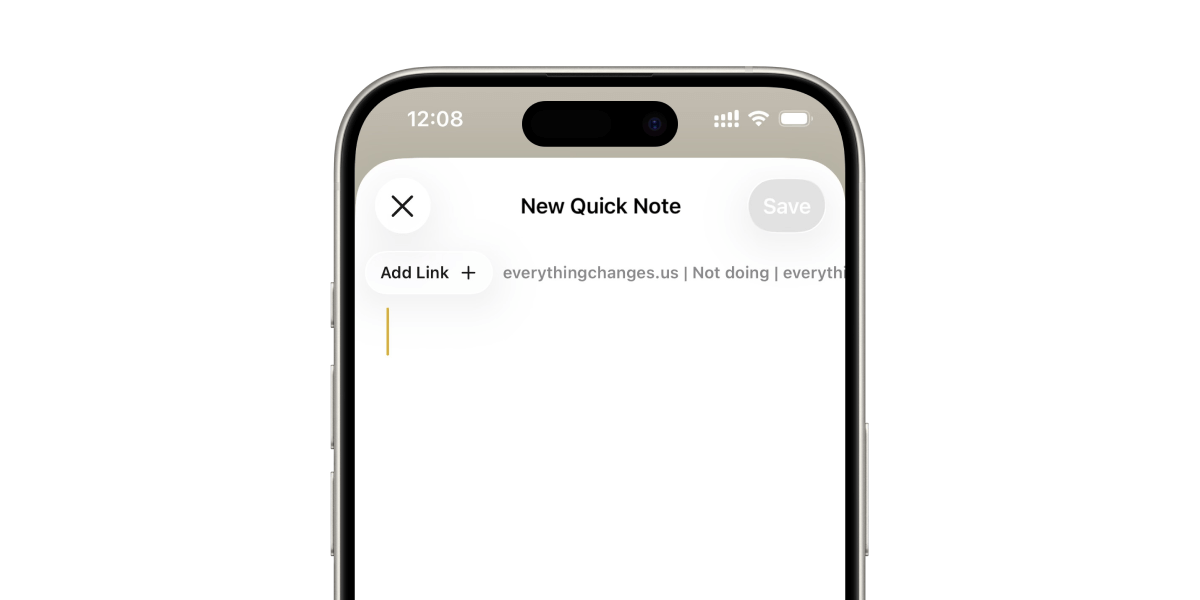
One thing I missed after moving from Notion to Apple Notes was a browser extension to clip selected highlights from a web page into its relevant note page.
I used an extension called Save to Notion for this job, which created neat highlight pages like this:
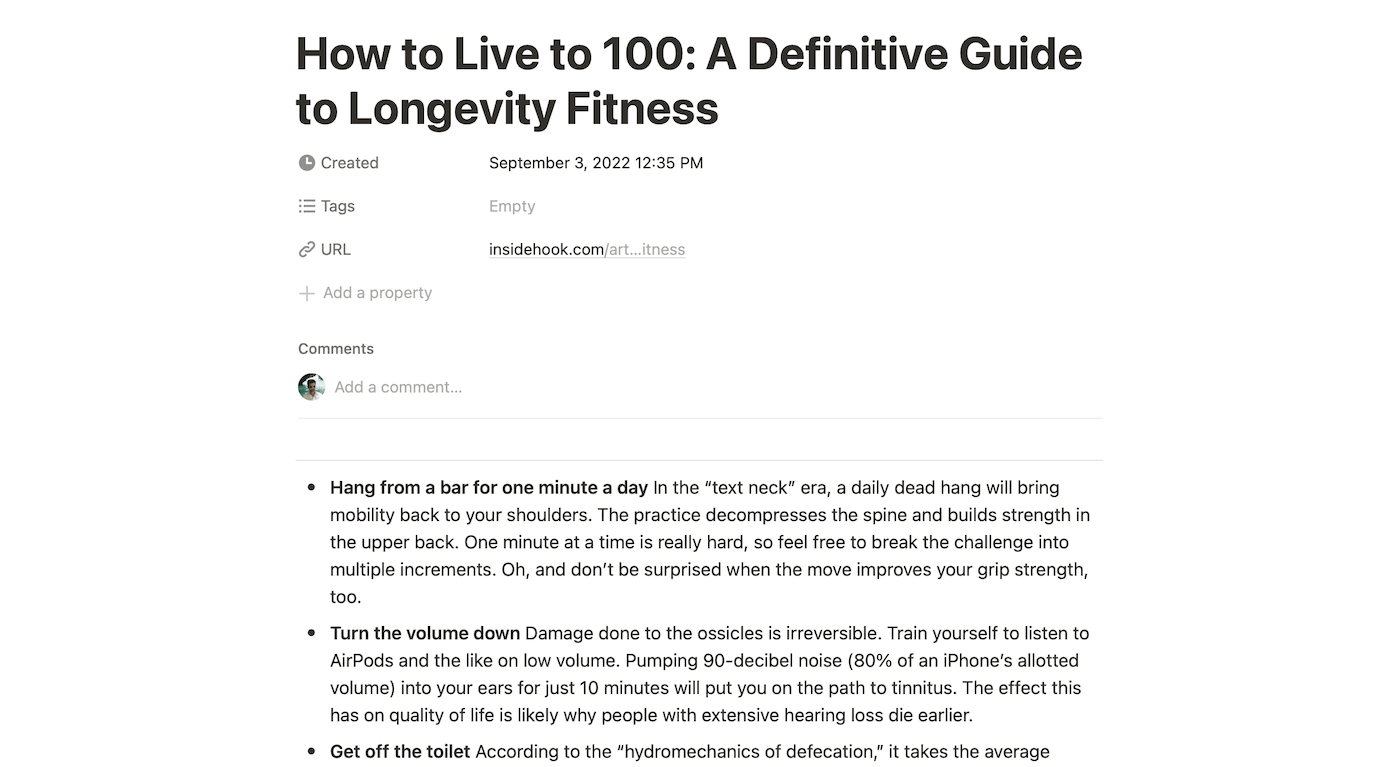
While Apple Notes doesn't have a browser extension that does this job, I jerry-rigged a clipper using the Shortcuts app that works about the same.
This minimal web clipper using Shortcuts can clip highlights from a webpage opened in Safari on macOS into a new note or an existing note if there's one present for the webpage:
Every clipped highlight from the same page gets added to a single note, titled according to the webpage title, and with a link back to the source:
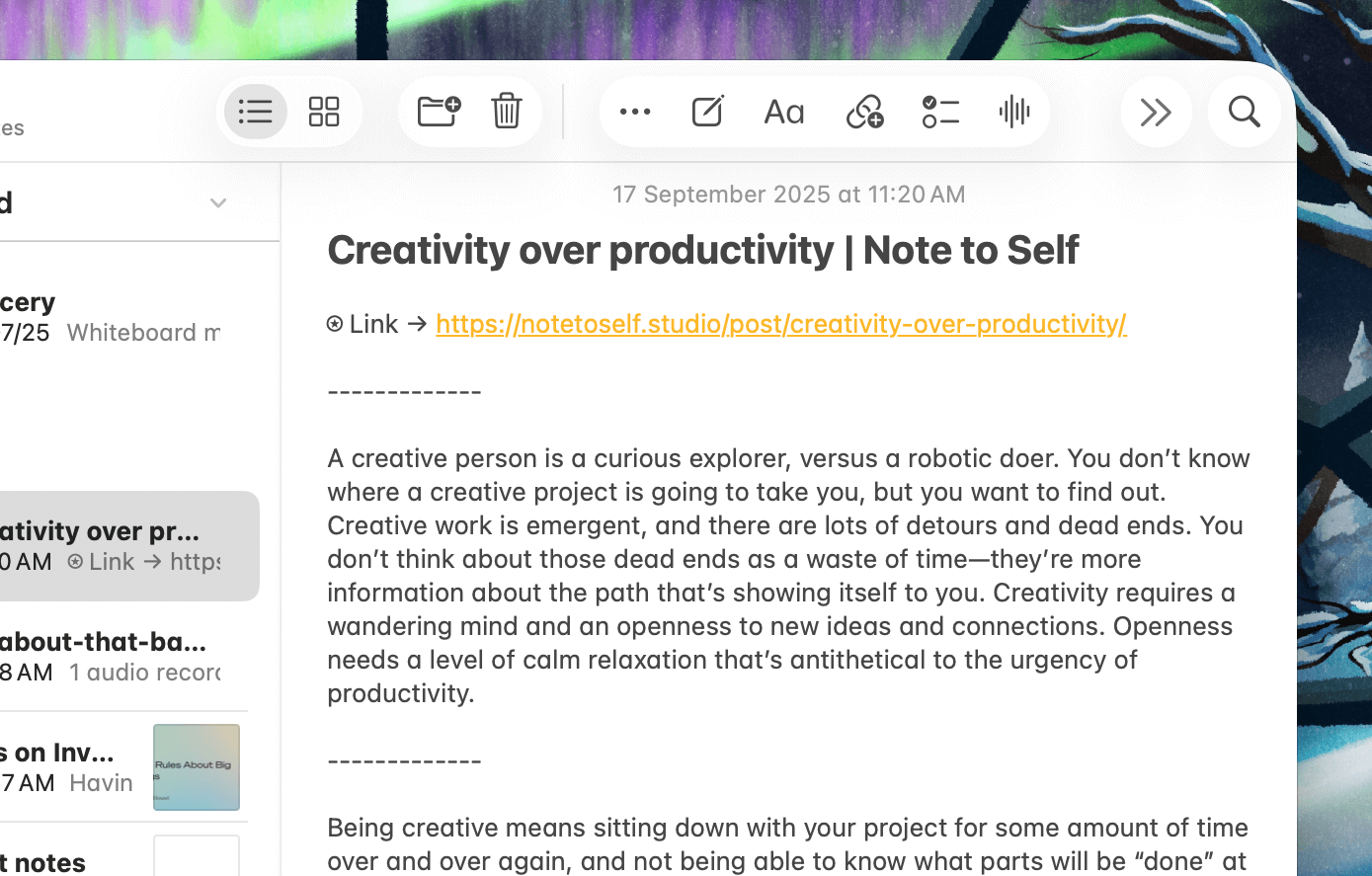
To make this action easily accessible, I assigned it a keyboard shortcut from the Shortcuts app like this:
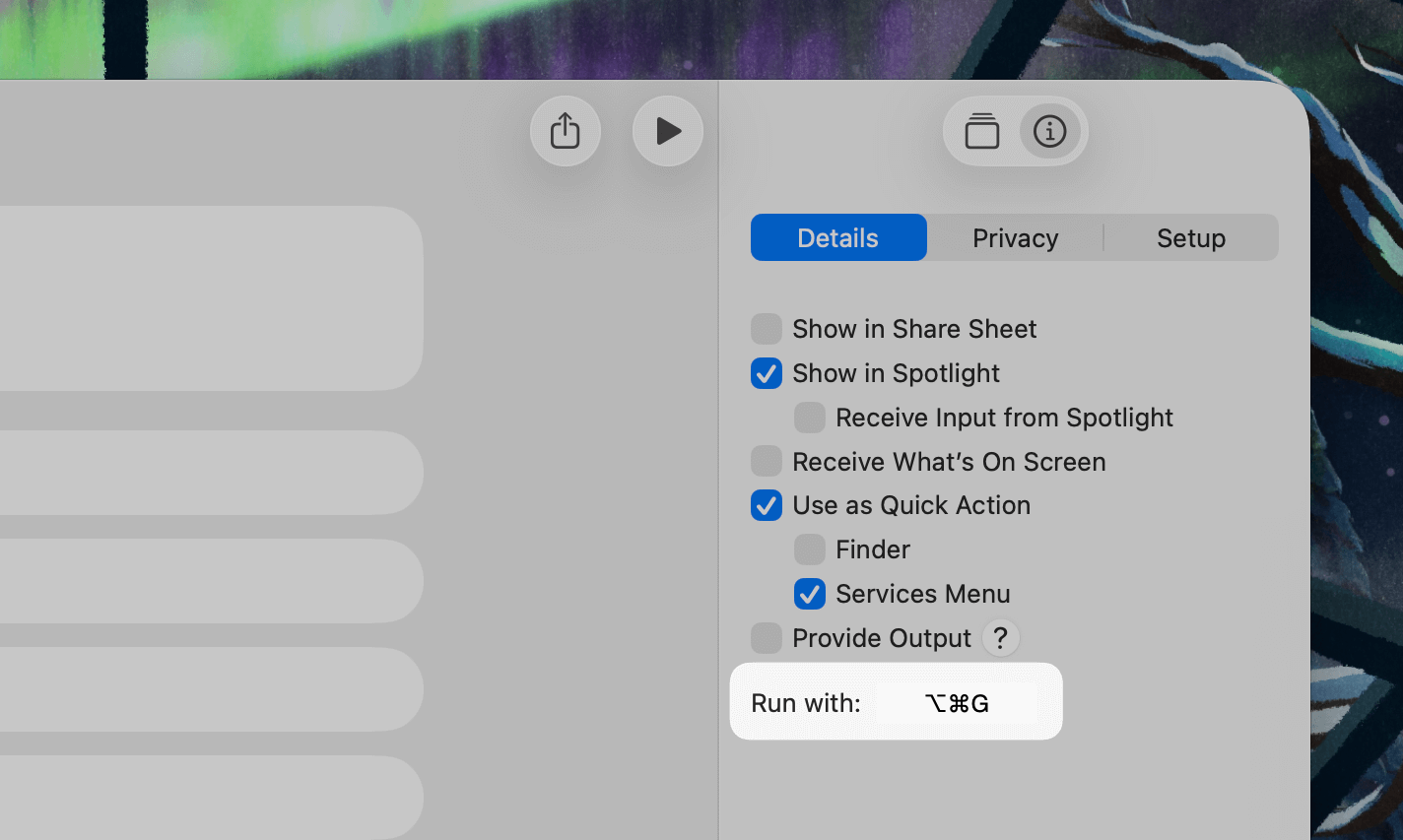
This overall note-taking workflow is much more focused and quicker than using Notion to do the same job because it's a space primed for quick note-taking.
Another helpful aspect of using apps like Apple Notes and Bear is that I can grab a screenshot or take a photo of some written material and dump it into a note in the app.
Then, I can find that note later by searching for some text from the image:
Apple Notes uses optical character recognition or OCR to extract and index what's in the attached photos and makes them easily searchable.
This makes storing clippings, mementoes and ideas easier as I don't have to type everything out to make the contents searchable.
Now, as I mentioned earlier, I haven't excluded Notion from my toolset completely.
Instead of using it for note-taking and as an everything app, I strictly:
Keep Notion for the big picture stuff
Notion, being a database-based app, is a fundamentally better choice over apps like Apple Notes when visualising dense information.
Therefore, Apple Notes serves as the point of entry for my ideas and random information collection, and if I need to work with my notes on a grand scale, I move over to Notion.
Here's an example:
I regularly have ideas around the kind of experiments I want to run and blog posts I would like to write on this blog.
These ideas are raw and often in nascent stages that need to be continuously worked upon.
Apple Notes serves as the perfect tool for collecting these ideas.
I can quickly jot down what's on my mind for later review. Then, as I have more thoughts, I refine those collected notes and develop them into concrete ideas that I can work on.
Once an idea has matured into a blog post, newsletter introduction or YouTube video, I rewrite a more polished version of that idea and add it to a Notion database I've created to have an overview of my publishing plan:
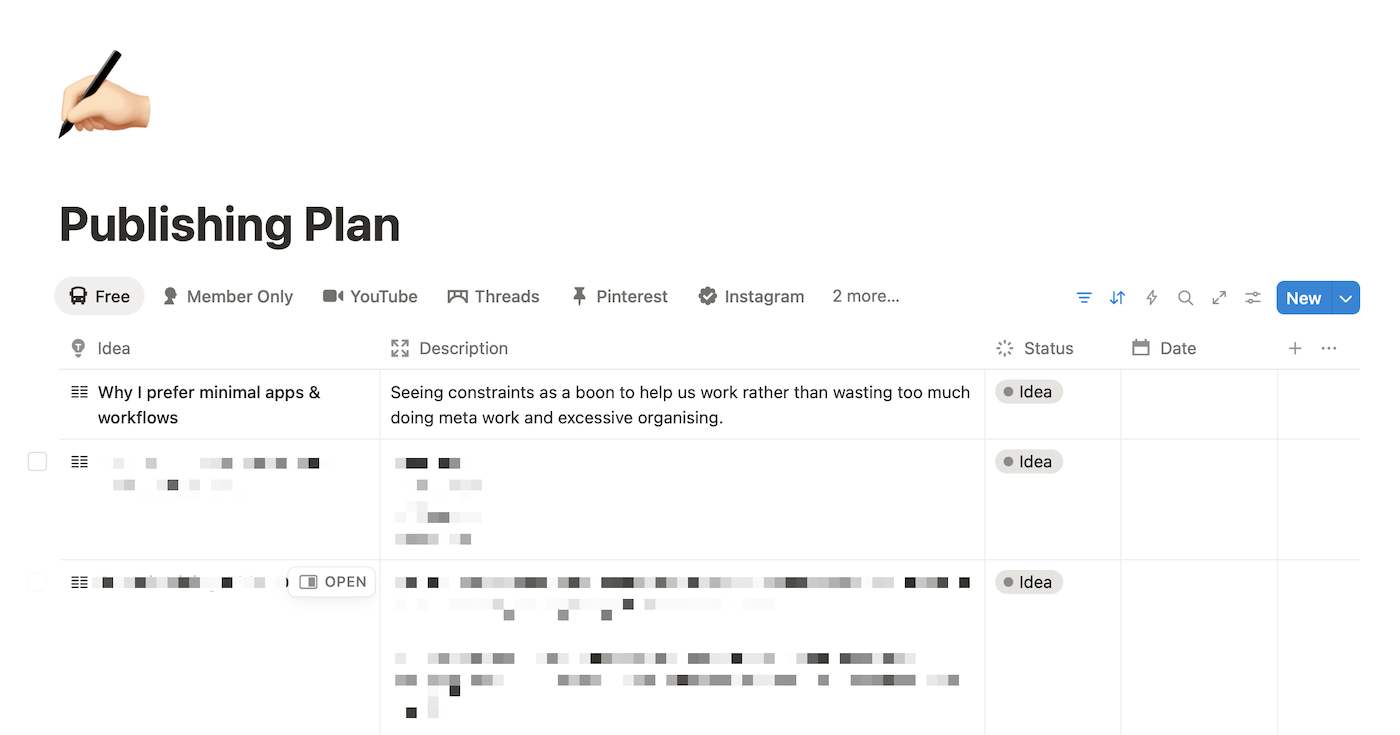
Sure, I could've made a list on Apple Notes and linked these individual article idea notes from the main hub like this:
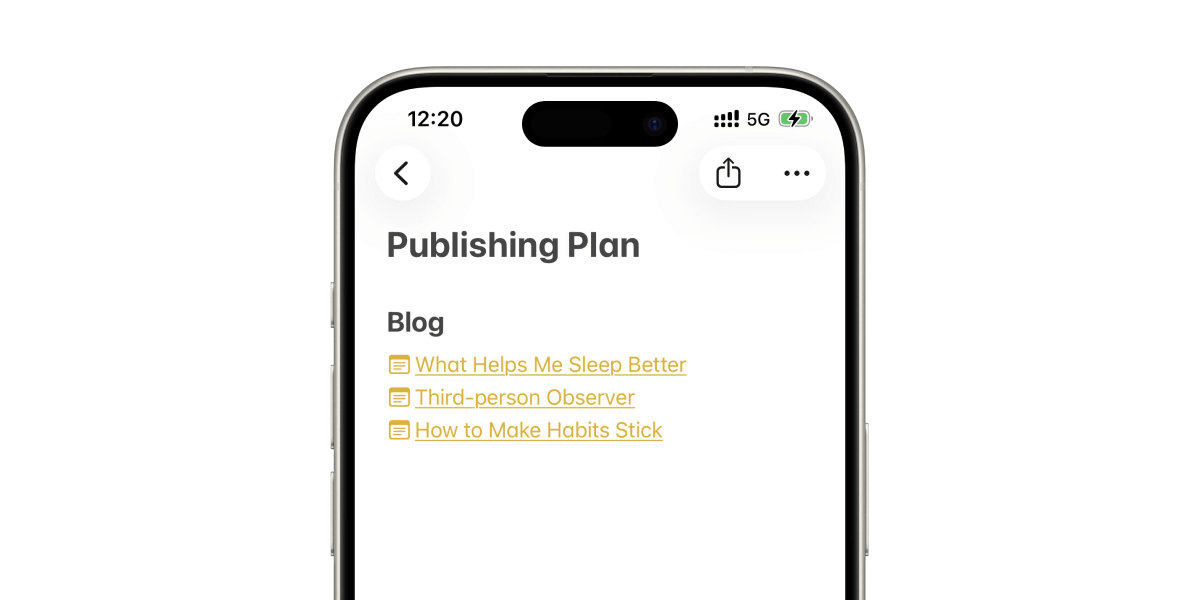
But with Notion, I get a fantastic overview of what I'm planning to publish, across platforms, in one place.
This gets even more useful with Notion's Calendar view, as I could mark each article with a published date and view my publishing progress like this:
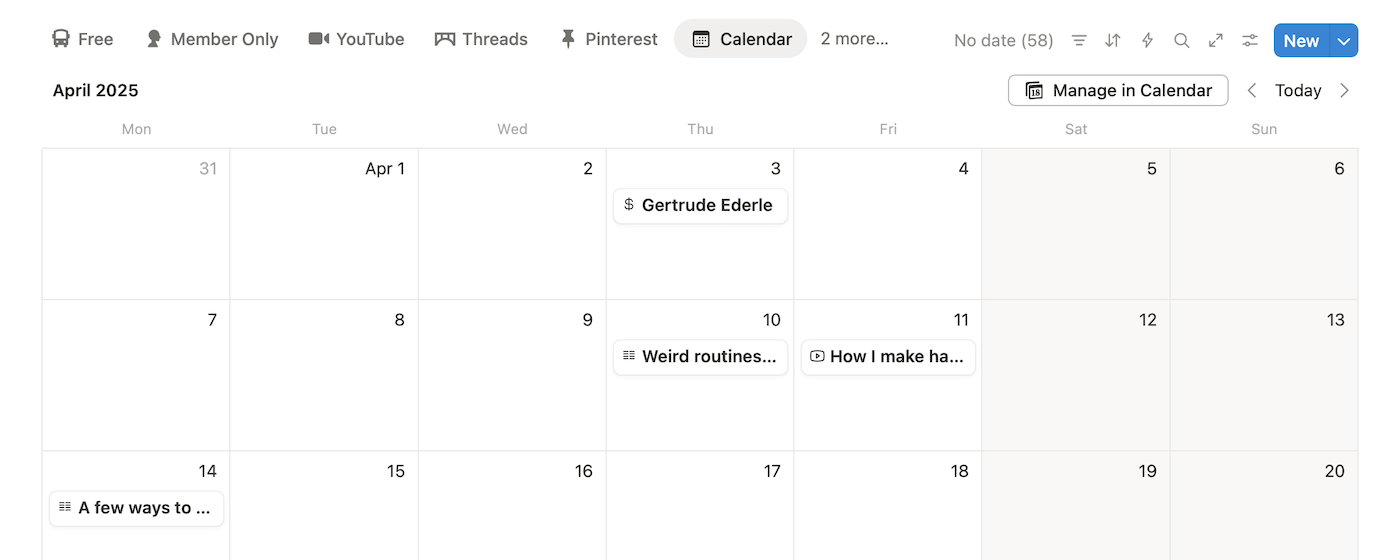
Therefore, Apple Notes is where my raw ideas and messy notes live.
Then, if those notes need a wider visualisation, I port them over to Notion.
For example, when I was planning a trip to Japan last year, I saved places to visit, eateries to try, guidelines to follow, etc., across various notes in Apple Notes:
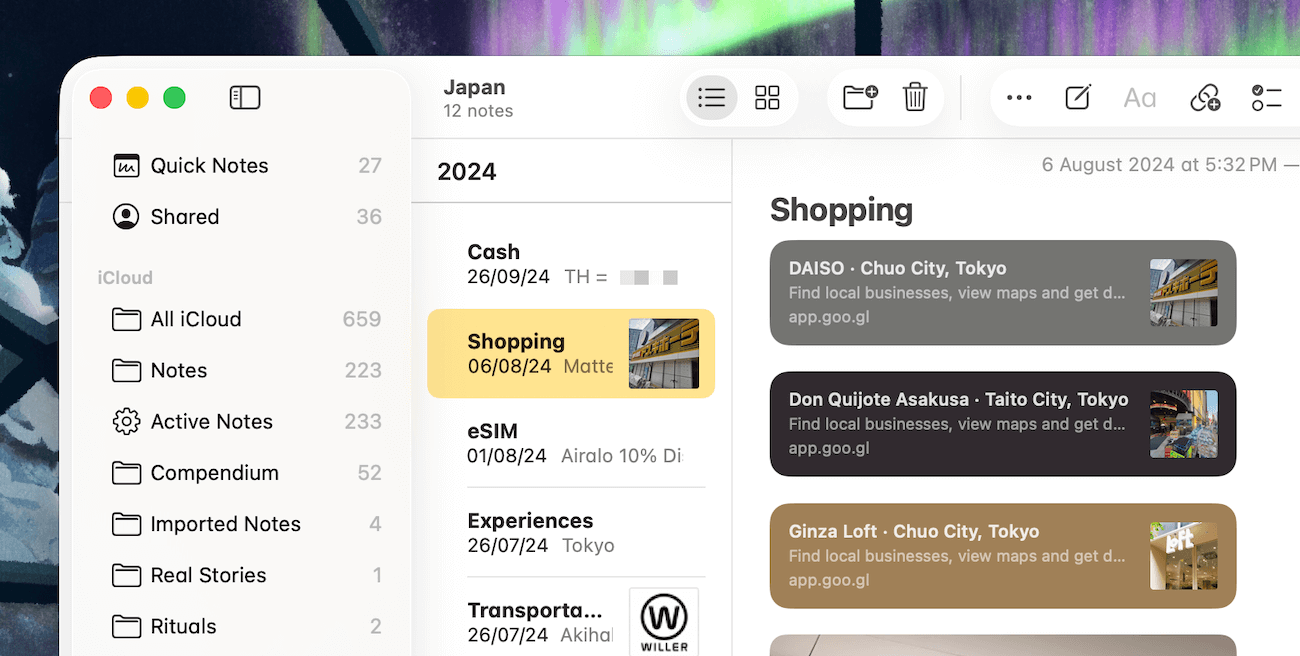
As I found more information, I kept adding to and enriching these notes.
When I was ready to travel and apply for a visa, I picked the relevant information from those notes and transferred it over to a Notion page for a bird's-eye view of the entire trip.
I could have continued planning in the Notes app, but having a structured Notion page to house information on flights, hotels, activities, and the documents required for the visa helped visualise the trip a tad better:
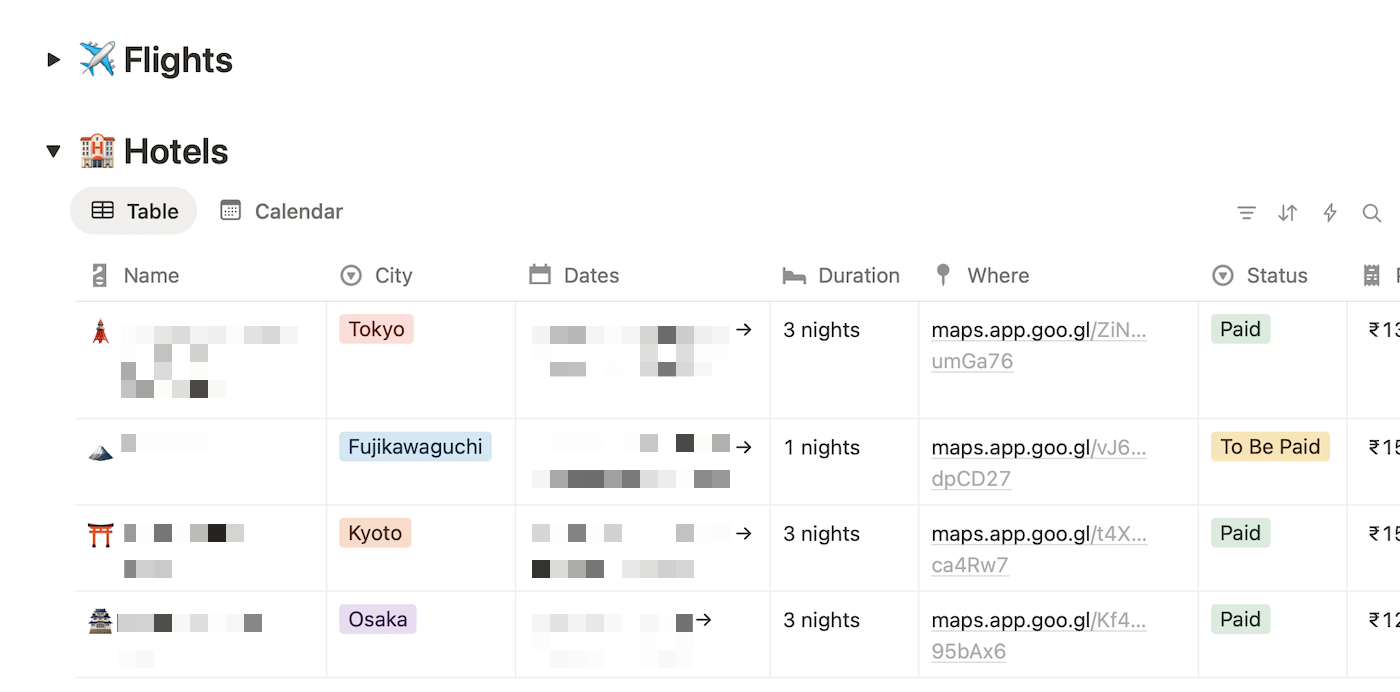
And with Notion's Calendar view, I could see the hotel transitions much more easily than plain-text date ranges:
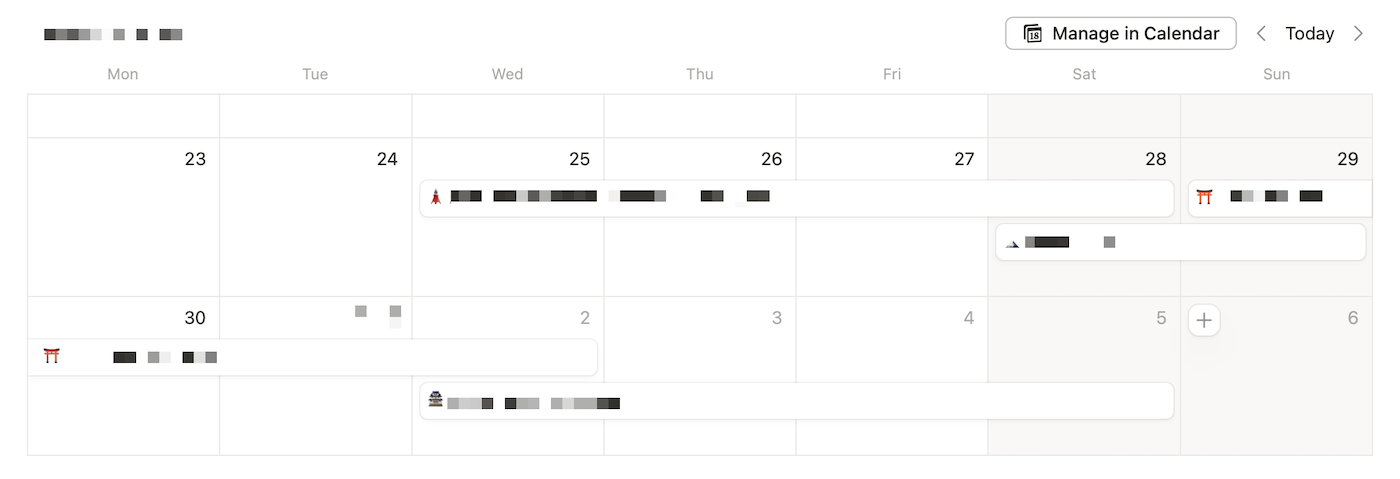
Not every polished note needs to be ported to Notion.
I often write ideas, outlines and other notes in Apple Notes and work from there without moving them to Notion because I don't need them to be plotted on a larger board.
Similarly, I don't use the Notes app for some use cases, such as keeping track of my projects:
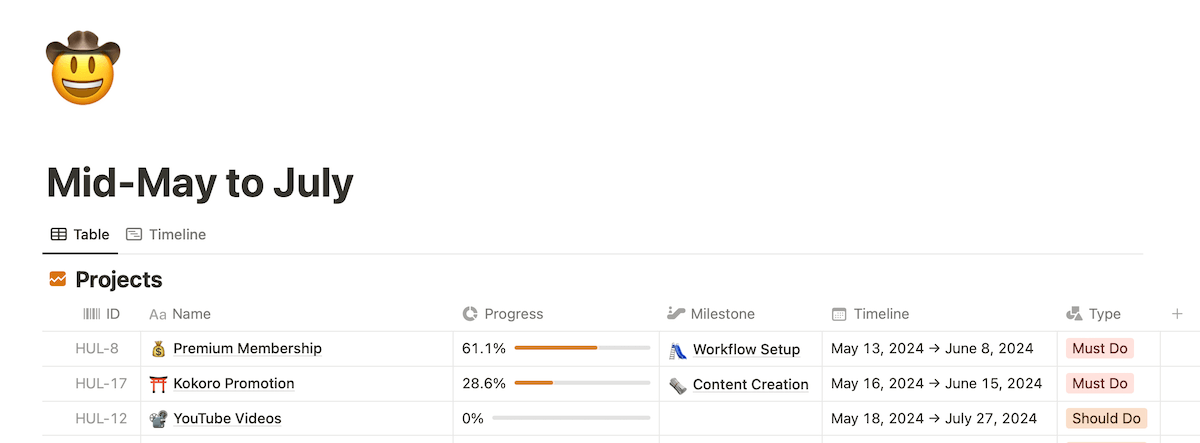
An activity like this is better managed in an app like Notion instead of using a notes app.
For me, Notion is no longer an everything app, but just another tool that I occasionally use for specific workflows.
If you're confused whether to go all in on Notion or use an app like Apple Notes as your daily driver, here's how you can have:
A non-complicated and productive setup
For most people, and maybe for you, too, a simplified setup like the one I use would be much more productive than relying on apps like Notion for daily work.
80% of your note-taking and thinking can happen on apps like Apple Notes and Bear, and the rest 20% can be handled by more flexible and powerful apps like Notion.
This setup lets you spend your time on what matters, getting an idea or a piece of information recorded as quickly as possible, instead of wasting time doing show work such as fiddling with numerous Notion templates, moving columns around in a database, etc.
Therefore, start with a minimal note-taking setup with a few meaningful folders or tags to house your notes.
If you primarily use Apple devices and don't require cross-platform sync, use Apple Notes. It comes pre-installed on all Apple devices, is easy to use, and with a set of exceptionally powerful features without a price tag or subscription fee attached.
I've written a comprehensive guide to using this app, where I've talked about how to record ideas and information quickly, format and organise them, keep your workspace maintainable, and much more, which would help you get the most value out of this stock app for your daily work.
Read the guide here, or explore the Back to Basics series, where I'll show you how to use stock Apple apps to simplify your workflow and be more productive in the process.
Remember this:
Too much flexibility can have diminishing returns, while constraints can keep you grounded in work that matters.
Whichever app you choose, aim for a simpler and productive system over a flashy one.



 In-depth articles, series and guides
In-depth articles, series and guides
