Every company and independent maker wants to charge you via a subscription model these days.
While it’s great for the companies to have a recurring revenue model, it’s usually detrimental for the consumer to have loads of subscriptions.
In a previous article, I’ve already discussed how to deal with this app subscription fatigue using a spreadsheet tool like Notion.
Now:
In this post, I’ll talk about an iOS app that I recently started using to be more aware of my active subscriptions and how it’s been helpful.
Let’s start with:
A primer on why having too many subscriptions is bad
We usually subscribe to various services looking at the cost of that individual subscription.
“Oh, just $5 a month? That doesn’t seem bad, and I can afford it.”
But:
What hides in the darkness is the total amount of money you end up spending every month for all of your subscriptions combined.
When you add up the costs of all the subscriptions you have running, it can take away a significant amount of money from your budget every month.
What’s worse?
Since these subscriptions are automatic payments, we often pay for apps or services which we don’t even use that much.
I’ve been guilty of doing this, and I know many people in the same boat.
We forget to cancel until we see a new charge in our statement.
And at that point, we’re either procrastinate, thinking we’ll cancel before the next charge, or convince ourselves that it’s just $5.
To ensure that you’re not leaking money out of your pocket, you need to be mindful of your active subscriptions.
And unless you have your active subscriptions listed in someplace where you can refer periodically, you’ll keep on losing money over unused subscriptions.
This is where:
An app like Bobby comes in handy
Bobby lets you manually list down your subscriptions in one place for easy access.
This app is currently available for iOS. However, you can download an unmaintained Android version if would like to use the app on Android.
Once you’ve added your subscriptions to Bobby, you can view your upcoming subscription payments in an ordered list in the app, like this:
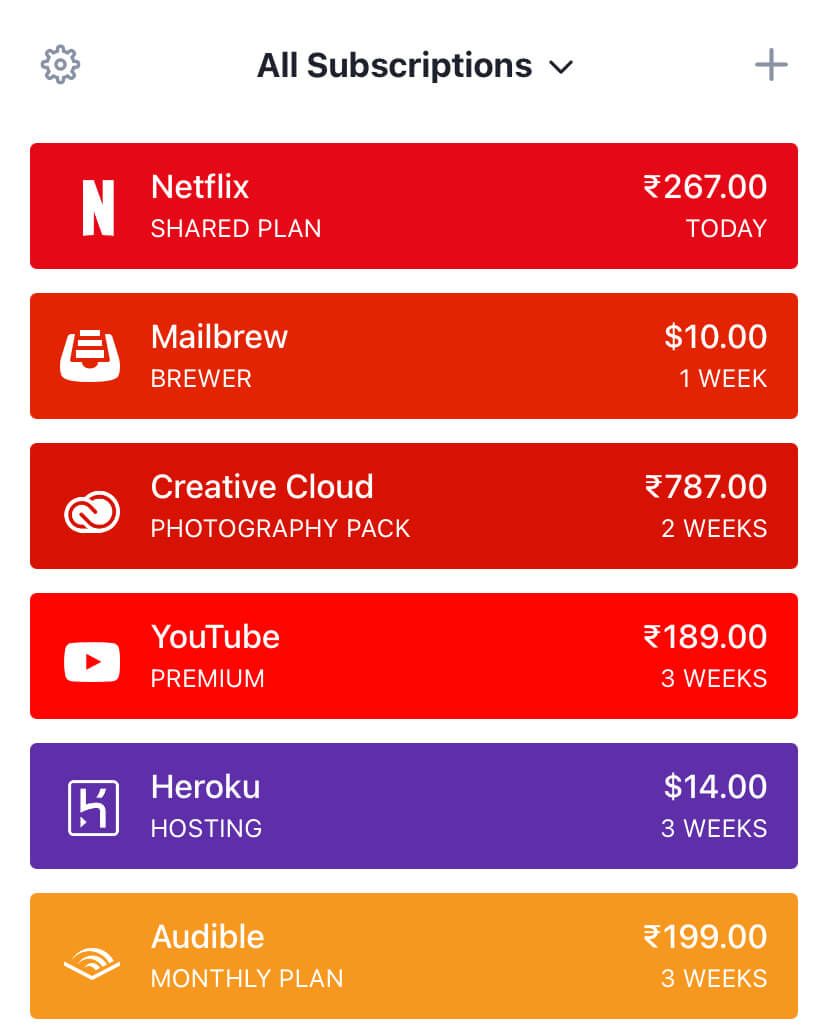
Now:
Previously, I used to keep a list of my subscriptions on a Notion page to know how much I’m spending every month.
But:
After trying out Bobby, I made it my primary source of truth for my active subscriptions because it’s so much easier to access.
It sits right on my phone and presents a neat view of my active subscriptions in a zap.
One thing I’ve noticed using Bobby is this:
I’m more aware of my current subscriptions.
Having access to Bobby on my phone with a single tap, I often review my subscriptions list.
Now:
Since I was using Notion before, and Notion does have an iPhone app, one could argue that Notion offers the same thing.
But here’s a difference:
With Notion, I had to navigate to the specific page where I listed my subscriptions.
This increased number of steps created friction, and thus, I didn’t check my active subscriptions list very often.
Running regular audits of active subscriptions is crucial to identify any useless subscriptions and reduce your spending.
Quick access to my subscriptions list works as a crucial factor in keeping a lean list of helpful and needed subscriptions and weed out the rest.
Now, apart from that, there are:
A couple of features that make Bobby shine
One of the most noticeable pros of the Bobby app is that the app is fantastically designed.
Beautiful colours and a crisp representation of subscription details make the app a delight to use.
But leaving the UI aside, I like how:
Bobby converts payments in foreign currencies to my home currency
This was a significant problem with my previous approach with a Notion table.
I manually converted costs of subscriptions charged in USD to INR before entering them into my list.
With Bobby, while adding a new subscription, I can choose the currency for that subscription under “More Options”, like this:
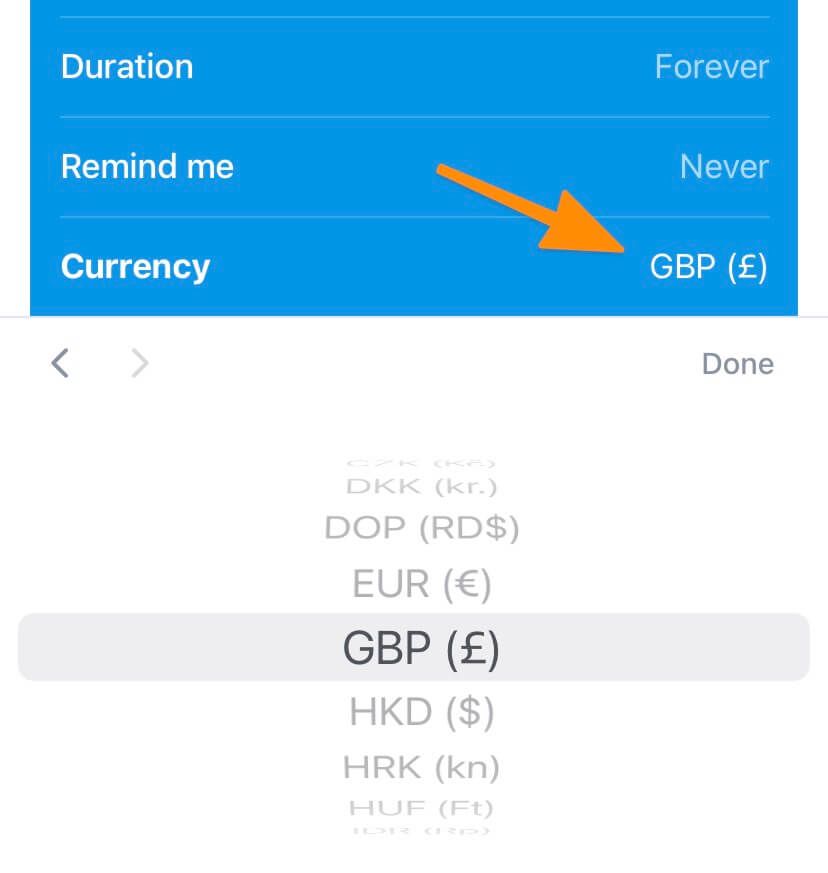
Now:
While calculating the total cost of my subscriptions, Bobby will automatically convert the USD amount into my base currency – Indian Rupee.
This is one of those tiny valuable features that work invisibly but saves time and effort.
Speaking of total costs, I love how:
Bobby shows me broken down totals
Bobby shows me the total costs of my subscriptions in these three formats:
- Weekly
- Monthly
- Yearly
Although I rarely look at the weekly cost, the monthly and the yearly expenses are excellent indicators of whether I’m spending too much on subscriptions.
This is how Bobby shows up the totals:
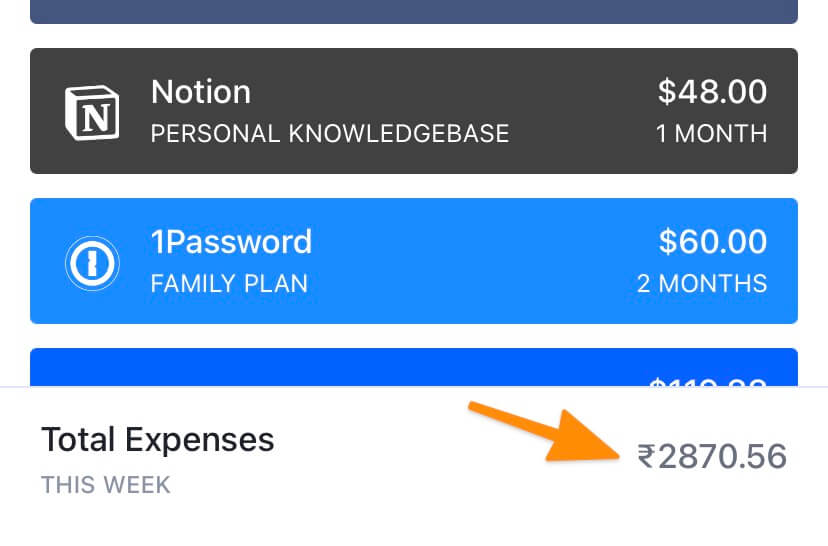
Tapping the totals section will switch between weekly, monthly and yearly totals, like this:
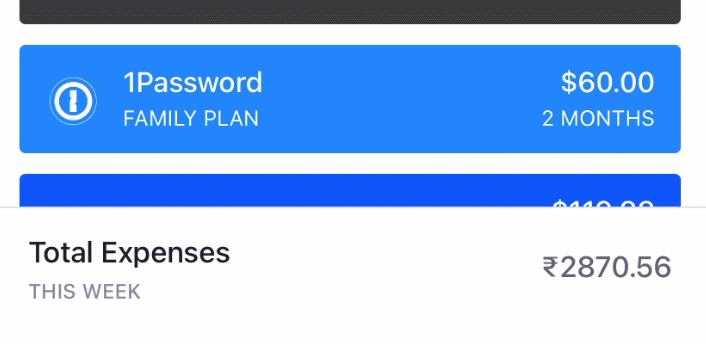
If I want to see how much I’m paying in foreign currency, I can do that by tapping the amount section to bring up a card like this:
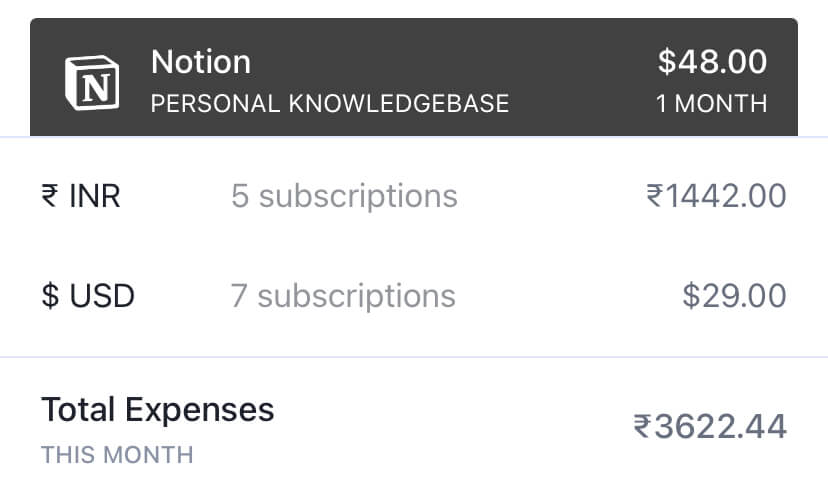
This view is helpful because seeing the total amount I’m spending in foreign currencies helps me estimate the currency conversion costs on my card.
Now:
Totals are a great starting point for a subscription audit.
But, category breakdowns are even better.
That is why I like how:
Bobby breaks down my subscription costs into categories
While adding a new subscription, Bobby allows me to choose a category for it, like this:
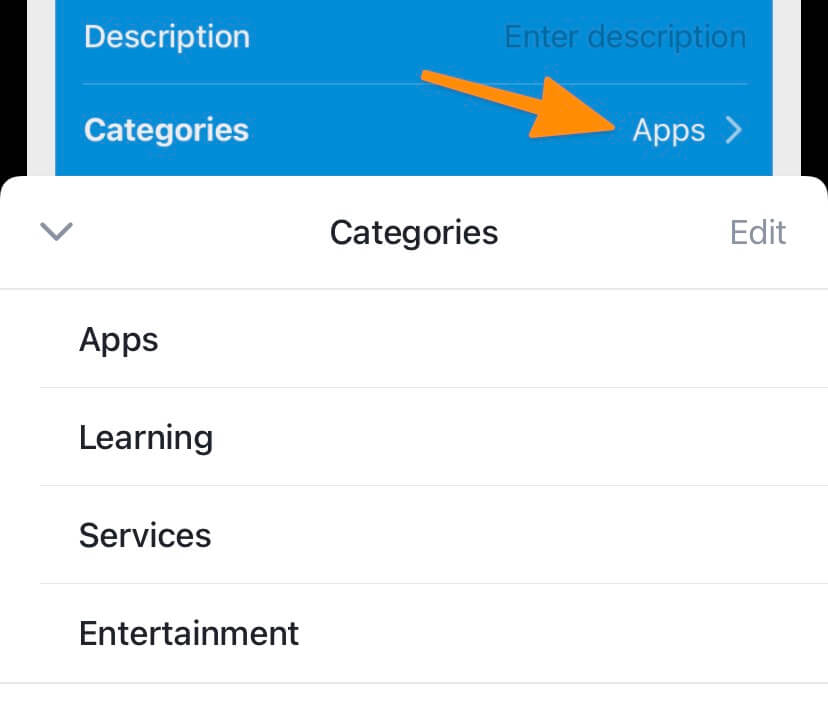
Assigning a proper category to the subscription means that I can view a breakdown of my costs like this:
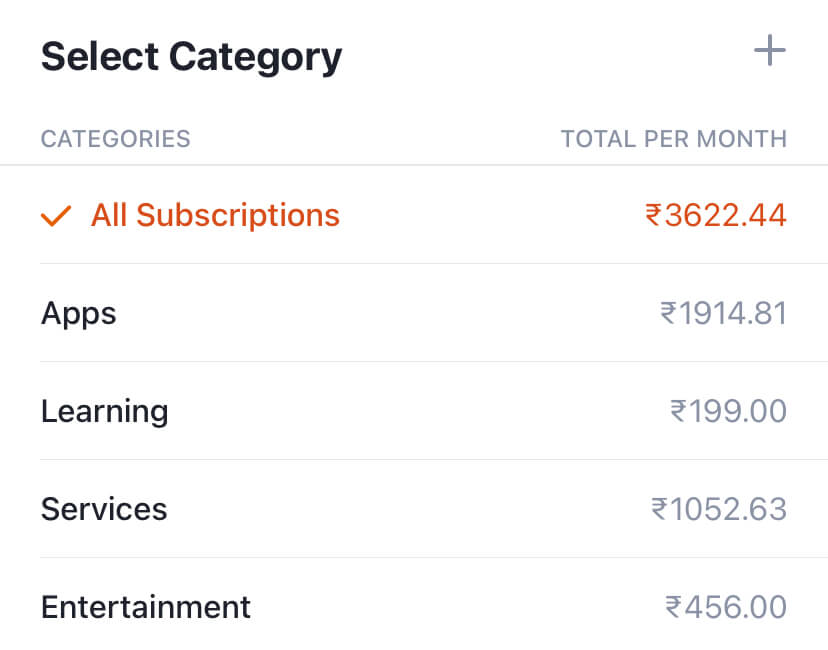
Now:
This is helpful because not all subscriptions have the same impact on our lives.
For me:
Spending $10/month on learning a skill is much more justifiable than spending $8–10/month on an entertainment app.
So:
With a category breakdown, I can visualise if I’m overspending on apps or services which are not adding any value to my life.
Now:
Your mileage may vary.
So:
Create a few categories according to your needs and assign them a rough budget.
That way, you can observe when you cross the spending threshold for a particular category and then cancel subscriptions you don’t need.
Moving on:
All these features are great.
But what makes the most significant impact is:
How Bobby helps me save money
With all of my active subscription details at my disposal, I periodically run audits to see if I can optimise anywhere.
Here’s how:
I note down both the monthly and the yearly costs of my currently active subscriptions.
Why both?
Because monthly totals will only show what I need to pay in a month, which might not be a significant amount.
With the yearly total, Bobby will show me how much I’m spending in a year.
And when you look at this number, it is usually huge.
So, it gives me more motivation to cut down on my spending by trimming any sparsely used subscriptions.
For example, after a couple of audits, I’ve cancelled the following subscriptions recently:
- ExpressVPN
- Blinkist
- NYTimes
I don’t use ExpressVPN and NYTimes anymore. And I didn’t see much value in Blinkist after using the premium subscription for a few months.
Cancelling these subscriptions will save me around ₹11,000 (~$147) every year.
Sweet, isn’t it?
Here’s another tip:
Since Bobby shows when I’ll be charged for a subscription next, I can make a timely decision and cancel before my card gets charged.
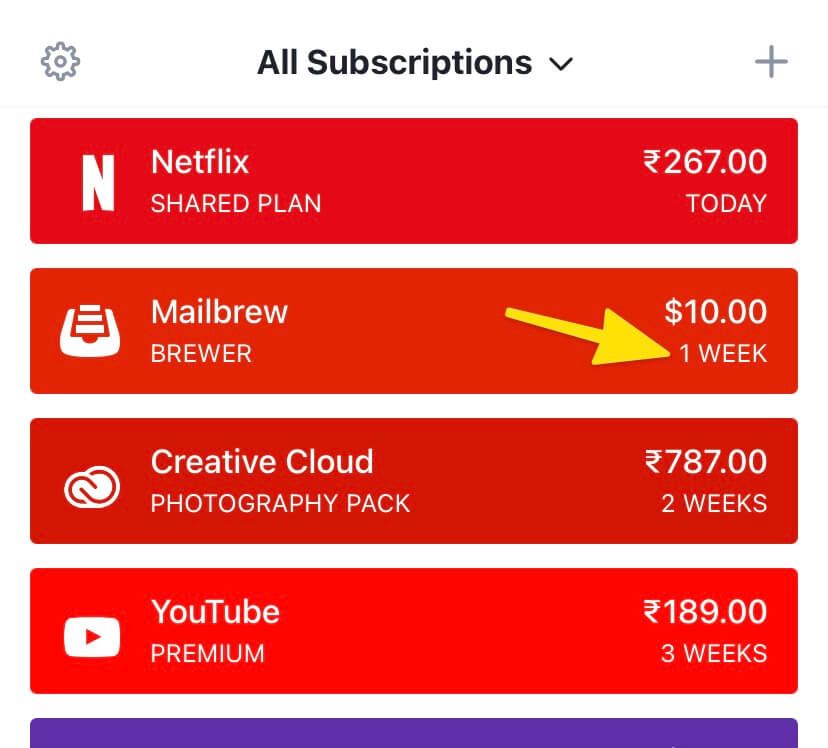
Now, coming to the burning question:
Is Bobby a free app?
It’s a freemium app.
While you can download the app for free, you can only add up to five subscriptions in the free version.
Also:
The free version doesn’t have features like:
- iCloud sync
- Theme customisations
- Unlock via Face ID and passcode
So:
If you have five or fewer subscriptions, first of all, kudos for maintaining such a lean list, and secondly, you can use Bobby for free.
But if you need to add more than five subscriptions, there are two options to upgrade:
- Unlock unlimited subscriptions. Paying a one-time fee of around $0.99 will allow you to add unlimited subscriptions to your list.
- Unlock everything. Paying a one-time fee of around $2.99 will unlock unlimited subscriptions, iCloud sync, and more.
I paid $2.99 to unlock the full version, and I recommend you do the same because:
iCloud sync is not a luxury; it’s a necessity.
If you switch phones or accidentally lose data, having your subscriptions synced to iCloud will save you a ton of effort restoring your list on a new phone.
The small $2.99 fee will pay over multiple times when you end up saving a ton cancelling your unused subscriptions.
Now, here’s another question:
Should you use Bobby, or should you just use a note-taking app?
It’s a matter of convenience.
Having my subscriptions list in Bobby means I can access it faster, and with all the nifty features we discussed, it pays for itself.
And I would recommend you try out the free version and see if it works out for you too.
However:
If you don’t want to use another app for listing your subscriptions, you can read this article on how to do it with Notion or any spreadsheet app.



 In-depth articles, series and guides
In-depth articles, series and guides
