A few days ago, I came across a social media post where the author said that he was using Claude Code for his weekly notes and journal.
I had tried Claude Code before, but I had never thought of it outside the context of programming. The tool is good at autonomously generating software code. It's called Claude Code.
But this offbeat use case had me thinking:
What if I use Claude Code to organise my Kindle highlights into an Obsidian vault?
So, I bought a subscription to Claude Pro and started experimenting.
And in this blog post, I'll share my entire process, the prompts, tips and structuring, so that you, too, can do something similar for your highlights or any other knowledge-based projects.
But before we get into the details, let's understand:
A little more about the system
Gathered knowledge is only helpful if we take the time and opportunity to sit with it and organise it in a way that it sparks new ideas in us.
For example, I could gather highlights from a thousand books. But if I don't review and see connections between my saved highlights, then it's as good as not highlighting anything in the first place.
It would only be digital hoarding.
On the other hand, organising our saved ideas and highlights by topics and finding meaningful connections between them can not only help us write masterpieces like Ryan Holiday writes his books, but can also lead to everyday eureka moments.
With that in mind, here's what I set out to build:
- A system that's neatly organised. Every Kindle highlight should be organised by book name, meaningfully titled to offer a glimpse of what it's about, even before reading the highlighted text.
- A system that's browsable by themes. Each highlight should be tagged with a topic relevant to our life or work to make browsing easier.
- A system that's more like a network. Every highlight should be linked to one or more highlights from across books, wherever it makes sense, to show a broader perspective of a captured idea.
The goal here is not to have yet another collection of random notes. Instead, build an interweaved collection of ideas and references that help us learn a concept or subject better.
Now, I know tools like Readwise, mymind and Sublime exist, and can organise your collected materials for you.
However, the problem with those apps is that I'll be reliant on yet another external service for my gathered knowledge, paying a subscription fee to keep my highlights alive and well.
Moreover, I would be handed a generic organisational system, rather than having a system fine-tuned for my workflow.
A cost-effective and sustainable way to do this would be to use apps like Apple Notes or Obsidian to house the highlights and create relevant links, but they require quite the legwork depending on the number of highlights.
I have around 870 highlights on my Kindle.
This is where an AI tool like Claude Code fits into the system.
We can pair with Claude to organise our highlights by automating the sorting and linking task, while still having a say in how everything is organised.
With an open system like Obsidian's — file over apps — the system is not only feasible, but also easy to build, as Claude and other LLMs can read our text or Markdown files and work on whatever we need automated.
Moreover, we can use our existing cloud storage subscription, like iCloud or Dropbox, or another external storage system to keep our highlights backed up and synced instead of paying an additional subscription fee.
I'll focus on building a Kindle highlights knowledge base in this article, but you can extend the process and philosophy to other areas, such as team wiki, ideas, journaling, etc.
I'll share a few implementation ideas at the end of this article.
For now, let's begin by:
Setting up the workspace
The first hurdle of this problem was to gather all my Kindle highlights in a format that Claude can work with.
Thankfully, the process is easy with a physical Kindle device.
A Kindle device stores all updated highlights in a text file under the documents folder called My Clippings.txt:
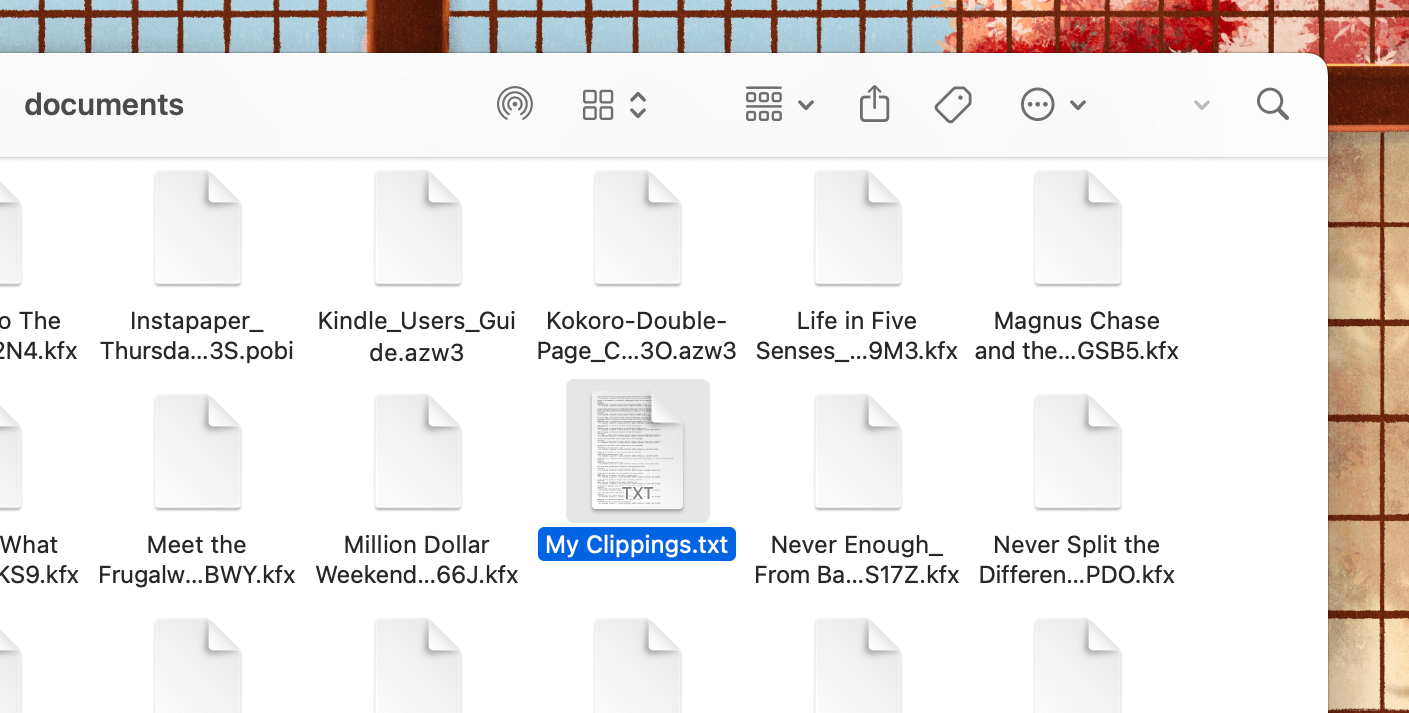
I plugged in my Kindle to my MacBook and copied the clippings file onto my laptop.
If you don't own a Kindle device and instead read Kindle books on your phone or iPad, services like Clippings can help export your Kindle highlights in a text file.
With the highlights gathered, the next step was to set up Claude Code on my system.
The process was easy.
Claude Code requires NodeJS to be installed in the system as a prerequisite, which I already had, so I launched the Terminal app:
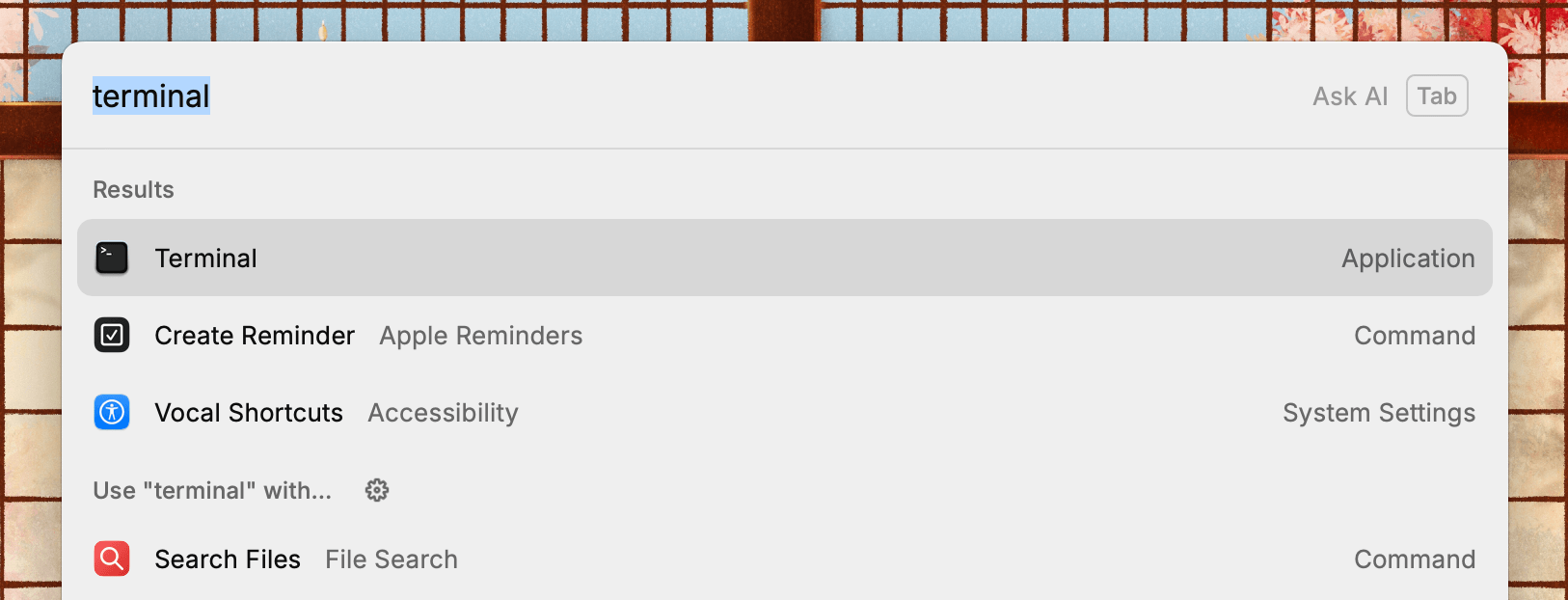
And ran the following command in the terminal to install Claude Code on my MacBook:
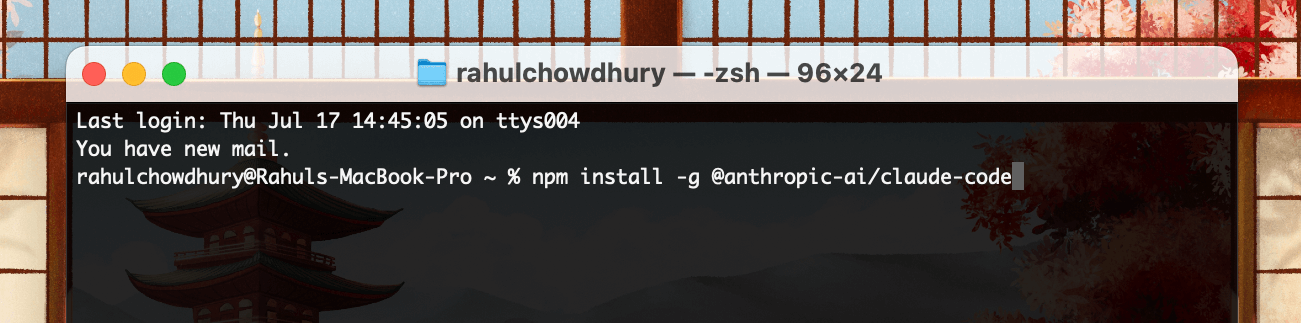
If you don't have NodeJS installed, you can download and install NodeJS from the official website.
The process might seem a bit technical, but once installed, the interface is similar to the regular chat interface on the Claude website or Desktop app.
Once everything was set up, it was time to create the book highlights project, where Claude would run.



 In-depth articles, series and guides
In-depth articles, series and guides
